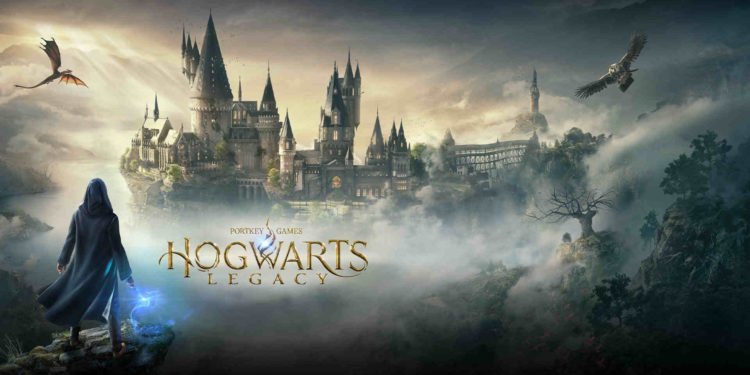A common issue that you may face in Hogwarts Legacy is freezing in the menu issue. Likewise, this is an issue that has many players concerned. Thus, knowing what fixes you can follow when encountering this issue can be helpful. This article is therefore regarding the availability of a fix for Hogwarts Legacy Freezing in the Main Menu issue.
Hogwarts Legacy Freezing in Main Menu: Is there any fix yet –
Although there is no official fix available for this freezing issue, there are some fixes as well as workarounds that you can follow.
Wait for the game to load –
The most obvious and simple fix to this issue is to simply wait for the game to load. Likewise, there is a high chance that you are facing this issue due to shader cache loading. It happens mostly after updating graphics drivers. Therefore, all you have to do is simply wait for the game to load up all the shader cache. In case the wait time is too long, make sure to install the game on an SSD. This can drastically affect the game’s loading time.
Verify game files –
Another fix that you can follow is to verify the game’s files. Likewise, all you have to do is make sure the game files are not corrupted. Verifying the integrity of game files in Steam is the ultimate solution to this. If any discrepancies are found, the verification process will replace the missing or corrupted files with the correct version. Here’s how to verify the integrity of Hogwarts Legacy files via Steam:
- 1) Open Steam and log in to your account.
- 2) Go to the “Library” section, right-click on Hogwarts Legacy, and select “Properties”.
- 3) In the “Properties” window, select the “Local Files” tab.
- 4) Click on the “Verify integrity of game files” button.
- 5) Steam will start checking the files, and if any discrepancies are found, it will automatically download and replace the missing or corrupted files.
Restart the Game –
A simple fix that you can also follow is simply to restart the game. Likewise, you may be encountering the issue due to a temporary glitch. Therefore, you can try restarting the game to see if the issue persists.
Restart Steam and your PC –
A fix that you can also follow is to restart Steam. Make sure it is not running in the background. Likewise, you can try restarting your PC as well. You can launch Steam and start the game after a clean boot. This may be able to resolve the issue.
Clear Shader Cache –
You can also try clearing the shader cache on Steam to fix the issue. In order to do this, you can follow these steps:
- 1) Click the Steam menu in the top left corner of the Steam client and select “Exit.”
- 2) Go to your Steam installation folder (by default, it’s located in “C:\Program Files (x86)\Steam”), and find the “steamapps” folder. Now, enter this directory, find, and delete the “steamcache” folder.
- 3) After this, launch Steam and then launch the game.
Run the game on DirectX 11 –
A fix that you can also try is to run the game using DirectX 11 instead of DirectX 12. Likewise, you may have better success running the game using an older version of DirectX. Although this is quite unlikely, this is worth a shot. You can do this by accessing the game’s launch options via Steam.
Run the game with Administration Permission –
Another fix that you can follow is to run the game with administrator permissions. Likewise, all you have to do is right-click on the game’s desktop icon and click on the Run as administrator option. This may be able to resolve the issue.
This was an article regarding the availability of a fix for the Freezing in the Main Menu issue in Hogwarts Legacy. You can always keep up-to-date with Digistatement for the latest game news as well as guides.