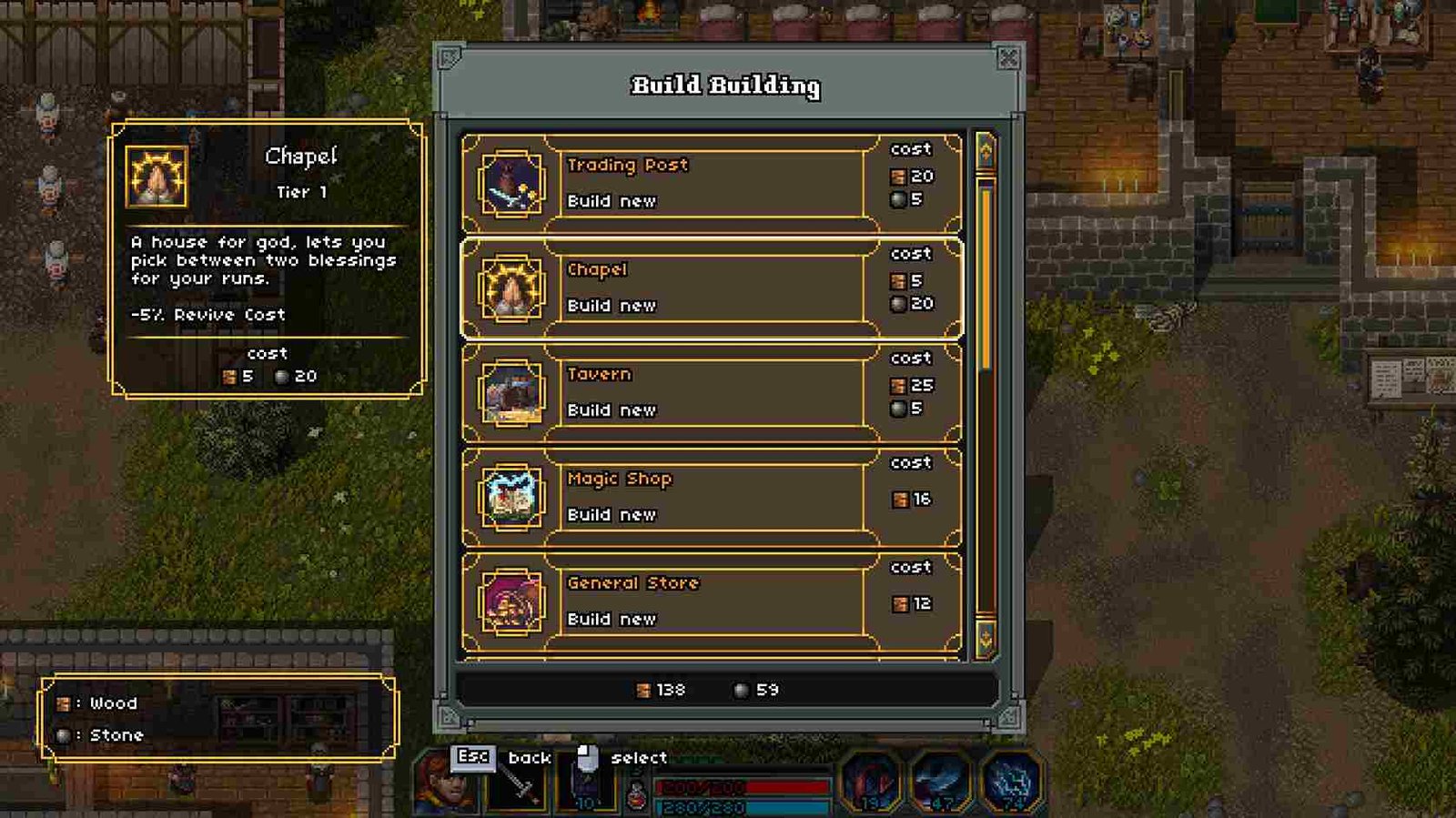So, you and your friends decided to play Heroes of Hammerwatch II in a co-op lobby. Now, the problem is that the lobby lets you play with 4 members and that is not enough to fit all your friends. So, what could be done? Is there a way to increase the Co-op lobby size in the game? Keep reading till the end to find out everything about it.
In Heroes of Hammerwatch II, the default co-op player limit is set to 4, unlike the original Hammerwatch. That said, now you must be wondering whether there is an official or known console command to increase the lobby size beyond this limit. And what even are the limits for a co-op lobby? Let’s get to the answers to all these questions in Heroes of Hammerwatch II.
Heroes of Hammerwatch II: How to Increase Co-op Lobby Size? (Console Command)
How to increase Co-op lobby size?
- Enable the Console: Before starting, you’ll need to access the in-game console. To do this, launch the game and press the ` key (or the key to the left of 1 on most keyboards) to open the console.
- Input the Command: Once the console is open, type the following command to increase the multiplayer lobby limit. Here is the console command for it:
- g_multiplayer_limit 10. This sets the maximum number of players in your lobby to 10. You can adjust the number as needed (e.g., replace 10 with 5, 8, or another preferred value).
- Apply the Setting Before Creating a Lobby: Make sure to execute this command before starting or joining a lobby. The setting takes effect only if applied before a session is initiated. If you’ve already started a game, return to the main menu, reopen the console, and re-enter the command.
- Test with Friends: After setting the multiplayer limit, invite your friends to join the lobby. They should be able to connect without issues, provided the number of players doesn’t exceed the limit you’ve configured.
With this method, you can enjoy Heroes of Hammerwatch II with a bigger group of friends, making the game even more chaotic and fun. Whether for an online party or simply to experience a fresh take on the game, increasing the lobby size opens up new possibilities for cooperative gameplay. Just remember to share the command with your friends so they know how to use it!
Config File method
You can also upgrade the co-op lobby size by tinkering with the game’s config file. To access it, simply head over to Steam, go to Library, and right-click on the game. Now, select Manage and then the Browse Local Files option. Once you enter the game’s installation directory, find the HWR2.exe.cfg” file. Right-click on it and select the Open with Notepad option. In the config file, add the following command at the very bottom: “g_multiplayer_limit 8” (you can change the number “8” to a different value you want). Once done, save the file and then launch the game.
Co-op lobby limit?
For now, the exact limit for the co-op lobby size in Heroes of Hammerwatch II isn’t officially confirmed, so you can experiment to find it yourself by adjusting the g_multiplayer_limit value. Some players have successfully tested with up to 10 players, but it’s possible to try even higher numbers if your hardware and connection can handle it. All you need is enough friends to test the limits—happy experimenting!
Anyway, that should clear your doubts on this matter. Now, for all your gaming-related queries, make sure to visit DigiStatement first. Also, click here to find out if there is any fix yet for the multiplayer not working issue in Heroes of Hammerwatch II.