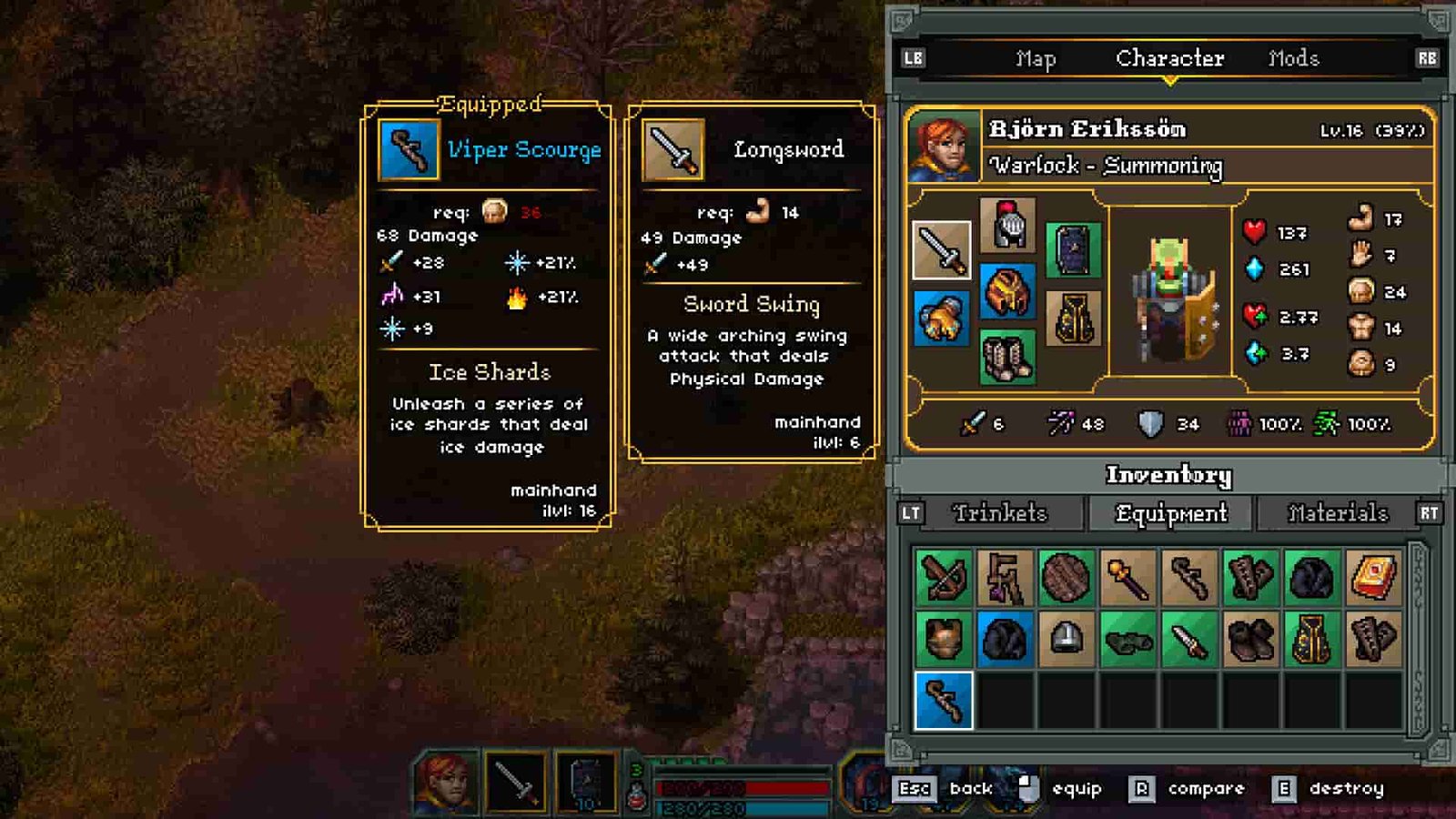After a successful demo phase, the next entry into the Heroes of Hammerwatch series has been released. Titled Heroes of Hammerwatch II, it’s an action rogue-lite featuring a 2D world from a top-down perspective. While the game has been received well by many, as per the player numbers, there are a significant number of reports stating that the game crashes on high-end systems without any error codes. So, if you too are encountering the same issue and are wondering whether there is a fix for the same, this is just the guide you need. Here’s everything you need to know about fixing the crashing issues in Heroes of Hammerwatch II.
Crashing issues can be caused by a variety of reasons, which is why you will need to try a bunch of workarounds in the hope that at least one of them will fix the issue. Don’t worry, though. We have shared a few effective ones that have been successful in fixing the issue for many. So, without further ado, let’s get right into the details.
Also read: Heroes of Hammerwatch II: How to Increase Co-op Lobby Size? (Console Command)
Heroes of Hammerwatch II Crashing Issues troubling players: Is there any fix yet
Restart
Well, it is the first troubleshooting step that you should try regardless of whether you think it will or not. Consider restarting your system once and then launching the game to check whether the issue persists. If not, then try the next workaround.
Run the game on your system’s dedicated GPU
If you own a laptop or a system that has an integrated GPU setup along with a dedicated one, there is a chance that the system is trying to run the game via the integrated GPU instead of the dedicated one. To fix it, all you need to do is open Windows Settings by pressing the Windows+I button and then search for Graphics Settings. In this menu, scroll down to find Heroes of Hammerwatch II on the list of Installed Apps and then select it. Now, choose Options and then the High-Performance option. Once done, launch the game to check whether the issue persists.
Update GPU Drivers
Game crashes can also occur if your GPU drivers are outdated. So, if you haven’t updated them for a long time, well, it is better you do so asap. Visit the official website of your GPU manufacturer (Nvidia/AMD) and then search for the latest drivers for your GPU. Once found, download and install them. After this, restart your PC and then launch the game.
Run as Administrator and Change Compatibility mode
For this workaround, you will need to access the game’s installation directory. How? Simply go to your Steam Library, and then right-click on the game to select Manage>Browse. Once in the game’s installation directory, find the HWR2.exe file and then right-click on it. Select Properties, and then choose the Compatibility tab. Here, checkmark the Run this program in compatibility mode for option and then select Windows 7 or 8. After this, checkmark the Run as Administrator option as well. Now, click on Apply and then on OK. Next, launch the game.
Change Affinity
This workaround has fixed the issue for a number of players, so we think you should give it a try. To begin, first launch the game, and then quickly open Task Manager by pressing Esc+Shift+Ctrl. Once opened, go to the Processes/Details tab, and right-click on the game’s process while it’s running. Next, select the Set Affinity Option and then reduce the number of CPU selections. You can go with 4 CPUs and then increase gradually after a few tries. Once you confirm the selection, restart the game, and the issue should be fixed. But if the game isn’t showing up on the Task Manager or isn’t loading at all, you will need to try the shortcut method.
Launch Game via Shortcut (set Affinity)
For this workaround, go to the game’s installation directory via Steam and then right-click on the HWR2.exe file. Select the Create a Shortcut option. Once the shortcut is created, right-click on it, and then select Properties. In the Properties menu, enter the “/Affinity 4” command at the very end of the Target textbox. Doing so should fix the issue.
Disconnect any additional peripherals
This issue can also occur if there are multiple peripherals connected to your system. Except for the keyboard and mouse, if there are any connected, consider disconnecting every other peripheral from the system. A player mentioned that disconnecting their Wingwing Orion 2 Joystick from their PC fixed the crashing issue of the game.
Verify Integrity of Game Files
Another potential cause can be corrupted game files. It is possible that the crashing issues are the result of game files being corrupted. To rule out this possibility, you need to use Steam’s File Verification Check to get rid of any corrupted files and download new ones. To initiate this, open Steam, go to Library, and then right-click on Heroes of Hammerwatch II. Now, select Properties, and then the Installed Files tab. Here, select the Verify Integrity of Game Files option. After the scan is completed, you can launch the game to check whether the issue persists.
Reinstall
Well, if none of the workarounds have been helpful so far, all there’s left to do is a complete reinstall of the game. First, go to Steam, and then right-click on the game to select the Uninstall option. Once done, begin the reinstall but this time, do it on a different drive. Make sure to install the game on an SSD as they are significantly faster than HDDs.
For now, these are the only effective workarounds we know of that can fix the crashing issue in Heroes of Hammerwatch II. We hope that at least one of these workarounds will fix the issue for you. That said, if you find this guide informative, consider visiting DigiStatement for more such interesting content on all things gaming.