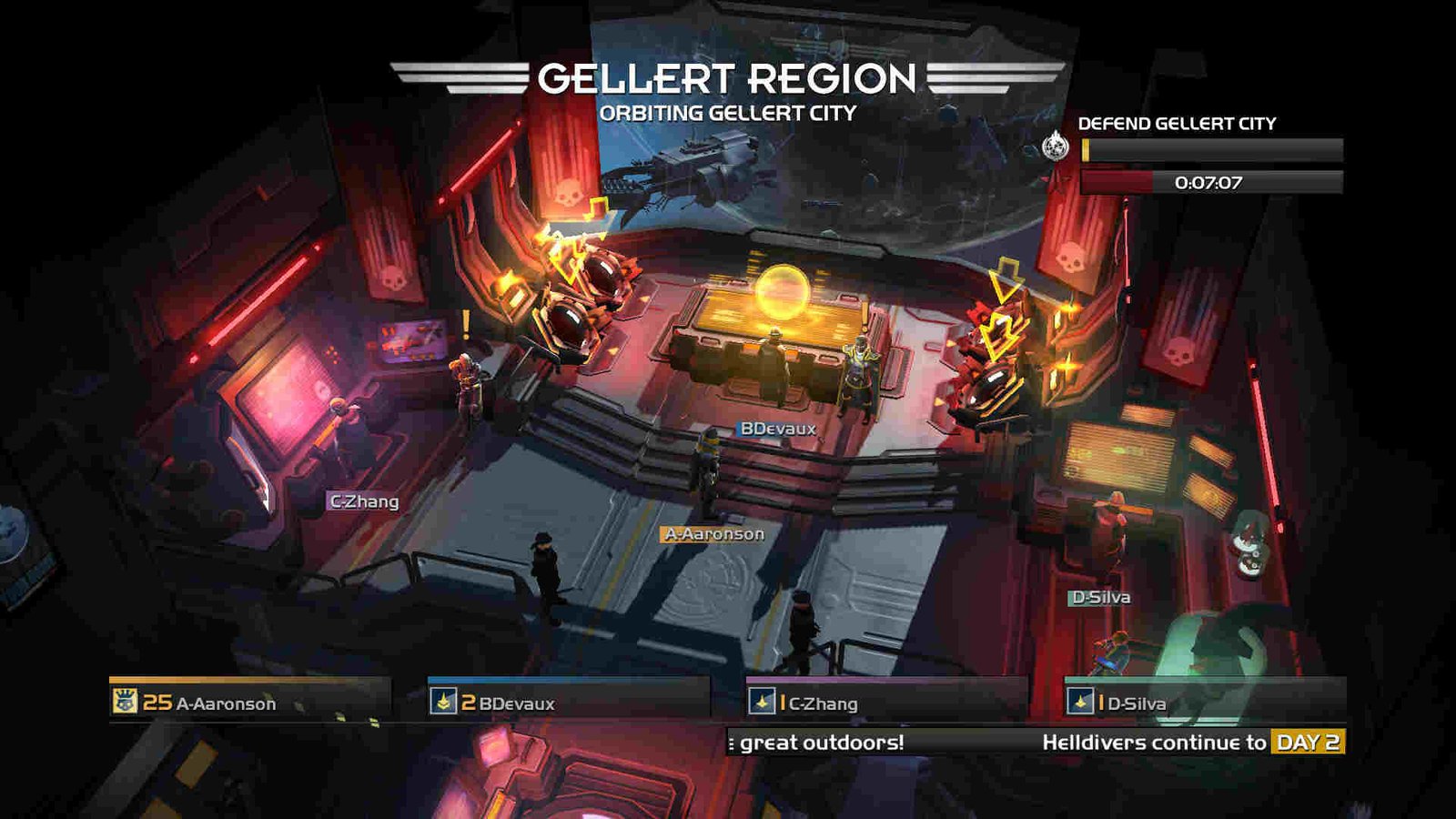At this point in time, it’s safe to say that Arrowhead Game Studios’ Helldivers 2 is a certified success for Sony and the developers. Released on February 8, 2024, the game has outperformed all of the past Sony games for PC. And it’s all been possible due to how fun and rewarding the gameplay loop of Helldivers 2 is. However, the game didn’t really have a smooth launch, with players particularly complaining about matchmaking and server issues. And while a lot of issues have been resolved, new ones keep arising, unfortunately. Currently, Error Code 114 is a major issue.
It seems like this particular error is related to the game’s anti-cheat system, GameGuard. Now, why the anti-cheat is frequently producing this error is something we don’t really know. However, this doesn’t mean that an issue like this can’t be dealt with. In fact, by the end of this guide, you should be able to resolve this issue and enjoy Helldivers 2.
Helldivers 2 Error code 114: How to fix it?
Since there’s no official fix for this error right now, we suggest that players use the following workarounds. Try these and see if any of them are of help.
Run the game as an administrator –
The very first thing that we recommend players do is run the game as an administrator. You can start by heading to the game’s installation folder and then right-clicking the game’s exe file. After that, switch to the Compatibility tab and tick the “Run this program as an administrator” option. End the process by clicking Apply and OK.
Whitelist the game from your antivirus –
Another fix for this issue is to whitelist the game from whatever antivirus you are using. Now, if you happen to be using Windows Defender, use the instructions below:
- Open Windows Settings and click on Privacy & Security > Windows Security > Virus & Threat Protection.
- In the new window, you will find an option called Manage Settings right under Virus & Threat Protection settings. Click on it.
- Now, keep scrolling down and tap on Add or Remove Exclusions under the Exclusions section.
- Click on the Add an Exclusion button to browse and add the game directory to the Exclusion list. Once you are done, close Windows Settings and launch the game.
Exclude the game from your firewall –
Players can also try excluding the game from the firewall in order to resolve this issue. And that’s something you can do by opening Windows Settings and selecting Privacy & Security > Windows Security > Firewall & Network Protection. When the new window opens, scroll down a bit and click on Allow an app through firewall. Next, tap the Change settings button located at the top-right. Select Yes if you get the UAC pop-up. Now, locate Helldivers 2 in the list below. In case it isn’t there, select the Allow Another App button and then add the game to the list. Once you find Helldivers 2 in the list, tick both Private and Public options. End the process by clicking on OK.
Delete GameGuard folder –
One player recommended deleting the GameGuard folder to deal with this issue. However, just deleting the folder isn’t going to cut it. What exactly you need to do is first locate the GameGuard folder that can be found in the game installation folder. Once you are in the game directory, open the bin folder and delete the GameGuard folder inside it. After that, run Helldivers 2 as an admin, following which you will find a new GameGuard folder in the same location. Make sure you remember where this new GameGuard folder is. Next, whitelist Helldivers 2 from Windows Defender by following the method we mentioned before. But note that besides the game, this time you will also need to add the newly created GameGuard folder to the exclusion list as well. Once that’s done, close everything and start Helldivers 2.
Reinstall –
In case, none of the aforementioned workarounds are of help, we suggest reinstalling the game. This particular method has worked for a player at least, so give it a try.
Well, that’s all the workarounds we have for this issue right now. Additionally, you can also take a quick look here if you want to know whether the game has AMD FSR 3 and DLSS support. And for more such content, keep following DigiStatement. Also read: Helldivers 2 Matchmaking not working: How to fix it?