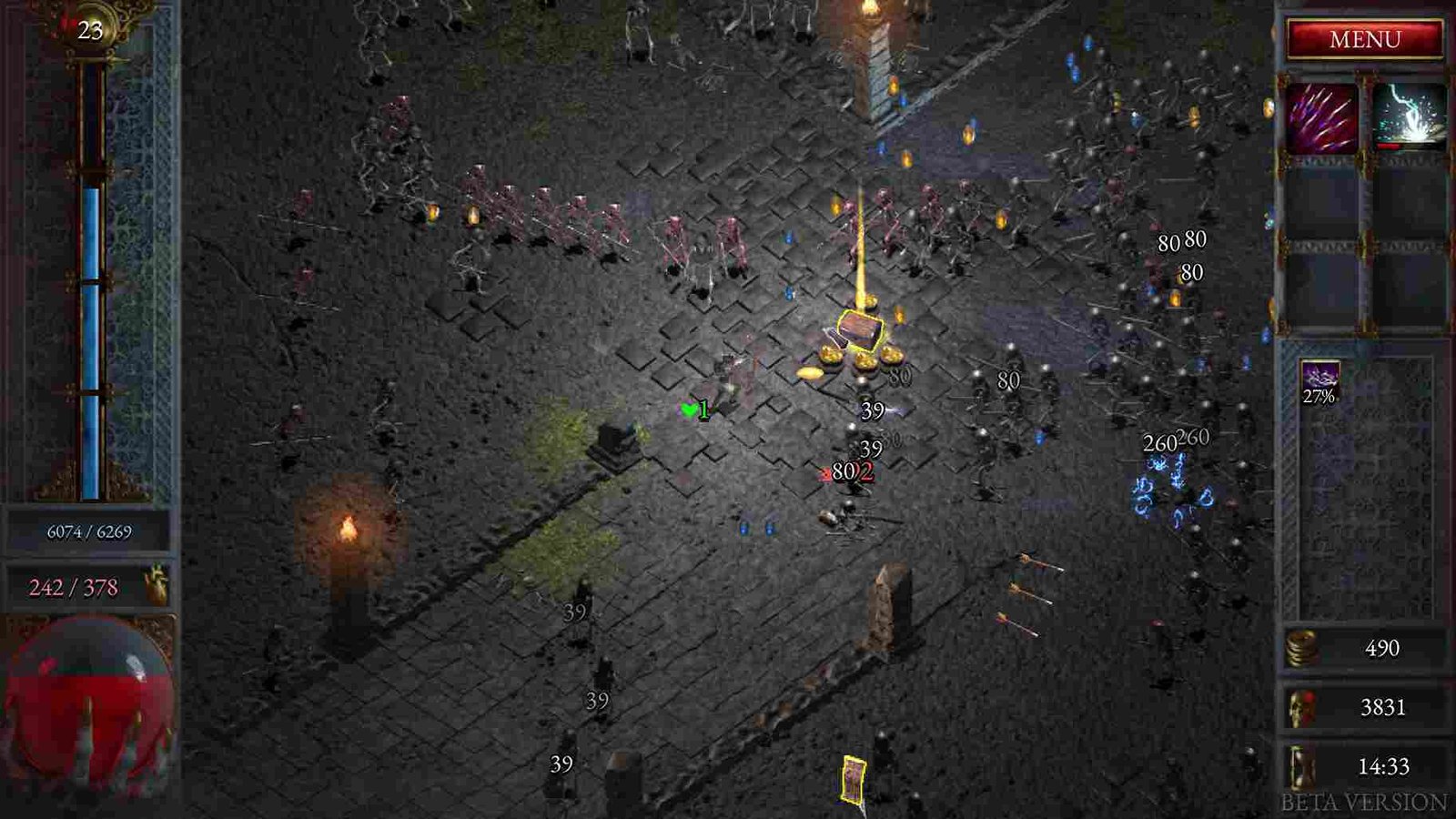So, you have been killing off hordes of enemies while playing Halls of Torment. This game was released on May 24 and has been receiving overwhelmingly positive reviews. But recently, there have been reports of an error where players are encountering audio crackling issues in the game. In other words, the audio is cracking and jittery. So, if you are facing the same problem, keep reading to know if there is any fix yet.
Now, the thing to remember is that the game is still in its Early Access phase, which is why such issues are expected. A lot of players have been facing this issue, and they have taken to online forums to discuss the matter. Let us see if there was any fruitful outcome to those discussions.
Halls of Torment Audio Crackling/Sound Not Working Issue: Is there any fix yet
First of all, there is no official fix for the issue. Furthermore, the developers have not acknowledged it. So, this leaves us with some potential workarounds that seem to work for a couple of players. They are not guaranteed fixes, but in the absence of an official fix, why not give them a shot?
Restart Steam
Before you move forward with any other workarounds, close the game and the Steam client. You can also switch off your system and wait some time before rebooting it. After a fresh restart, launch the game and see if the audio problem persists.
Disable Spatial Audio
Many players have noted that disabling Spatial Audio did the trick for them. If you have no idea how to do it, well, do not worry; just follow along. To disable Windows Sonic or Spatial Sound, open Windows Settings from the Start menu. Select System, then Sound, and go to Related Settings. Access the Sound Control Panel and right-click your primary audio device. Now, click on Properties and select the Spatial Sound tab. In the Spatial Sound Format section, make sure that it is set to Off. Save the changes and restart your PC. Alternatively, if you are on Windows 11, you can right-click on the speaker or headphones icon from the taskbar and head over to the Sounds settings. This will open up the Sound Control Panel, where you can select the audio device you are using and disable the Spatial Audio option.
Reinstall GPU and Audio drivers
Another thing that worked for the majority of players was to reinstall their Audio and GPU Drivers. So, you can give this a try as well. After doing so, restart your PC and launch the game to see if it solves the problem.
Switch to Stereo Mode
To do this, start by heading to the Windows Settings menu and heading to the Sound Settings under the System tab. Here, in the search bar, search for Mono Audio, and click on the first result. Here, you should be able to see the toggle for Mono Audio. If it is set to on, make sure to turn it Off. Ensure to keep Mono audio Off at all times to avoid running into any audio-related issues.
Change Sample Rate (Sound Format)
Changing the sample rate of your audio device is easy; all you have to do is open the Settings menu and head to the Sound Settings, just like you did in the case of disabling Spatial Audio. Here, right-click on the primary audio device that you are using and select the Properties option. Now, under the Advanced tab, you will see an option that reads “Default Format“. Change it from 16-bit 48000 hz to 24-bit 48000 hz. Now, check whether the in-game audio issue is fixed. If the audio starts crackling again, try different settings to find out which one works best in fixing the issue.
Well, that is all the information we have on the audio not working issue in Halls of Torment. We hope this guide was informative. For more gaming-related guides, keep following Digistatement. Read more: Halls of Torment: How to save midgame