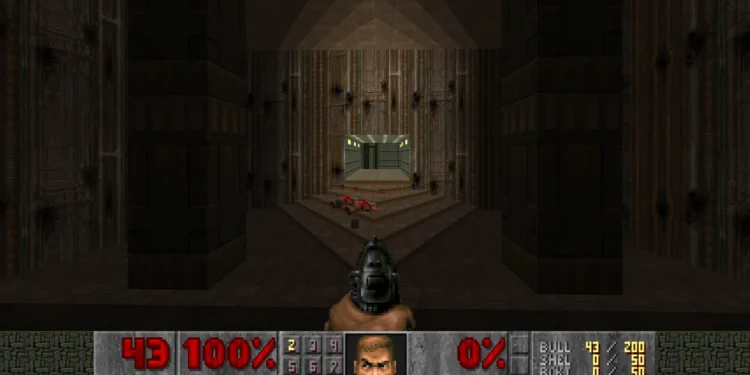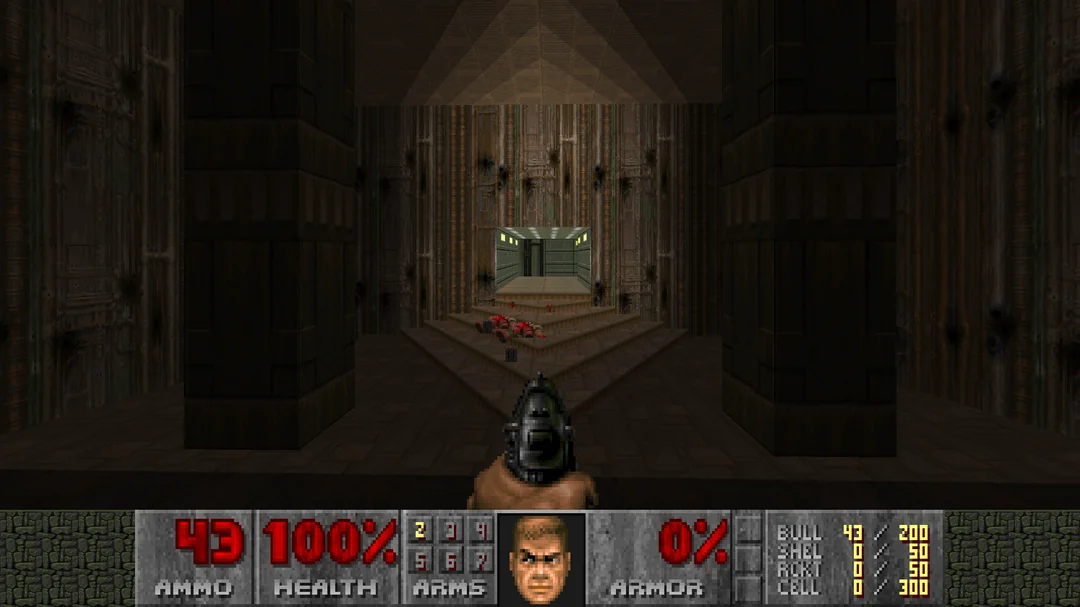GZDoom is a powerful source port for the classic Doom games and has modern features while preserving the nostalgia of the original titles. It brings improved graphics, advanced mod support, and a plethora of customization options to the beloved Doom engine. The game is even popular among handheld owners, with it running well on the Deck. And that brings us to the issue where players like yourself might be having problems with the Steam Deck controller not being detected or working in-game. Well, if you are encountering this issue, consider reading this guide for workarounds to fix it for good.
Issues related to controllers trouble Steam Deck users the most in GZDoom. This problem is indeed frustrating and can stem from various factors, including incorrect controller settings, compatibility issues, or outdated configurations. The exact reason is unknown but what about the fixes? Is there any available? Let’s find out!
GZdoom steam deck controller not working: How to fix it
It’s important to note that there isn’t a definitive, one-size-fits-all solution to the controller issues in GZDoom on the Steam Deck. We have some potential fixes that have worked for some players, but they may not work for everyone. Nonetheless, these methods are still worth trying.
Luxtorpeda
To fix the controller issue in GZDoom on your Steam Deck, you can use ProtonUp-Qt to install Luxtorpeda, which allows you to run native Linux game engines through Steam. First, install ProtonUp-Qt via Flathub or by running flatpak run net.davidotek.pupgui2. In the app, choose “Steam”, then “Add version”, and select Luxtorpeda as the compatibility tool. Be mindful of the screen resolution, as the buttons may be resized oddly; click the middle button (“Install”). After installing Luxtorpeda, restart Steam, install your Doom game, and set Luxtorpeda as the specific Steam Play Tool in the game’s properties. When you launch Doom, Luxtorpeda will offer a list of Doom engines, including GZDoom. Simply select GZDoom, and you’re ready to play! Alternatively, you can use DoomRunner as a front end.
Multiplayer fix
For those looking to enjoy local multiplayer in GZDoom on the Steam Deck, multiple controllers can be problematic due to bugs between GZDoom and Steam Input. To avoid input issues where controller inputs might loop or malfunction, you need to designate the primary controller as player one. If you’re docking the Steam Deck and using an external controller, make sure to set that external controller as player one via Steam Input rather than using the Steam Deck itself.
Flatseal
To resolve controller issues in GZDoom on the Steam Deck, use Flatseal to grant GZDoom access to all devices. After doing this, the controller may go haywire in the menus. To fix this, adjust the controller settings by mapping the look-up/down function from Axis 3 to Axis 5 in GZDoom’s configuration. Once this adjustment is made, you should re-enable the controller in GZDoom for a more stable experience. Additionally, increase the overall sensitivity to 1.0 and add a bit of dead zone to each axis to stabilize the controls. Once these adjustments are made, check the controller compatibility in-game.
Controller Configuration
In Gaming Mode on the Steam Deck, set the controller configuration to “keyboard and mouse” for compatibility with GZDoom. After making this change, you’ll need to configure your controls within the GZDoom menus to map your actions appropriately. This should allow you to use your controller effectively while playing GZDoom, making sure that all inputs are correctly assigned and functional.
Rebind
If you’re struggling with controller issues in GZDoom on the Steam Deck, here’s another workaround worth trying. Instead of tweaking settings inside GZDoom, focus on adjusting the controller profile in Steam Deck’s Gaming Mode. Start by setting up a mouse and keyboard WASD profile to get the trackpad functioning as a mouse and for looking around in-game. Then, map your controller buttons to keyboard keys and other relevant commands from the game’s original controls. This should let you use your controller in-game.
For now, these are some workarounds that can fix the controller issues for you in GZDoom while playing it on the Steam Deck. We hope your doubts on this matter are cleared. Well, for more gaming-related queries, make sure to visit DigiStatement daily. Read more: Black Myth Wukong benchmark tool not working: How to fix it