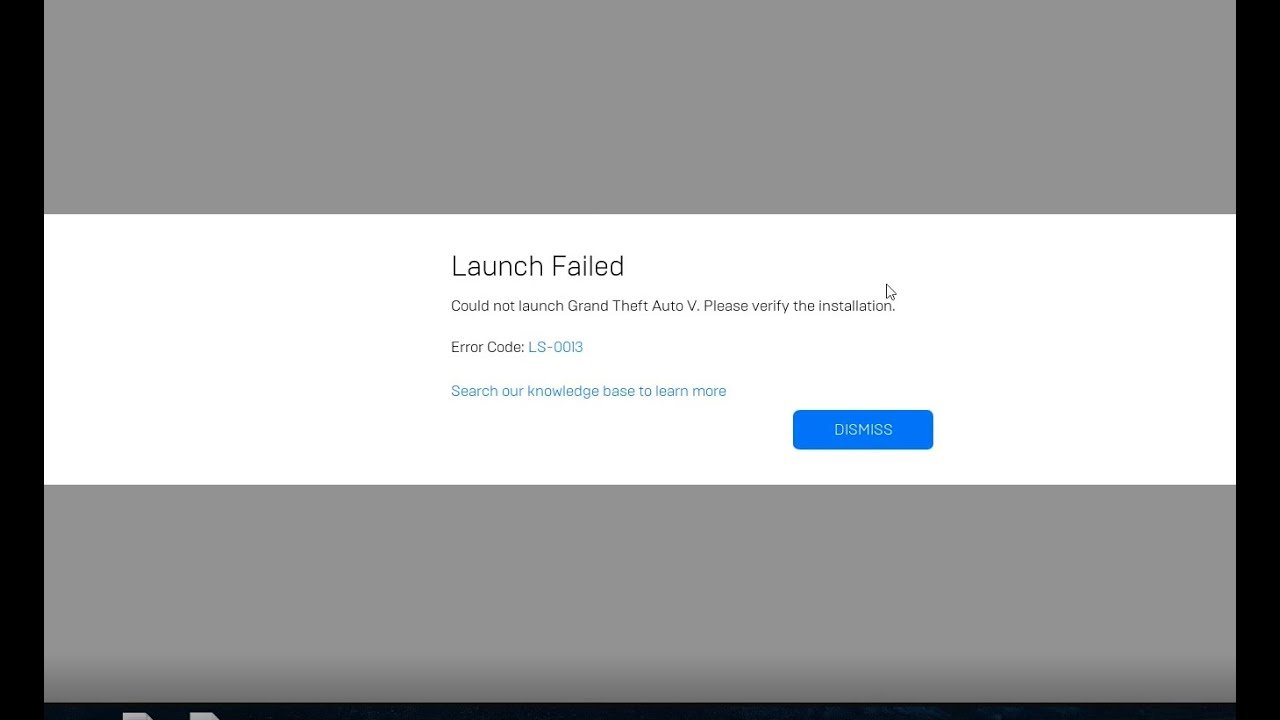If you are unable to launch GTA V using the Epic Games launcher, then don’t worry because it is a common problem. In this article, we will be showing you how to fix the Epic Games Launch Error LS0013 and help you get your game running again.
GTA V
Rockstar Studio’s one of the most successful creations, GTA V is still the best open-world game in the current gaming market after having released way back in 2013. With consistent updates and the addition of the new multiplayer mod, players are just hooked to the game ever since. However, if a game cannot run, players can’t enjoy it. It has been reported that many players are facing launch errors while launching the game using the Epic Games Launcher. So, we are here to fix the problem for you.
GTA V- Epic Game Launch Error LS-0013 Fixed
So, if you are facing this Launch error while launching GTA V, then the first step is to make sure that your Windows, as well as your Graphics drivers, are up-to-date. Assuming that you have already done so, let’s jump right into the solution.
- First of all, make sure that no instances of Epic Games are running in your background. To check, open TaskManager and see if there are any processes named Epic Games. If so, delete them.
- Now, go to your Epic Games shortcut that can be found by this process-
- Search for Epic Games in your Taskbar search.
- Right-click on the Epic Games file.
- There you will find an Open File Location option. Click on it and you will be taken to the Epic Games shortcut directory.
- Right-click on the Epic Games file and click on Properties. Now, select the Compatibility tab and there you will find an option that says- “Run as administrator”. Check that box and hit apply.
- Now open Epic Games and right-click on GTA 5 and an option that says- “Verify” will appear. Click it to scan your game for any corrupt or damaged files. If some files are corrupt or missing, it will automatically download them.
- After doing all these, there’s only one thing left to do and that is to delete the temporary files. Follow the steps to do so-
- Go to your taskbar search and type- “%temp%”. Open the folder that comes up and delete all the files inside it. Some files will not be deleted and that’s totally fine.
Now, try launching your game and it should not have any errors.