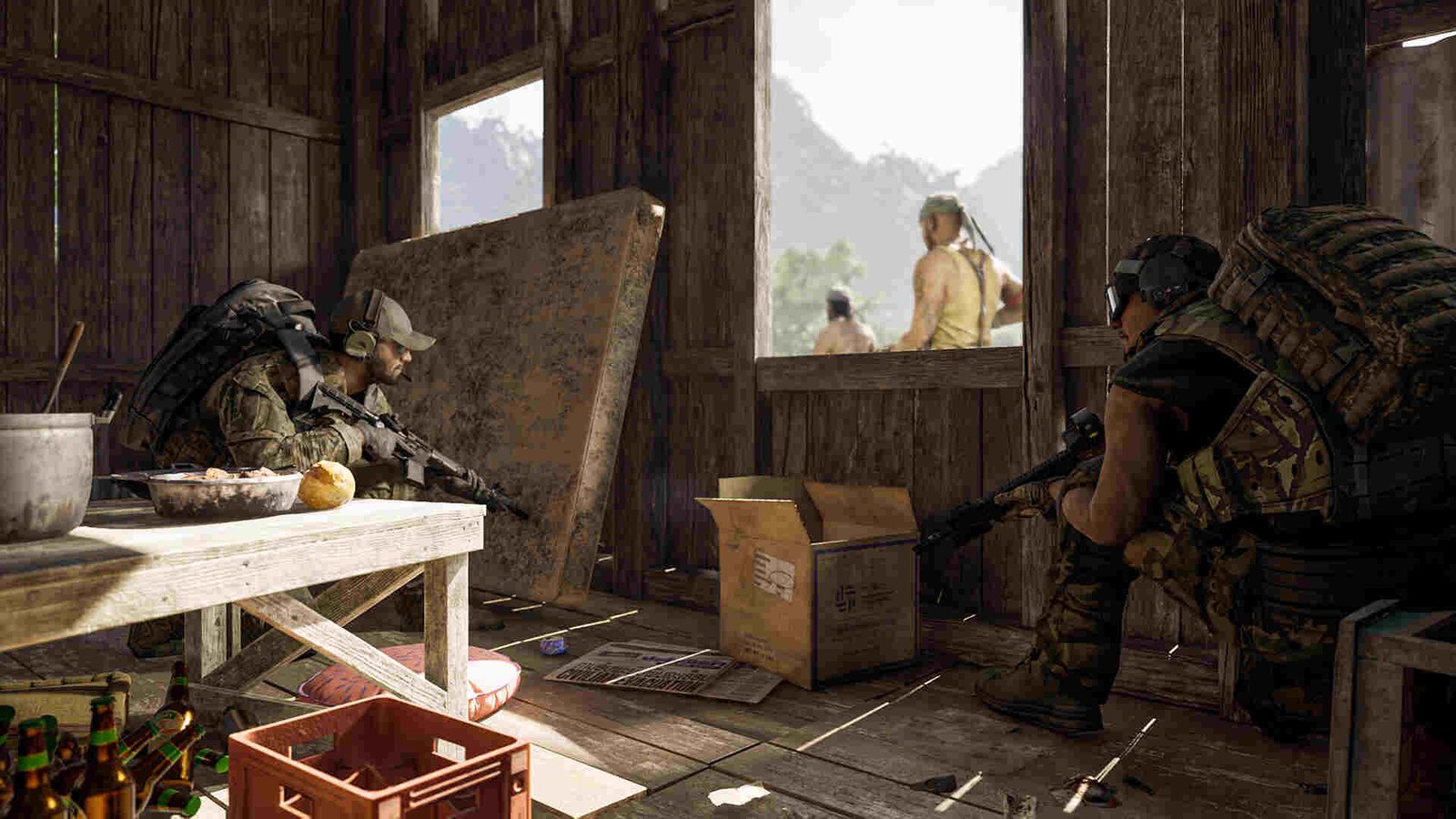Madfinger Games’ debut PC title – Gray Zone Warfare, saw its early access release on April 30, 2024, and the reception to it has been quite mixed. A major reason behind that is the constant server issues, along with a lot of gameplay issues. All in all, the game needs more time in the oven. And that’s what early access is for. Anyway, one major issue that many are facing right now is the DirectX error and this guide here will help you get rid of it, if you are encountering the same.
This DirectX 12 error occurs at startup, resulting in the game not launching. When the error happens, the player gets this message – “DirectX 12 is not supported on your system. Try running without -dx12 or -d3d12 command line argument”. What’s causing this? Well, for some, it’s simply that their video card doesn’t support Dx12, while for others it can be other things. Regardless of what the cause here is, this issue needs to be fixed ASAP. So, let’s go ahead and check out all the available workarounds for it.
Gray Zone Warfare DirectX 12 Error “DirectX 12 is not supported on your system”: How to fix it?
The following workarounds will help you in dealing with this issue. Try these and see which ones prove useful to you.
Update –
The very first thing that you should do is update Windows. Make sure to check if there’s any optional update too. Some players were able to fix this issue this way, so download and install every single Windows update available. Many have said that updating to Windows 22H2 is what helped them, so check if the 22H2 update is available for your system. And while you are at it, don’t forget to update your GPU drivers too. In case this doesn’t help, try another workaround.
Manually install DirectX 12 –
You can also try manually installing DirectX 12. Just head to this link and wait for the dxwebsetup.exe to finish downloading. Once that’s done, install DirectX 12 and then launch the game.
Upgrade your system –
It could also simply be that your system doesn’t support DirectX 12. Check that your GPU supports DirectX 12. If it doesn’t, you will have to get a new one that does. Here are the game’s minimum system requirements:
- Requires a 64-bit processor and operating system
- OS: Windows® 10 64 Bit (latest update)
- Processor: Intel® Core™ i5-8600 / AMD Ryzen™ 5 2600
- Memory: 16 GB RAM
- Graphics: NVIDIA® GeForce® GTX 1080 / AMD Radeon™ RX 5700 / Intel® Arc™ A770
- DirectX: Version 12
- Network: Broadband Internet connection
- Storage: 40 GB available space
Run the game as an administrator –
You can also try running the game as an administrator to circumvent this issue. Just right-click on the game’s exe and select Properties. Next, switch to the Compatibility tab and check the Run this program as an administrator checkbox. Finish the process by clicking on Apply and OK. If you are launching the game from Steam, repeat the same process with Steam too.
Reinstall –
At times, when all other workarounds fail, the reinstall method can do the trick. All that needs to be done is uninstall Gray Zone Warfare from your PC and delete any related folders. Once that’s done, launch Steam and start a new download. Wait for the download to complete and then install it. Now, start the game, and hopefully, you will be able to play GZW without this error.
Well, that’s the extent of our knowledge on this issue. If you want, you can also take a quick look here to know whether the game has controller support or not. And for more such content, keep following DigiStatement. Also read: Gray Zone Warfare currently available servers list