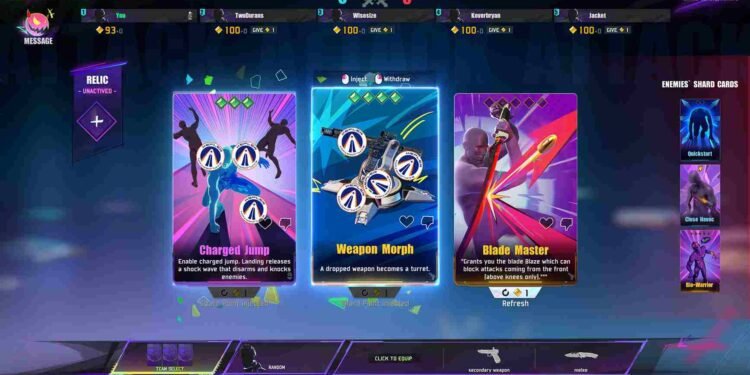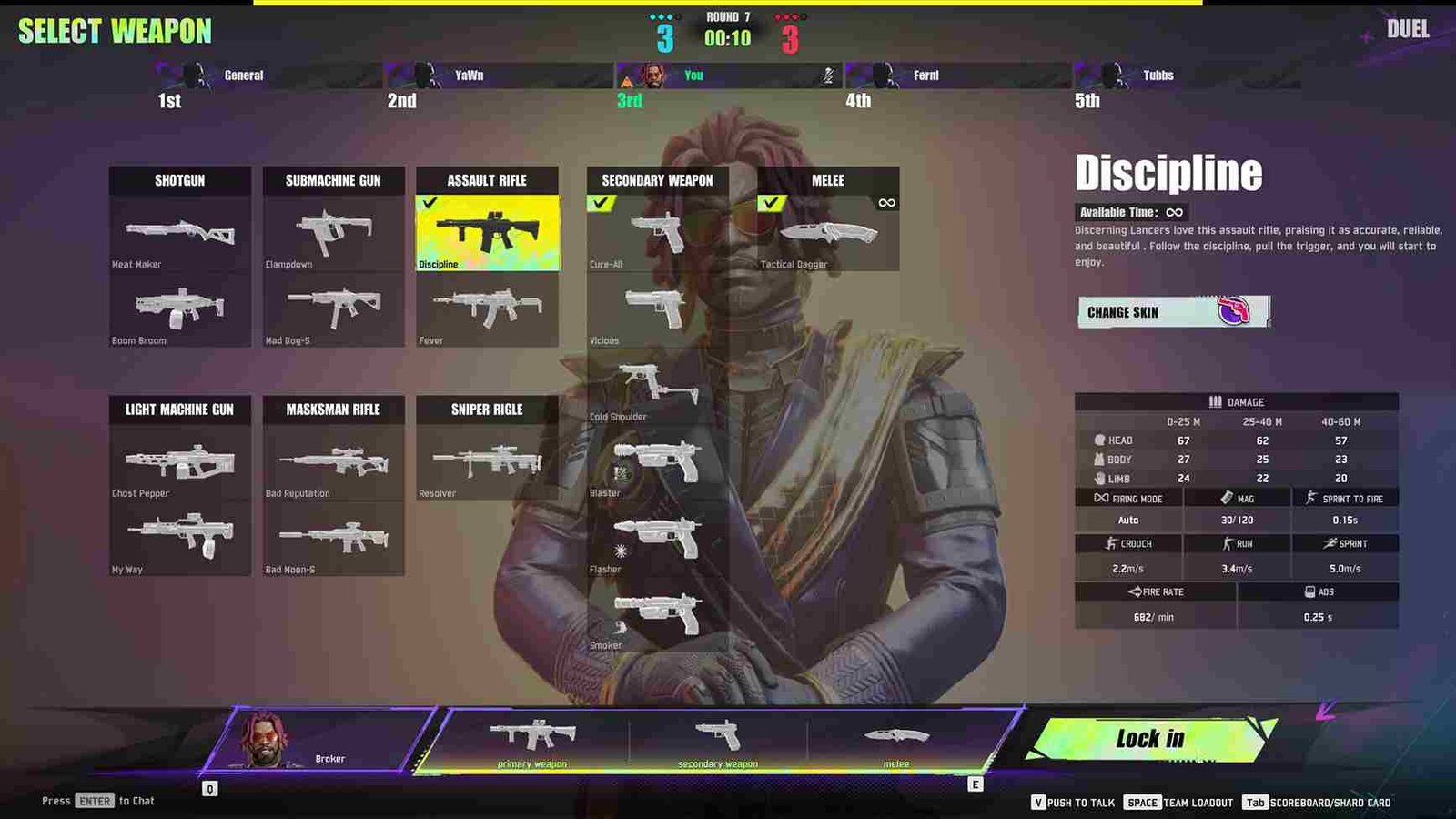Nothing’s more frustrating than booting up a game, only to get stuck on an error screen. That has been the case for some unfortunate FragPunk players, where, right after the anti-cheat screen, the game gets stuck with no way forward. Many players are reporting that the game simply refuses to launch after the anti-cheat check, leaving them staring at their screens instead of jumping into the action. So, if you, too, are encountering the same, this is just the guide you need.
As said, the game won’t launch after the Phanuel anti-cheat screen. The game starts loading, the anti-cheat runs, and then, nothing! No error message, no crash report, just an instant return to the desktop. So, what’s causing this issue, and is there a fix yet? Let’s break down the possible solutions and see if there’s a way to get you back in the game.
FragPunk Not Launching After Anti-Cheat Screen: Is there any fix yet
The official FragPunk FAQ page has listed this launch issue and even provided a suggested fix. We’ve explained their recommended solution below, along with additional player-suggested workarounds that might help. If you’re struggling to get past the anti-cheat screen, here are all the potential fixes you can try.
The official suggested BIOS Fix
The official fix for FragPunk not launching after the Phanuel Anti-Cheat screen involves enabling AVX2 (Advanced Vector Extensions 2) in your BIOS. Some CPUs have AVX disabled by default, preventing the game from starting. To enable it, restart your PC and enter the BIOS/UEFI by pressing F8, ESC, or Del (depending on your motherboard). Look for AVX-related controls, find AVX2, and change it from Disabled to Enabled. Press F10 to save the changes and exit. After restarting your PC, try launching FragPunk again. Note that if your CPU only supports AVX1.1 and not AVX2, you won’t be able to run the game.
Check for your CPU
Adding to the suggested official fix, if your CPU supports AVX2, but the game still won’t launch, enabling AVX2 manually via your BIOS will fix the issue. But if your CPU doesn’t support it, then, unfortunately, you will not be able to run the game.
Verify Files
Another potential fix is to verify the integrity of game files on Steam. Corrupted or missing files can prevent FragPunk from launching properly. To do this, open Steam, go to your Library, right-click on FragPunk, and select Properties. Under the Installed Files tab, click “Verify integrity of game files.” Steam will scan for any faulty or missing files and replace them. Some players have reported that after this check, the game started working immediately.
Run as Admin
You can also try and manually launch the game from its installation directory with administrator privileges. Instead of starting FragPunk through Steam, navigate to the game’s installation folder. To do this, open Steam, go to your Library, right-click FragPunk, select Properties, then under the Installed Files tab, click Browse to open the game’s directory. Once there, locate the game’s executable (.exe) file, right-click on it, and select Run as administrator. Also, run both FragPunk.exe (C:\Program Files (x86)\Steam\steamapps\common\FragPunk) and FragNeacClient.exe ( C:\Program Files (x86)\Steam\steamapps\common\FragPunk\FragPunk\Binaries\Win64)as administrator. This ensures that both the game and its anti-cheat system have the necessary permissions to launch properly.
These are the most effective fixes we have for now. We hope this guide helped get FragPunk up and running for you. Well, that is all for this guide, but keep visiting DigiStatement for more such daily gaming reads. Also read: FragPunk Unable to Log In Error: Is there any fix yet