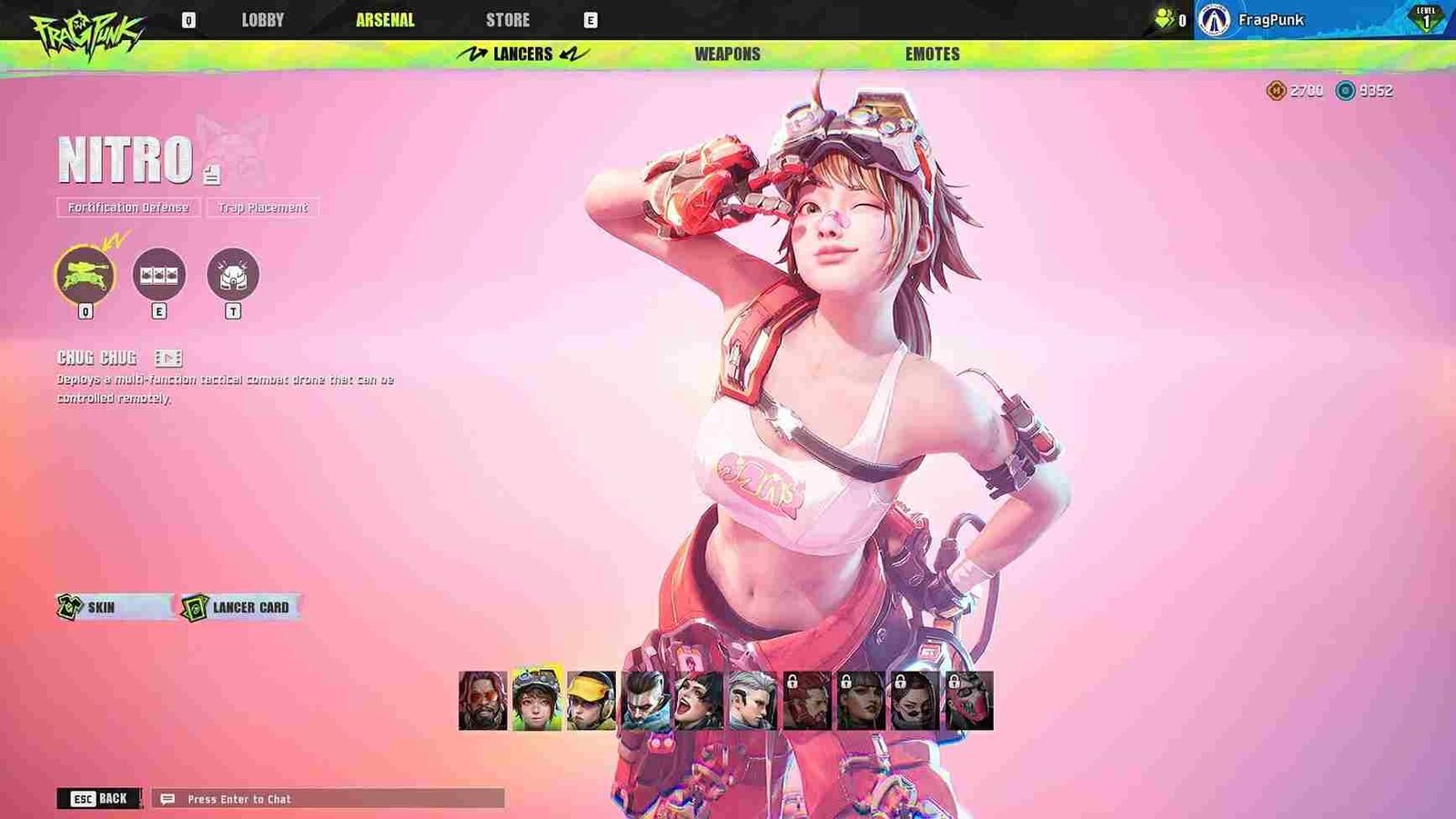FragPunk has been making waves with players like TenZ hopping in on the action. But not everyone is having a smooth time in the game. By that, we are referring to all the issues and errors that have been popping up. Speaking of which, some players are not able to connect to the FragPunk servers. Since you clicked on this guide, you are facing the same. Well, consider reading this guide for more details on this issue and how to fix it for good.
Many FragPunk players are encountering a “Network error. Unable to connect to server” message when trying to log in. No doubt, this issue prevents them from accessing the game, leaving them stuck at the login screen. It could be caused by server outages, connection issues, or firewall settings blocking the game. Here is what could help to resolve the issue.
FragPunk “Network error. Unable to connect to server” error: Is there any fix yet
Before we dive into the workarounds, keep in mind that there is no official fix for this issue yet. The solutions listed below are player-suggested fixes that may or may not work for everyone. However, in the absence of an official patch, they’re still worth trying if you’re struggling to get past the network error.
Basic checks
Start with the basics: first, restart your internet router to refresh your connection, as network issues can sometimes be temporary. Next, check if FragPunk’s servers are down or experiencing high traffic, which could be causing login problems. You can do this by visiting the game’s social media channels. Lastly, try running both Steam and FragPunk as administrator—right-click on each .exe, select Run as administrator, and see if that helps.
Router Advanced Settings
Many players with connectivity issues in FragPunk have solved their issues through the Advanced Settings. This is especially the workaround for you if you’re using an Eero router. All you have to do is open the Eero app, go to Settings > Discover > Eero Plus, and turn Advanced Security off. For those with outer routers, we recommend a quick search online on how to turn off this feature for your specific router model. After this, restart the router and the PC, launch the game again, and see if this fixes the issue.
VPN
A VPN can sometimes help bypass regional restrictions or network issues preventing you from connecting to FragPunk. If you’re not using a VPN, try connecting to one and selecting a different server region to see if it resolves the problem. On the other hand, if you regularly use a VPN, it might be interfering with the game’s connection. In that case, try disabling the VPN before launching FragPunk and see if that allows you to connect.
DNS
Changing your DNS settings can sometimes resolve connection issues with online games. If you’re using your ISP’s default DNS, try switching to a public DNS like Google (8.8.8.8 and 8.8.4.4) or Cloudflare (1.1.1.1). To do this, go to Control Panel > Network and Internet > Network and Sharing Center, select your connection, click Properties, find Internet Protocol Version 4 (TCP/IPv4), and manually enter the new DNS addresses. If you’re already using a custom DNS, try switching back to your default ISP DNS to see if that helps. Restart your connection after making the change, and then try launching the game again.
Last Resort
As a last resort, verify the integrity of game files to check for any corrupted or missing files. In Steam, go to Library > Right-click FragPunk > Properties > Installed Files > Verify integrity of game files. Also, make sure you’re always checking for updates and keeping the game fully updated, as patches may fix connection issues. If nothing works, try reinstalling the game on a different drive.
For now, these are the workarounds we recommend you try to fix this Network Error in FragPunk. For more such interesting gaming-related guides, make sure to visit DigiStatement first. And speaking about FragPunk, click here to find out how to fix the login error in the game.