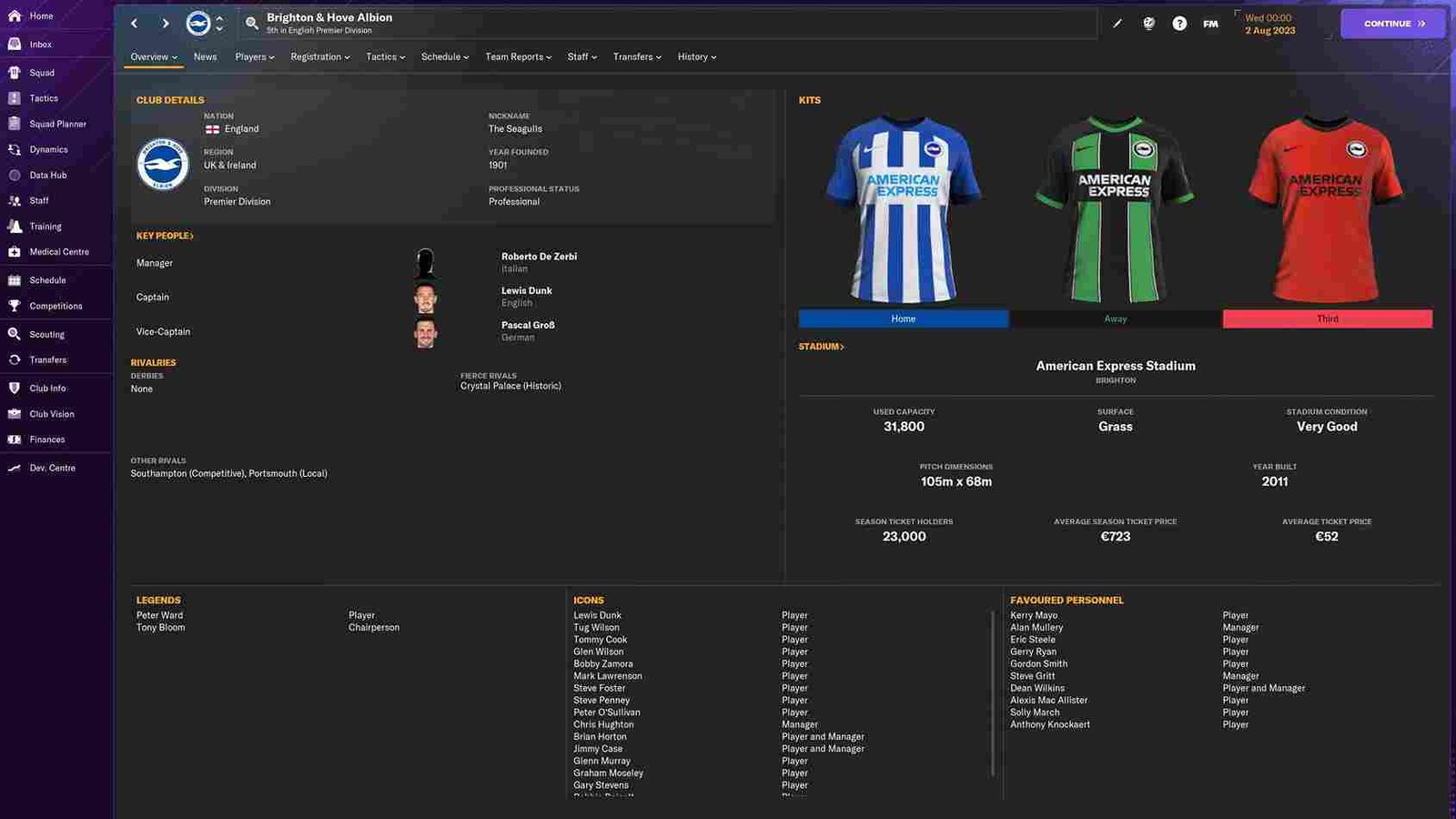Football Manager 2024, the football management simulation game is the latest entry in the series and is beloved by fans for its in-depth management mechanics and gameplay. However, as with every game, this one too has some players encountering various issues. In this article, we will focus on one such error that players have encountered. More specifically, we are talking about the scenario where players are seeing the error message “Servers Content Unreachable”. This problem seems to have arisen for some players after initially playing the beta version of the game without any issues. Now, as always, we are here to discuss the available workarounds.
The “Servers Content Unreachable” error message indicates that the game client is unable to connect to the game servers, preventing players from accessing the latest updates and content. While the beta version may have worked flawlessly, this issue seems to have occurred for some players after the game transitioned to its full release. So, is there an official fix, or at least some player-suggested workarounds? Well, continue reading to learn more.
Football Manager 2024 (FM 24) “Servers content unreachable” Error: Is there any fix yet
Unfortunately, as of writing this article, there is no official fix provided by the game developers. However, there are several steps you can take to resolve the issue. Obviously, they are just potential fixes and not guaranteed to work for everyone. Regardless, here are some workarounds to try.
Relaunch Steam and Run as Admin
Sometimes, a simple restart of the Steam client can help resolve connection issues. Close Steam completely and then re-launch it to see if the problem persists. But before relaunching, right-click on Steam’s icon and select the Properties option. In the Compatibility tab, you will find the option to run the Steam client with admin privileges. Checkmark the Run as Administrator option. Now, launch Steam, and then launch the game to check if the issue persists.
Switch Regions in Steam
If you encounter the “Content servers unreachable error”, it may be due to an increased number of users in your region. To address this, change your client’s download region in the Steam settings, restart the download, and once the content is installed, you can switch back to your primary region. You can use a VPN for this workaround.
Verify Files
Verifying the files is another trusted workaround to try when faced with any errors or issues with your games. So, to verify the game files, all you need to do is open the Steam client and right-click on the game from your library. After that, select the Properties option, and then click on the Installed Files tab. Here, you will find the option to verify the integrity of the files. Initiate the process and wait for it to be completed. After this, launch the game.
Allow Steam through Antivirus
Adding the game to the whitelist of your antivirus software can resolve issues where the game won’t launch or crashes at startup. Typically found in the antivirus software’s “Settings” or “Preferences” under “Exclusions” or “Exceptions”, you can add the game’s installation folder or executable file to the list. This process may involve browsing for the file or folder or manually entering the path. After making these changes, attempt to launch the game again.
Check Your Internet Connection
Ensure that your internet connection is stable and working. You may want to try restarting your router or modem to fix this. You can also try switching to a different network or using a wired connection for better connectivity.
Grant Full Disk Access (for Mac users)
If you’re a Mac user and facing this issue, it may be due to a permissions problem. You’ll need to grant full disk access to Steam. To do this, go to your Mac’s System Settings and select ‘Privacy & Security’. Now, choose ‘Full Disk Access’, click the ‘+’ icon, and authenticate. After that, head to ‘Applications’, find Steam, and click Open. From the list of apps that appear, make sure that Steam gets full disk access. Once you do this, the error should no longer appear.
Reinstall the Game/Steam and Contact Support
If the issue persists, you can attempt to uninstall and reinstall the game as well as Steam. This can help refresh the game and client files and may resolve the connectivity problem. And if a clean reinstallation fails to solve the error, it’s advisable to contact the game’s official support channels. They may be able to provide specific solutions or workarounds for the issue.
And those are some of the workarounds you can try to resolve the problem and get back to enjoying Football Manager 2024. We hope this guide was informative. Now, before you leave, make sure to bookmark DigiStatement for more gaming reads like this. Read more: Football Manager 2024 Infinite Loading Screen Issue: Is there any fix yet