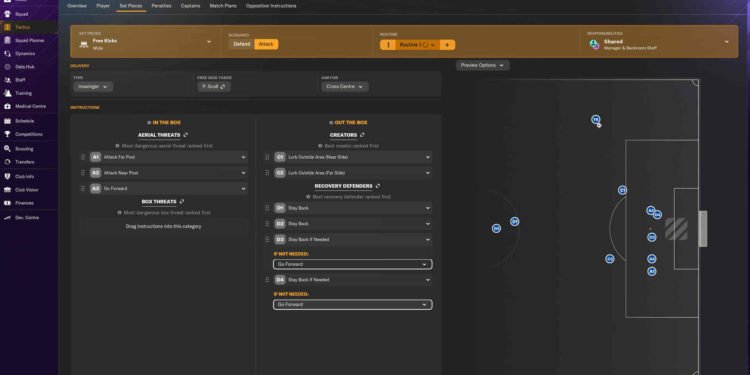Sports management fans can now spend hundreds of hours in this year’s Football Manager until a new one arrives next year. Released on November 6, 2023, Football Manager 2024 came out to fairly positive reviews, with some even lauding it as the best FM game in a while. But no matter how great a game is, it can’t just free itself from the curse of bugs and errors. And this guide, in particular, will focus on the Save Game Not Loading issue.
Well, the issue here pretty much explains itself. For unknown reasons, some players seem to be unable to properly load their saved games, basically throwing all their hard-earned progress down the drain. And that’s not something anyone likes to see or experience. So, is there a fix for this? Continue reading to find out!
Football Manager 2024 (FM 24) Save Game Not Loading Issue: Is there any fix yet?
The SI team is indeed aware of this issue, so we are expecting an official fix soon. Until then, you can try out the following workarounds:
Hold off from adding new leagues –
As explained earlier, this issue arises from players adding new leagues mid-season. So, for now, we recommend you hold off on doing that. However, if you’ve already done that, then there’s nothing else to do except follow some other workarounds.
Free up some space –
Now, there are some credibility issues regarding this particular fix, but nevertheless, we suggest you give it a try at least once. Essentially, what you need to do is free up some space on the drive where you have the game installed. Afterward, restart the game and then see if the issue persists.
Load last save overwrite backup.fm –
In case of save file corruption or when you are having trouble loading your save files, go to the save game folder of FM24 located in the following directory: C:\Users\[username folder]\Documents\Sports Interactive\Football Manager 2024\games, and find the lastsaveoverwritebackup.fm file. This is a backup save that the game automatically creates and can be of tremendous help in situations like this. This particular file is a copy of your last saved game, so don’t worry about getting some random progress or something like that.
Use the Restore Previous Versions function –
You can also use Windows’ own Restore Previous Versions function to deal with this issue. Basically, you need to go to FM24’s save game folder. The path should resemble something like this: C:\Users\[username folder]\Documents\Sports Interactive\Football Manager 2024\games.
Next, right-click on the save that doesn’t load, and select Properties > Previous Versions. Wait for Windows to complete the scan, and if it finds a previous version of the save, click on the Restore button. If this doesn’t work, you can also try some other file-restoring program and see if it helps.
Add the game as an exception in your antivirus –
Antivirus programs tend to be very trigger-happy when it comes to saving files or games in general. This is why we suggest you add the game as an exception in the Windows antivirus to avoid things like this. Now, if you are only using Windows Defender, you can just follow the given steps:
- Open Windows Settings > Privacy & Security > Windows Security > Virus & Threat Protection.
- In the next window, scroll down a bit and click on Manage settings under Virus & Threat Protection settings.
- Next, scroll all the way down and select Add or Remove Exclusions. Click yes when asked for admin access.
- Lastly, click on the Add an Exclusion button and add the game’s installation folder. You can also add Steam for good measure.
- After this, launch the game and check if the issue persists.
For now, this is all we’ve got on this issue. If you want to know how to deal with error code 1000 in FM 24, check out this guide. For more guides like this, follow DigiStatement. Also, read: Football Manager 2024 (FM 24) Content File Locked Steam Error/Disk Write Error: Is there any fix yet