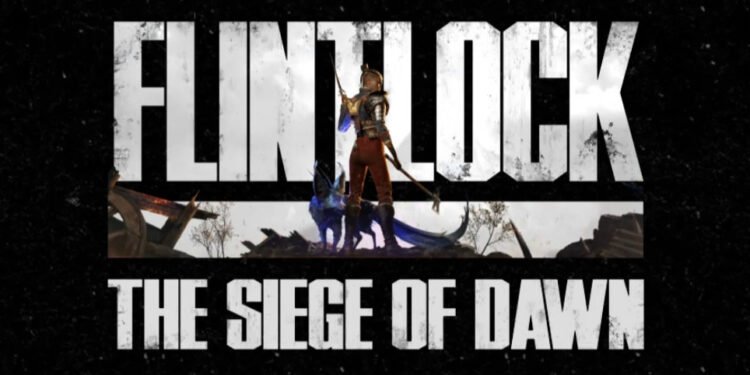The demo of Flintlock: The Siege of Dawn has shown a lot of promise, both gameplay-wise and story-wise. However, when it comes to performance, the game hasn’t been up to par. Players have faced different issues in the game, including crashes, freezing, & stuttering. Of course, this makes the fans really frustrated. After all, who wouldn’t be upset if a game shows great promises but the expectations just aren’t met? Take the freezing & stuttering issues, for example. Multiple players have reported freezing & stuttering issues in the demo version of Flintlock: The Siege of Dawn. All of these players are eager to find out if there are any official fixes for the problem. If you’re one of those players looking for workarounds to these issues, we’re here for you. Keep reading this guide till the end to find out the potential workarounds for the freezing & stuttering issues in the game.
Flintlock The Siege of Dawn is an upcoming action/adventure title where you combat against the gods to protect humanity. A game that also includes elements of the souls-like genre, Flintlock’s demo has certainly impressed many. But this is only limited to the story and the gameplay. The performance of the game has been quite abysmal, to say the least. And with the release scheduled in just about two weeks, this is a serious concern for players. So, how do you actually fix the freezing & stuttering issues in Flintlock The Siege of Dawn? Let’s find out!
Flintlock The Siege of Dawn Freezing & Stuttering Issues: How to Fix?
Several players have reported on the game’s Steam discussion forums about the freezing & stuttering problems that plague the game. If the demo version is unable to run smoothly, questions arise about the full game and its capabilities. You’d expect that the developers would respond when the situation is such a mess. However, as of now, we do not have any official words or any official fixes for these problems for the developers. But what exactly is causing the game to stutter or freeze?
What happens in a demo is that the game doesn’t preload every model, level, and texture, as pointed out by Steam user DevilBlackDoom. The demo uses precompiled shaders and visuals of the main game. The performance issues are probably a result of the devs not adding these precompiled shaders. How do you fix this problem, then? Well, technically, you can’t do much on your part if you’re facing this issue. However, there are a few generic workarounds that you can try.
Run the Game in Borderless Fullscreen Mode
The same user, DevilBlackDoom, has also shared that running the game in borderless fullscreen mode has somewhat fixed the issues. So, to try the same, follow these steps:
- From your Steam library, locate Flintlock The Siege of Dawn and right-click on it.
- Select Properties from the drop-down menu.
- Under the General tab, go to Launch Options.
- Use the -fullscreen- command to run the game in fullscreen mode.
- Play the game and then see if the issue persists.
Lower the Graphics Settings
If the problem persists, you can try lowering the graphics settings of the game and see if that works. Sometimes, a game runs fine on low graphics, depending on your system.
Run the Game as Administrator
- Head over to the game’s installation directory and locate its .exe file.
- Right-click on the file and then go to Properties.
- Go to the Compatibility tab.
- Checkmark the box corresponding to the “Run this program as an administrator” option.
- Click on Apply and then select OK to save your changes.
- Run the game, and see if the issue persists.
Update GPU Drivers
- Press the Windows + X keys together to open the Quick Link Menu.
- Open Device Manager and go to Display Adapters.
- Find the dedicated GPU that your system is using and right-click on it. Then, select Update Driver.
- Select the “Search automatically for drivers” option.
- Once the process is complete, run the game and see if the issue persists.
Note: You can also manually update the graphics drivers by downloading the update from your GPU manufacturer’s website or via the GPU support application.
Reinstall the Game
If nothing has solved the problem, try uninstalling the game and reinstalling it again. A fresh installation might be all that’s needed to get rid of this issue. If this doesn’t yield any fruitful results, consider waiting for the full game’s release. We are hoping that the official release will be much more stable than the demo; however, some players are of the opposite opinion.
Anyway, that’s all that you can do to fix the freezing & stuttering issues in Flintlock The Siege of Dawn as of now. If you found this guide interesting and insightful and want to read more such gaming content and guides, keep visiting DigiStatement!