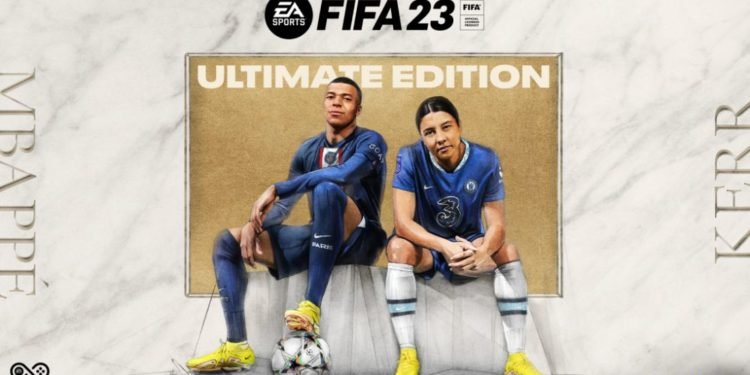A few weeks back, we talked about various issues and fixes for FIFA 23 bugs on Digistatement. It seems like even weeks after the game’s official launch, EA hasn’t gotten around to patching most of them and fans are mad about it. Among the issues, many reported that the audio/sound in the game is not working and are looking endlessly for fixes. If you’re someone who has the misfortune of playing the bugged version of FIFA 23, the fixes in this article will help you solve them. Continue reading the article to know how to fix the FIFA 23 audio/sound not working on PC issue.
How to fix the Audio/Sound not working in FIFA 23 on PC?
It is unacceptable for a company to release a game without fixing the problematic bugs that can ruin the experience of players. Still despite that, EA continues to ignore the fan’s pleas. However, worry not as few passionate players in the community managed to find fixes that helped them fix the audio/sound issue in the game. We’ll be sharing most of them here in this piece so try them out and see if it helps in your case. See the below section for fixes and workarounds for audio/sound bugs in FIFA 23.
Restart FIFA 23
It is a very generic fix that sometime gets rid of the general issues in most games including FIFA 23. Try restarting the game by closing it and then reopening it. If that doesn’t help, see the next fix below.
Check volume mixer
1) On the far right side of the Desktop, you can see the speaker icon. Right-click on it and click on “Open Volume Mixer”.
2) In the apps section, you can see FIFA 23 in the list if it’s already active in the background. If you see the slider is set to very low, try raising it to 100% and see if you’re getting the audio.
Select the correct Audio device in the sound settings
1) Once again, right-click on the Speaker icon and click on “Sound Settings”.
2) In the Output section, make sure your primary speaker is selected.
3) Launch FIFA 23 and see if you’re getting any audio output.
Set sound sample to 48/44k Hz in the Sound Control Panel
1) In the start menu, type “Control Panel” and open it. Click on Hardware and Sound and click on the Sound section.
2) Select the speaker that you’re currently using and right click on it and select “Properties”.
3) Click on the “Advanced” tab and select 48000 Hz or 44000 Hz. Click on “Apply” and “Ok.
4) Start FIFA 23 and see if the audio is restored or not.
Disconnect & Reconnect the controller
FIFA 23 has issues with the controller that sometimes trigger bugs. Try disconnecting the controller when you start the game and connecting it once again when the sound comes back. If it doesn’t help, see the other fixes below.
Disable Spatial sound
Turning off Spatial sound has helped most of the players in fixing the audio bug in FIFA 23 and we urge you to do the same. Follow the steps below to turn it off.
1) In the window search box, type “Control Panel” and click on it. Click on “Hardware and Sound” and click on Sound.
2) Right-click on the speakers that you’re using and select “Properties”.
3) Click on the Spatial Sound tab and if you see the “Windows Sonic for Headphones” option enabled, turn it off and click on “Apply” and then “Ok”.
4) Play the game and see if you’re getting any sound.
Disable Oculus/Voicemeter
1) Once again, open the Control Panel” and click on the Sound tab by referring to the abovementioned fix.
2) In the Sound dialog box, if you see Oculus or Voicemeter in the list, right-click on both of them and select “Disable”.
3) In the Playback and Recording tab, disable both of them if you see them on the list.
4) Click on “Apply” and “Ok”. You have to do it in the Device Manager as well so right-click on the Start menu and select “Device Manager”.
5) Expand the “Sound Video and Game Controller” section by clicking on it. After that, disable all devices that you’re not using for the moment except for your primary audio device.
6) Once you’ve done this, run FIFA 23 and see if it helps.
Uncheck Hands-free Telephony
This fix is for those who are using Windows 10 and many have succeeded in fixing their audio issue by unchecking Hands-free telephony. Follow the steps below to disable hands-free telephony.
1) In the Windows Start menu icon, right-click on it and select “Control Panel” and click on “Hardware and Sound”.
2) Click on “Devices and Printer” and in the devices section, you’ll see the list of devices that are currently active and working on your PC.
3) Right-click on the speaker and select “Properties”
4) Click on the “Services” tab and in the Bluetooth services, uncheck “Hands-free Telephony” in the list and click on “Apply” and “Ok”.
5) Launch FIFA 23 and see if the audio issue is fixed or not.
Disconnect external microphone on PC
As we said earlier, FIFA 23 is in a buggy mess that certain devices can conflict with the game like audio not working. Disabling external microphones and internal microphones can help. Follow the steps to do so.
1) In the Windows search box, type Control Panel and launch it. Click on “Hardware and Sound” and click on “Sound”.
2) Click on the “Recording” tab and right click on your primary microphone and select “Disable”.
3) Once it’s disabled, start FIFA 23 and the issue should be fixed.
Install Audio Driver
If you’re unable to get any audio in FIFA 23, chances are you have an outdated audio driver that seems to be the culprit. This can be fixed by installing new drivers that’ll help you solve it. Follow the steps below to fix it.
1) Right-click on the Start menu and select “Device Manager”
2) Once again expand “Sound Video and Game Controller”, in the list, and select your primary speaker. Right-click on it and click on
3) After that, click on “Search Automatically for Drivers”. Windows will find the latest drivers for you to download and install.
4) After installing the latest driver, start the game and it should be fixed. If it doesn’t work, click on “Search for updated driver on Windows Update”.
5) If you find any update, install it, reboot your PC and start the game.
Verify/repair the game files.
If everything else manages to fail, then the last thing you can do is verify/repair the game files. If you have FIFA 23 on the EA app, go to the left side and select FIFA 23. Now, click on the three dots button. Click on “Repair” and let it complete. It can be done on Origin as well. However, if you have Steam, follow the steps below.
1) Open Steam and go to the Library. On the left side, locate FIFA 23, right-click on it and select “Properties”.
2) Click on the Local Files tab and click on “Verify integrity of game files”.
3) Let it complete and once it’s done, start the game.
This concludes our guide on FIFA 23 audio/sound not working on PC and how to fix it. We hope that you enjoyed reading this article. Stay tuned for more updates about FIFA 23, news, guides, and more at Digistatement