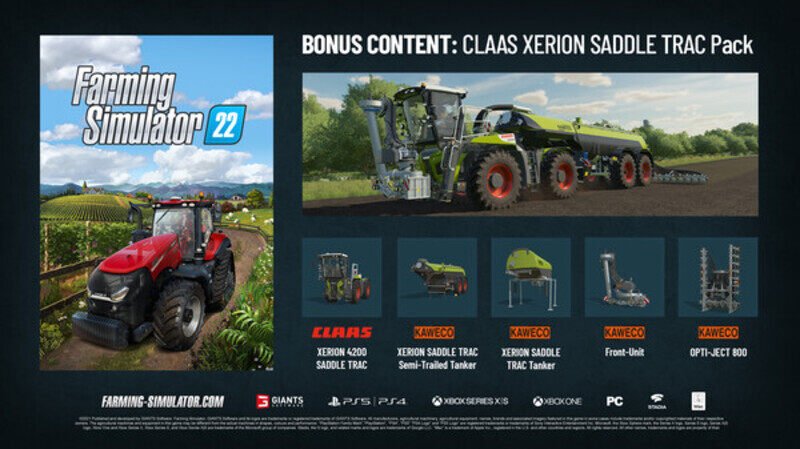One of the most anticipated simulation games of 2021, Farming Simulator 22, is finally out for the players on 19th November 2021. The game has got some amazing responses from the players and the initial reviews have been overwhelming.
But along with some greatly improved features, the game also has some serious bugs and glitches, one of which is the error that shows ‘Could not init 3D System Shader, Model 6.0 required’.
While there have been no official announcements regarding this issue, here is what you can do to fix it.
HOW TO SOLVE THE 3D SYSTEM SHADER ERROR?
If you are facing the same issues with this 3D system shader, here is what you have to do –
- Open Files Explorer on your system. Right there, go to this PC.
- In this PC, open C-Drive. From all the options available, open the Users folder.
- In the Users folder, open the folder of your username. In there, open the documents folder.
- In the documents folder, search for the My Games folder. In My Games, you will find the game folder of Farming Simulator 22. Open this folder.
- After opening the game folder, you will find a file with the name game.xml. Go and make a right-click on that file. Once all the options are available, go on and select Open With and open the file with Notepad.
- Once the file is opened in Notepad, you will find a lot of commands in there. One such command will be –
<rendered>D3D_12</rendered>
Now here is what you have to do. Go ahead and replace the number you see – number 12 – in the command with 11, so that the command becomes –
<rendered>D3D_11</rendered>
- After doing this, you can go ahead, click on File on the top left corner and then click on Save.
- Finally, go and try launching the game once more. You should no more receive this shader error.
If you are still receiving the shader error even after trying the above steps, here is what you have to do –
- Follow the above steps from 1-6.
- Right here, instead of replacing the number 12 with 11, replace it with 10. So the new command will look like this –
<rendered>D3D_10</rendered>
- Next, just as before, click on File, then on Save and then try starting the game. The problem must be solved.
If you are still receiving the shader error even after trying both the above methods, here is another thing to try –
- Go to Steam and then go to the Game Library. Next, go to the game Farming Simulator 22.
- On the game, make a right-click and then select Properties.
- In Properties, under the General tab, scroll down until you see the Launch option.
- In the launch option, you will find a command which you have to replace as “-dx11”. Then close the Properties and launch the game.
- If you have any difficulties in laughing the game, go back to the Launch options and type “-dx10” instead. Then launch the game. It will solve your issue.
Here is a bonus tip. You must make sure that the graphics drivers and cards you are using are not outdated and have the latest installation. Having outdated drivers or graphics cards can result in quite a lot of different errors, including this shader error. So make sure that you have updated your graphics cards and drivers, be it NVIDIA or AMD. Follow Digi Statement for more updates like these.