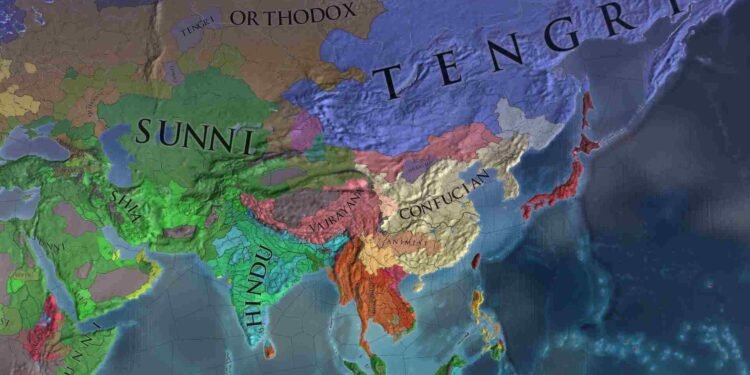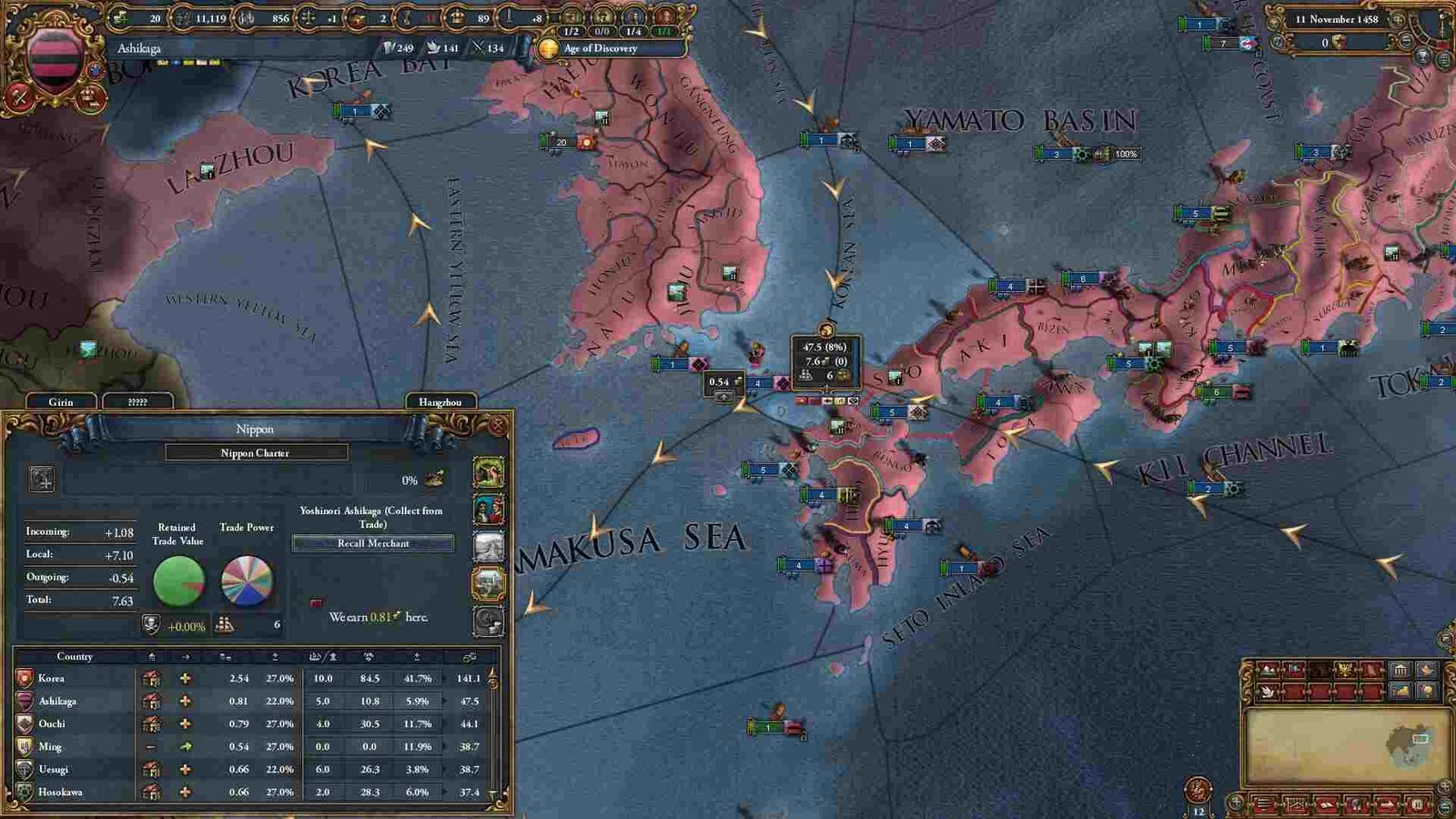When it comes to grand strategy titles, there’s nothing else like Paradox titles. The Stockholm-based video game developer and publisher is the go-to studio for grand strategy games, thanks to titles like Heart of Iron IV, Stellaris, Crusaders Kings III, Imperator: Rome, and, of course, the subject of this guide, Europa Universalis IV. Released back in 2013, EUIV, contrary to its name, is the fifth installment of the Europa Universalis series (as a whole), with the fourth one being Europa Universalis: Rome. EUIV continues to receive active support from Paradox to this day, receiving a number of DLCs and expansion packs over the years. Suffice it to say, EUIV is a beloved title and one that players continue to enjoy. So much so that some players are even playing the game on the go thanks to the Steam Deck. Unfortunately, there’s this crashing issue that’s become quite the source of frustration for a lot of players.
Officially, Europa Universalis 4 is yet to be Verified for the Steam Deck. In fact, Valve has currently marked it as Unsupported for the Deck. However, the game is playable and that’s because of its native Linux version. Now, what’s causing this crashing issue to occur is something we don’t really know about. From the game running at high speed (in-game time) to a missing game file, anything can be the cause here. Regardless, this issue needs to be fixed ASAP. So, without much further ado, let’s go ahead and take a look at all the available workarounds.
Europa Universalis (EU4) IV crashing on Steam Deck: How to fix it
Try the following workarounds to resolve this issue. Skip only if you’ve already tried a workaround before.
Update –
The very first thing that we recommend you do is update the game. Similarly, do the same with the Deck and the launcher too. Running a game or application on the latest version available will save you from a lot of issues, including the likes of crashing issues. Now, if updating doesn’t help, you can try other workarounds.
Force Proton –
Instead of running the native Linux version of Europa Universalis IV, you can also try forcing Proton and running it that way. To do this, select EUIV from your Library and press the Options button. Next, select Properties and switch to the Compatibility section. Now check the Force the use of a specific Steam Play compatibility tool checkbox. After that, click on the drop-down menu and select a Proton version. We recommend starting with Proton Experimental and using others only if Experimental doesn’t work.
Disable Steam Overlay –
If you are running EUIV natively, we suggest that you disable Steam Overlay, as it’s been known to cause crashes on startup. To disable Steam Overlay, first, select Europa Universalis from your Library and press the Options button. Next, scroll down and select Properties. Now, under General, you will find the Enable the Steam Overlay while in-game checkbox. Simply click on the marked checkbox to disable Steam Overlay.
Switch to Desktop Mode –
Switching to Desktop Mode can also be of great help in dealing with this issue. It is a common workaround for crashing issues, so we suggest giving it a try. All you need to do is press the Steam button on your Deck and select Settings. Now, scroll all the way down and select Power. From the options present, select Switch to Desktop Mode. The Steam Deck will now switch from Gaming Mode to Desktop Mode.
Use launch options –
As we stated before, this crashing issue could also be caused by the Paradox Launcher. Disabling hardware acceleration is said to resolve that. To do that, you will need to use Launch Options. Start by selecting EUIV from your Library and then pressing the Options button. Next, select Properties, and under the General section, you will find Launch Options. Type this into the text field below Launch Options: “–disable-gpu”. Close the Properties settings and launch EUIV.
Verify the integrity of files –
If the game happens to have some missing files, that can also be the culprit behind this issue. Verifying and repairing the game files can fix that. So, first, open the Properties settings menu of EUIV via Steam. Next, switch to Installed Files and select Verify the integrity of game files. Once the process is over, close settings and restart the Steam Deck.
Don’t run EUIV at x4/x5 speed –
Steam Deck players will have to suffice with running the game at x2 or x3 speed. More than that and you will be encountering consistent fps drops and eventually crashes. The Steam Deck is certainly a capable device but at the end of the day, even it has its limits. So, if you are trying to run EUIV at x4 or x5 speed, we highly encourage you not to do so.
Reinstall –
Now, if the game is still crashing a lot, then there’s nothing else left to do except reinstall it. Do this and see if you still experience crashes after reinstalling. If you do, then we recommend contacting support.
And that’s all the workarounds we have for this. You can also take a quick look here if you want to know how to fix Hades II crashing on the Deck. Lastly, keep following DigiStatement for more guides like this. Also read: Steam Deck stuck at downloading content 0% : How to fix it?