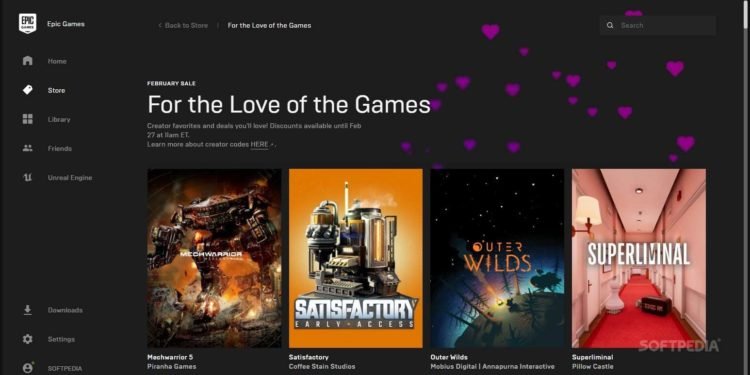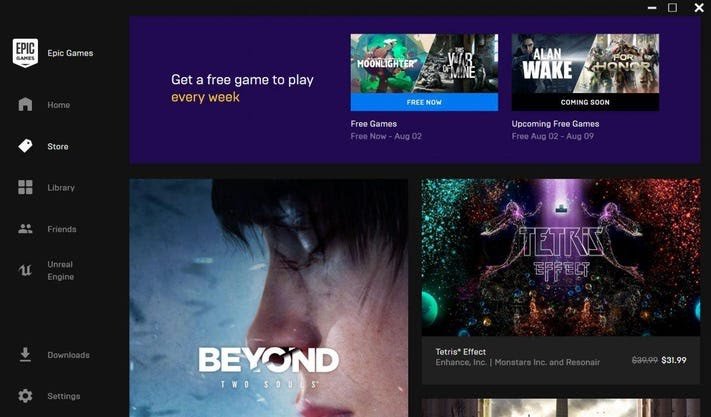One of the most common issues players who use Epic Games Launcher face is stuck on preparing issue. Likewise, many players are looking for fixes to this issue. This article is therefore regarding some fixes & workarounds for Epic Games Launcher stuck on preparing.
Epic Games Launcher stuck on preparing: Fixes & Workarounds –
Deleting the Epic Launcher’s folder as well as programdata file –
You can simply delete the Epic X86 folder then hit windows + r and type in %localappdata% to find the program data file. Likewise, you can delete the Epic Launcher’s program data.
Make sure the Epic Games server status is online –
The launcher getting stuck on preparing mainly can be a result of server issues. Likewise, server downtimes may be the reason for the launcher being stuck on preparing.
Check for updates –
Always make sure to download as well as install the latest updates. Likewise, all the latest patches, as well as optimizations, can help in fixing issues with the launcher. Thus, installing updates is a great way of fixing the launcher stuck on preparing issue.
Verify system requirements –
Make sure that your system meets the system requirements of the Epic Games Launcher. Likewise, the minimum requirements for the launcher are – Processor: Intel Core 2 Duo / AMD Athlon 2×2, Memory: 2GB, Video card: DirectX 9.0c Compatible GPU; NVIDIA Geforce 7800 (512MB)/AMD Radeon HD 4600 (512MB)/Intel HD 4000. If your system doesn’t meet the minimum requirements, consider upgrading it to avoid issues with the launcher.
Disable fullscreen optimization –
Right-click on the launcher shortcut. Then, you can go to the Compatibility tab and click on the Disable fullscreen optimizations option box. After doing so, you can click apply and open the launcher.
Clear the Epic Games Launcher’s webcache –
For this, you have to simply exit the launcher. Then, you have to press Windows key + R, then type in “%localappdata%”, and press Enter to open a File Explorer window. After doing so, you have to go into the Epic Games Launcher folder and open up the Saved folder. Finally, you have to click on the webcache folder, and then delete it.
Run the Epic Games Launcher as an administrator –
Giving the launcher administrative permissions can also fix this issue. You have to simply right-click on the launcher, go to Properties >> click on the Compatibility tab >> check the box next to Run this program as Admin >> Finally, click on Apply.
Update graphics card drivers –
Updating your graphics card drivers to the newest version can fix many issues. Likewise, the launcher stuck on preparing issue may be a result of outdated drivers.
Reinstall the Epic Games Launcher –
If none of the methods worked for you, then consider uninstalling the launcher and perform a reinstall to fix the issue.
This was an article regarding fixes as well as workarounds for Epic Games Launcher stuck on preparing. You can always keep up-to-date with Digistatement for the latest game news as well as guides.