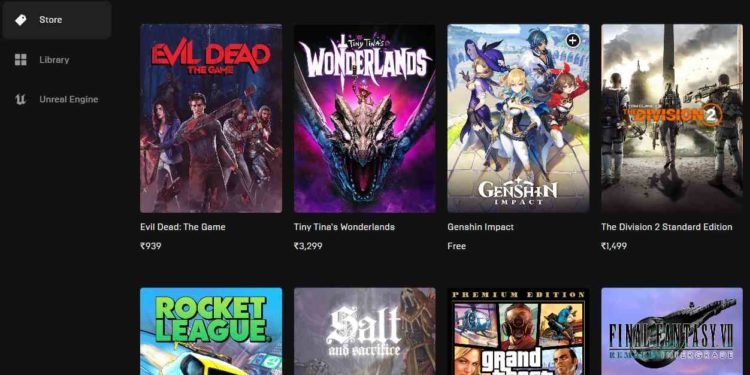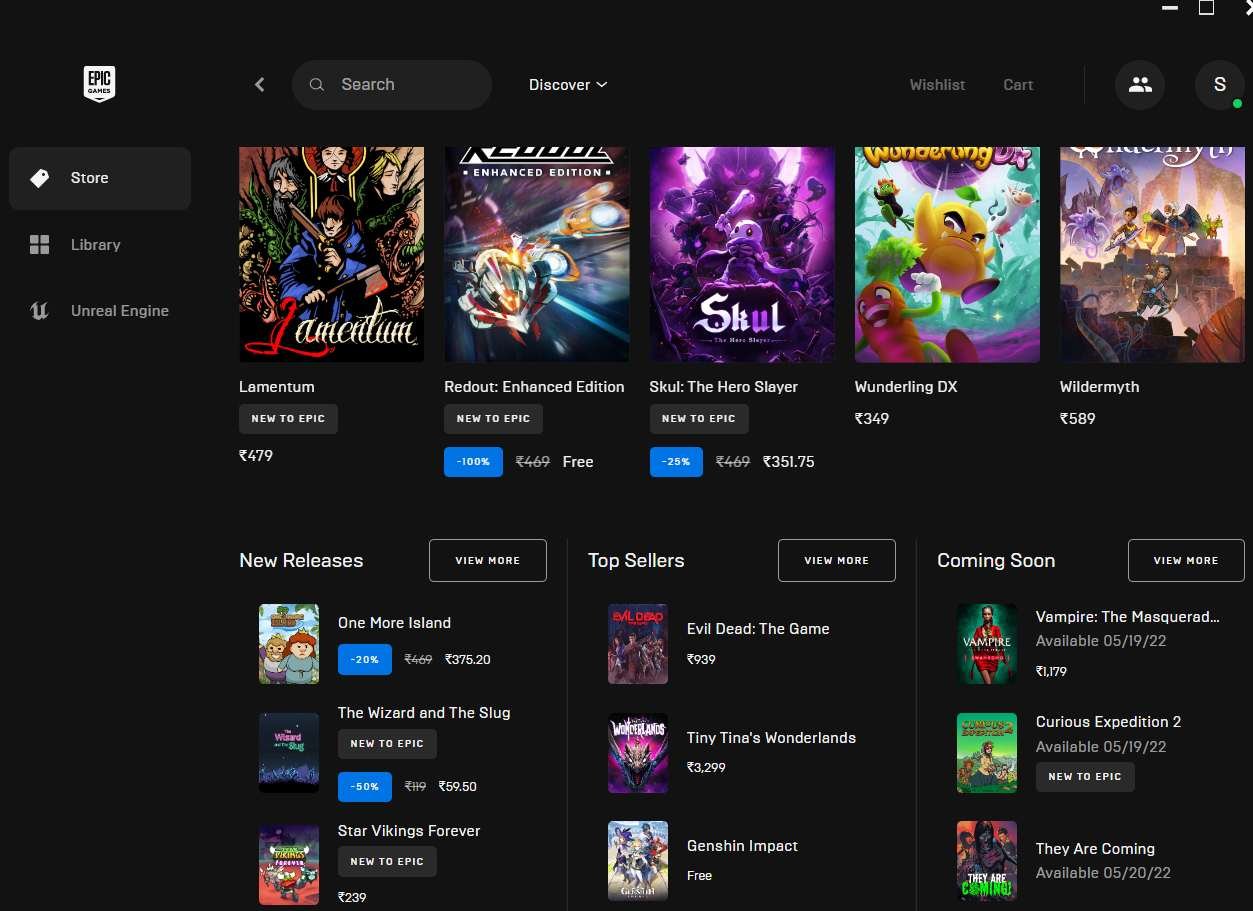Has your family been complaining about you hogging all the bandwidth, and you can’t come up with any excuses to give them? Perhaps, you tried explaining to them that you’re downloading games and they didn’t quite understand you. Well, don’t be sad, we understand. We know what it’s like to not have your family understand that Epic Games launcher is hogging all the bandwidth.
And maybe your family isn’t the issue here, maybe you just want to do something else while Epic downloads your games in the background. Well, today we have come to you with a solution to your issues. What if we tell you that you can limit download speed in Epic Games? Sounds interesting right? Limiting download speed is a very useful feature. You can set up your Epic Games application to download your games at a set speed while using the rest of your Bandwidth to do other things. Though the download will take longer to complete, it’ll give you the freedom to use your internet for other things. Let’s see how you can limit your download speed in Epic Games.
Epic Games Launcher: How to limit download speed?
Here’s how you can limit download speed in the Epic Games launcher:
- Open Epic Games
- Find your way to the Settings
- Scroll down and find your way to the Throttle Downloads option and select it.
- You’ll now see a new box under Throttle Downloads.
- This is where you’ll set a limit on your download speed. Just put in an amount that suits your needs and you’re all set to go.
Your download speed has successfully been limited. And if for some reason you are unsure about the amount you want to put into the box just keep adjusting your speed till you find that sweet spot where you can download games but also leave some wiggle room to do other stuff like stream movies or something.
Conclusion
If you have carefully followed all the steps mentioned below, then, congratulations are now in order. You will no longer have to listen to everyone’s nagging just because Epic was hogging all the bandwidth. Enjoy surfing the internet in peace. Visit Digistatement for more information on EG. We hope this article was informative to you. And before we go let us mention that if limiting the download speed interferes with your application, just remove the limit. Thank you for reading!