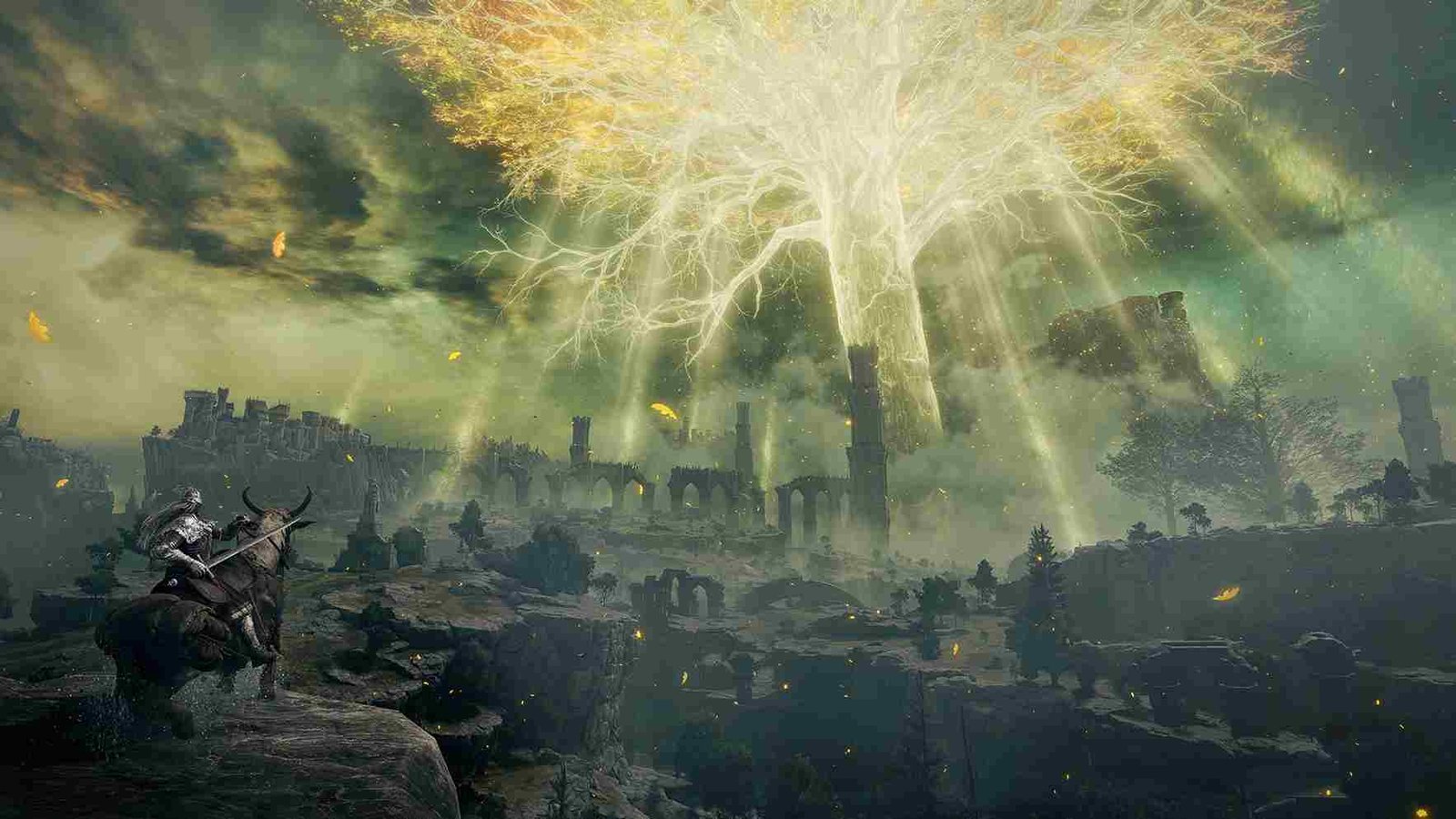With its atmospheric landscapes, intricate lore, and challenging gameplay, Elden Ring is the pinnacle of Soulsborne games. Since you clicked on this article, we assume you already know how grandiose The Lands Between is. However, the tough bosses or gargoyles are not the only challenges, as some players on the Steam Deck have encountered a persistent issue—the game crashing. This is an irritating issue and the next thing you would want to know is a fix so that you can go back and fully immerse yourself in the captivating realm that FromSoftware has meticulously crafted.
Adding to the goodness of Elden Ring’s epic saga, the game had garnered the official “Steam Deck Verified” status. With this certification, many players have chosen the Steam Deck as their preferred platform for their journey as Tarnished in the vast and mysterious Lands Between. The convenience and portability of the Steam Deck have made it a popular choice for those eager to explore the game’s rich lore and face its formidable challenges. However, despite the advantages, the recent crashing issue on the Steam Deck has become a roadblock for some.
Elden Ring crashing on Steam Deck: How to fix it?
Resolving the Elden Ring crashing issue on the Steam Deck isn’t a one-fix-for-all scenario. However, the community has come up with a collection of workarounds inspired by solutions for similar problems in other games. While these workarounds are not guaranteed to work for everyone, they are surely worth a shot. Here are some of the most effective ones for you to try:
Restart the Steam Deck
A simple yet effective initial step is to restart your Steam Deck. This basic action can often clear temporary glitches and issues that may be causing the Elden Ring to crash.
Use Other Proton Versions
Experimenting with different Proton versions can be a valuable workaround. In your game’s properties on Steam, under the Compatibility tab, try selecting various Proton versions. Some users have reported success by switching to a different Proton version; more specifically, Proton Experimental fixed the crashing issue in the game.
Launch Options
Some players have shared a workaround that utilizes different launch options commands to address the crashing issue of Elden Ring on the Steam Deck. To implement this solution:
- Open your Steam Library, select the Options button on the game’s title, and select “Properties”.
- In the “General” tab, find the “Launch Options” section.
- Input the following commands into the textbox:
- echo “%command%” | sed ‘s/start_protected_game/eldenring/’ | WINEDLLOVERRIDES=”dinput8.dll=n,b” sh | RADV_TEX_ANISO=16 | gamemoderun | VKD3D_CONFIG=no_upload_hvv | python er-patcher -r 165 -uvca — env WINE_FULLSCREEN_FSR=1
- Launch the game and observe if the crashing issues persist.
If that launch option does not work for you, here are some more launch options to try.
- VKD3D_FEATURE_LEVEL=12_0 %command%
- PROTON_HIDE_NVIDIA_GPU=0 PROTON_ENABLE_NVAPI=1
- MANGOHUD=1 gamemoderun %command%
Disable Easy Anti-Cheat (EAC)
Another workaround to address Elden Ring crashing involves disabling Easy Anti-Cheat (EAC). To do this, navigate to the game directory and locate the “start_protected_game.exe” file. Rename it to “start_protected_game_old.exe”. Then, make a copy of “eldenring.exe” in the same directory and rename the copy to “start_protected_game.exe”. This manipulation effectively launches the game in offline mode, bypassing EAC. It’s important to note that disabling EAC impacts the online features of the game, so this workaround is recommended primarily for troubleshooting single-player experiences.
Verifying Files
Verifying the integrity of game files through Steam is a standard troubleshooting step. Go to the game’s properties on Steam, navigate to the Local Files tab, and select “Verify Integrity of Game Files”. This ensures that your game files are complete and uncorrupted.
Check for Steam OS Update
Ensuring your Steam Deck’s operating system is up-to-date is crucial. Check for any available Steam OS updates in the system settings. Keeping the SteamOS updated may address compatibility issues and improve the overall performance of the game on your Deck.
Reinstall the Game
If the crashing issue persists, a more comprehensive solution is to reinstall the game. This can help resolve any corrupted files or issues related to the initial installation, providing a fresh start for the game.
With these workarounds, you should be well on your way to enjoying Elden Ring on your Steam Deck without encountering further crashing issues. For more insightful reads on gaming and troubleshooting tips, stay tuned to DigiStatement. Off you go, Tarnished! Read more: Apex Legends Stuck at Complete Orientation Matches: How to fix it?