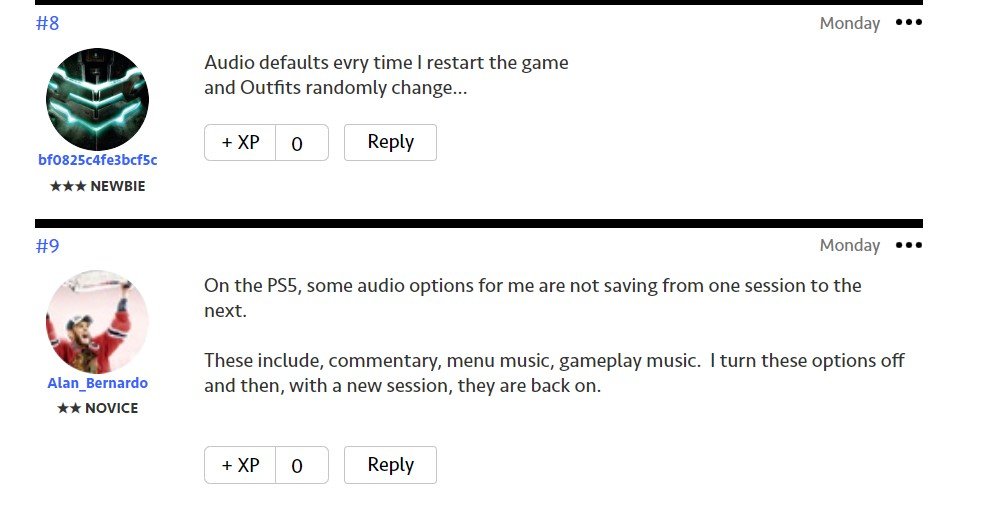Now that EA’s one of the beloved Golf simulation series got a new installment, fans have wasted no time getting their hands on it. EA Sports PGA Tour got its global release on April 7, 2023, on popular platforms which include Windows, PlayStation 5, and Xbox Series X/S. If you are familiar with EA games, then you should know that titles from this popular studio are often plagued with bugs, and EA Sports PGA Tour is no exception. Players have reported multiple bugs and glitches in the game, and one among them is the settings not saving issue. Are you among the players who encountered this issue? Well, you are not alone. Consider reading till the end to know more about this bug, and if a fix for it exists.
It is quite common for gamers to customize their in-game settings according to their preference for a more personalized gameplay experience. So, when the player alters the settings and saves them, they won’t have to worry about tweaking them every time they launch the game. Well, EA Sports PGA Tour players also expected the same, but the reality is a bit different. Due to an unknown bug, the in-game settings aren’t saved, which forces players to tweak them again and again, every time they restart. This is of course a frustrating issue.
While PC players have reported that the game isn’t saving their settings, PS5 players have a more specific issue with their audio settings including commentary, menu music, etc not being saved by the game. With no official fix for this, players are left with nothing but disappointment.
EA Sports PGA Tour Settings Not Saving Issue: Is there any fix yet
Despite numerous reports from players on EA’s forums, the developers are yet to acknowledge the problem, something which is not surprising, at least to players who are familiar with EA, and their history with bugs. However, the EA community managers have shared some workarounds to solve the problem, so we have shared them below, but note that those didn’t bear any fruitful results. But, you can still give them a try.
1) Allow admin access to the game’s .exe file
Permission issues might be the cause of the bug, which is why giving the game’s .exe file Admin privilege might fix the problem. So, right-click on the game’s shortcut by heading to the installation directory, and select the Run as administrator option. Once the game is launched, tweak the in-game settings, and then restart. Check if the settings are saved.
2) Add EA Sports PGA Tour to the exception list of Antivirus
If you have installed a third-party antivirus program on your PC, this might be the reason for the issue. So, you must make sure that the game’s .exe file is added to the antivirus exception list. If the issue persists after doing so, consider disabling the antivirus program, and then try launching the game.
Right now, there isn’t any official update on this issue, so we are left to play the waiting game until EA devs acknowledge it, and then release a fix for it. If that happens, we will be updating this article at the earliest. So, make sure to follow DigiStatement regularly.
Related: EA Sports PGA Tour DirectX Error: How To Fix It