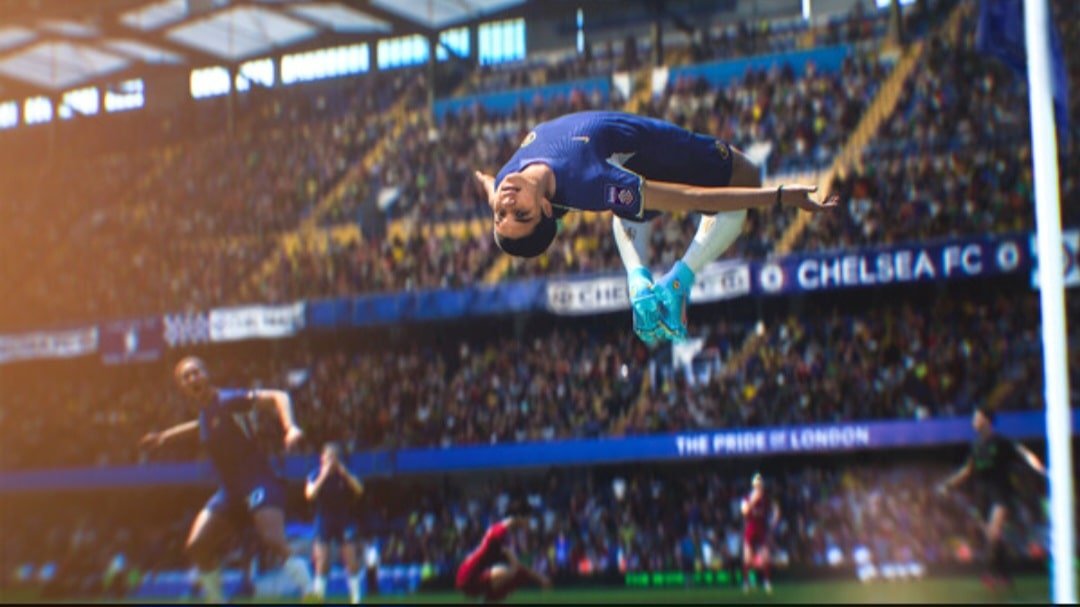If you are a football fan, then you must be aware of the release of EA Sports’ latest title, EA Sports FC 24. A rebranded version of the original FIFA series, EA FC 24, is set to take the market by storm on September 29, 2023. Over the years, this football video game series has received the appreciation of the fans, and they wait eagerly for the launch of every new entry each year. Especially after the rebranding, fans are looking forward to what the game is going to offer. In fact, some of the fans have already started playing this game, as it is currently available via early access for those who bought the game’s Ultimate Edition or have an EA Play membership. The downside of this early access, though, is that these players are facing several issues in the game that need to be addressed. In this particular guide, we have shared details on the unable to save personal settings issue in EA Sports FC 24 and also some workarounds on how to fix it. So, if you are encountering the same problem, continue reading.
If you have downloaded and started playing EA Sports FC 24, then you must have noticed that the game allows you to customize the settings as per preference during its initial setup. Once the settings are saved, you can move forward and start enjoying the gameplay. However, due to this particular error, players are finding it impossible to get past the initial screen after loading a save and continuing to play. However, with the help of a few workarounds, you can fix the EA Sports FC 24 unable to save personal settings issue.
EA Sports FC 24 Unable to Save Personal Settings Issue: How to Fix?
Restart the game and restart your PC
As always, if you’re having trouble saving the personal settings in the game, try restarting the game and see if it works for you. If the issue persists, then you must try to restart your PC. Simply turn it off, wait for a while, and then turn it back on. Check if the issue persists.
Allow the game through your Antivirus program and Windows Defender Firewall
The Windows firewall, or perhaps the specific antivirus program that you’re using, can trigger certain in-game features to malfunction. To counter this, you can allow the game through your antivirus program if you’re using a third-party antivirus program. Otherwise, if you’re using Windows Firewall, then you can follow the instructions given below to allow the game through Windows Firewall.
- Press the Windows + I keys together to open the Windows Settings window and go to Privacy & Security (Update & Security if you’re using Windows 10).
- Open the Windows Security tab from the left-hand side panel and click on Virus & Threat Protection.
- Scroll down and click on “Manage ransomware protection” and then click on “Allow an app through controlled folder access” option.
- Next, simply select the Add an allowed app option and then select the Browse all apps option to locate the EA FC 24 .exe file. Add the executable file from the game installation directory.
- Then, type “Control Panel” in your Windows search box and open the first option.
- Click on the “System and Security” option to open it.
- Go to the “Windows Defender Firewall” tab and click on the “Allow an app or feature through Windows Defender Firewall” option.
- Click on Change Settings and search for EA FC 24 in the list of allowed apps and features. If you cannot find it here, click on the “Allow another app” button.
- Go to the game’s installation directory, locate the game’s executable file, select it, and click OK. It should save the changes.
- Ensure that both the private and public network options are checked for EA Sports FC 24. Click “OK” to save the changes. Run the game and check if the issue persists.
Delete the Settings folder from your EA FC 24 Documents folder
The personal settings of EA Sports FC 24 are saved in the Settings folder inside the FC 24 Documents folder. Deleting this file might just be the easiest way to troubleshoot the problem. However, it can delete your in-game progress, so you need to be careful before you use this workaround.
- Open File Explorer and go to Documents.
- Click on the FC 24 folder to open it, and here, right-click on the Settings folder.
- Click on Delete from the context menu to erase the folder.
- After this, launch the game, and check if you encounter the same error.
Close One Drive and Google Drive
If there are any storage apps like OneDrive or Google Drive running in the background, these apps can cause issues with the Documents folder of your PC, where the Settings folder of EA Sports FC 24 is located. So, consider disabling these applications, running the game, and then seeing if the issue persists.
Run the game as an administrator
If there are certain in-game permissions that the game can’t access, leading to this issue, running it as an administrator should fix this problem.
- Go to the game’s installation directory and right-click on its executable file.
- From the context menu, click on Properties, and then go to the Compatibility tab.
- Checkmark the box corresponding to the “Run this program as an administrator” option.
- Launch the game and see if the issue persists.
Verify game files
Verifying the files may be able to resolve the game’s inability to save personal settings if missing or corrupt game files are the cause of the problem. Since EA FC 24 is available on the EA App, Steam, and Epic Games, the steps to verify game files are different on each platform.
On the EA Desktop App
- Open the EA Desktop application and navigate to EA FC 24 from the Installed Games option.
- Right-click on the game, and then, click on Manage.
- Click on Repair, and wait until the verification process continues.
- Run the game and check if the issue persists.
On Steam
- Open Steam and go to your Library.
- Locate EA FC 24 from your installed games, and right-click on it.
- From the context menu, click on Properties and then select Installed Files.
- Click on the “Verify integrity of game files” option.
- After this, run the game and see if this works.
On Epic Games
- Open Epic Games and go to your games Library.
- Locate EA FC 24 from the list of games, and click on the three-dot icon corresponding to it.
- Click on Manage from the context menu, and select Verify.
- Once the process is completed, run the game and see if you’re still getting the error.
Reinstall the game
Finally, if the issue continues to persist, simply uninstall the game from your device. Then, reinstall it again, ideally on a different SSD drive, and see if the issue persists.
Well, these are some of the fixes for the EA Sports FC 24 unable to save personal settings issue. Try these fixes and workarounds out, and hopefully, you can troubleshoot the issue using our guide. And if you want to read more such gaming-related content, don’t forget to stay tuned to DigiStatement!