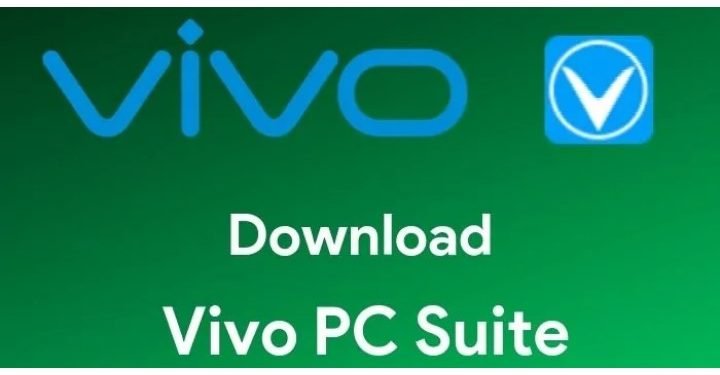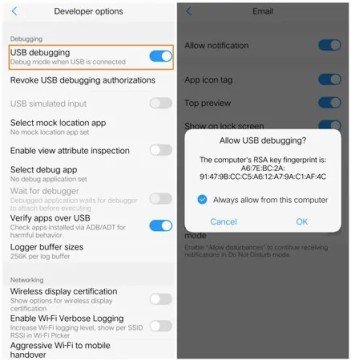Vivo is a Chinese tech company that is very popular among camera-centric device users and those fond of innovative builds like Vivo’s popular pop-up camera. Vivo hit immense fame within a very short period. The brand has V-series as one of the best series that perfectly represent how creative and well-features devices Vivo can produce. Vivo also has managed to develop some great software and applications that have made its devices operable from PC too.
We’ve brought to you the most requested and popular article about Vivo- Vivo PC suite and the mobile assistant latest version, download links, instructions and all that you need to know about this application. It is important to learn how the software works before installing them. So, take a look at the details about Vivo PC suite mobile assistant details and then proceed to download the files.
Vivo PC suite and mobile assistant (2020) Details-
Big things short, Vivo PC suite (Mobile assistant) is used to transfer files and communicate between Vivo Mobile and computer. This includes Apps, Images, Contacts, Videos, Documents, and Messages. The application acts as a file manager and a tool like a bridge, between smartphones and PC.
Vivo PC suite (Mobile Assistant) works for both Snapdragon as well as MediaTek based Vivo smartphones. The latest version of Vivo PC suite and mobile assistant (2020) is Vivo PC suite 3.0.1.28. This version focusses more on backup and restores features, making it a complete necessity in today’s gen to easily manage files and data on Vivo phones. We see this tool as a complete game changer and privilege provided by Vivo.
The latest Vivo PC suite can be installed in the following PC software versions-
- Windows XP
- Windows 7 (and its developed variants)
- Windows 8 (and its developed variants)
- Windows 10
Download Vivo PC suite (Mobile assistant) 2020-
The installation process is a whole complicated procedure. First, follow the steps to download the PC suite and then proceed to the installation process which will require your phone to be hands-on and ready.
Steps to download Vivo PC suite (Mobile assistant):
Step 1-
First and foremost, click the link below which will redirect you to a page where download options are available.
Vivo PC suite (Mobile assistant) v3.0.1.28
Step 2-
Click the green button to start the downloading of files
Step 3-
You will be able to keep track of the download process on the topmost portion of the page. Once completely download, allow all run permissions and install the .exe file on your desktop.
Install and use Vivo PC suite (Mobile assistant):
Step 1-
Along with the PC suite, you need to download the Vivo USB driver. If you can’t find one, you can download the driver according to your device from the link given below.
Vivo USB driver
Step 2-
Open Settings on your Vivo phone and click on “About Phone”. Locate “build number” under this option.
Step 3-
Tap 7 times on the build number to enable Developer options.
Step 4-
Return to the settings menu and you will find Developer options under the menu that you enabled. Open the Developer options.
Step 5-
You will see an option called USB debugging with a toggle. Enable USB debugging as shown in the image below.
Step 6-
Connect your Vivo smartphone to your PC/ computer using a USB cable.
Step 7-
Now open the Vivo PC suite (Mobile assistant) on your PC.
Step 8-
Vivo PC suite will detect your device and prompt USB debugging. Allow USB debugging.
Step 9-
Don’t worry, as the USB debugging was the final step. You will now be able to manage and view all the files and transfer them from computer to mobile or vice versa. You will also find options to backup, restore and much more.
You will now rock the most efficient and best version of the Vivo PC suite and mobile assistant (2020). Also, this tool is completely official so explore this application without worrying about security, privacy, and user data. You can use this application with all the Vivo smartphones. But still, there is an official list of the support Vivo just in case if you want to locate a specific device, so have a look.
Vivo devices that support PC suite-
- Vivo Nex
- Vivo Nex A
- Vivo Nex S
- Vivo Nex Dual Display
- Vivo Nex 3
- Vivo S1
- Vivo S1 Pro
- Vivo U10
- Vivo V1
- Vivo V5
- Vivo V5s
- Vivo V5s Plus
- Vivo V7
- Vivo V7+
- Vivo V9
- Vivo V9 Youth
- Vivo V9 Pro
- Vivo V11
- Vivo V11 Pro
- Vivo V15
- Vivo V15 Pro
- Vivo V17 Neo
- Vivo V17 Pro
- Vivo X5
- Vivo X5 Pro
- Vivo X6
- Vivo X6 Plus
- Vivo X6s
- Vivo X7
- Vivo X7 Plus
- Vivo X9
- Vivo X9 Plus
- Vivo X9s
- Vivo X20
- Vivo X20 Plus
- Vivo X21
- Vivo X23
- Vivo X27
- Vivo X27 Pro
- Vivo Y5
- Vivo Y11
- Vivo Y12
- Vivo Y15
- Vivo Y15s
- Vivo Y17
- Vivo Y21
- Vivo Y21L
- Vivo Y22
- Vivo Y25
- Vivo Y27
- Vivo Y28
- Vivo Y31
- Vivo Y31L
- Vivo Y35
- Vivo Y37
- Vivo Y51
- Vivo Y51L
- Vivo Y53
- Vivo Y53i
- Vivo Y55L
- Vivo Y55s
- Vivo Y65
- Vivo Y66
- Vivo Y67
- Vivo Y69
- Vivo Y71
- Vivo Y71i
- Vivo Y81
- Vivo Y81i
- Vivo Y83
- Vivo Y83 Pro
- Vivo Y89
- Vivo Y90
- Vivo Y91
- Vivo Y91i
- Vivo Y93
- Vivo Y93s
- Vivo Y95
- Vivo Y97
- Vivo Z1
- Vivo Z1 Pro
- Vivo Z1 Lite
- Vivo Z1i
- Vivo Z1x
- Vivo Z3
- Vivo Z3i
- Vivo Z3x
- Vivo Z5
- Vivo Z5x
Also, check the link below to download the older version of the Vivo PC suite. You can follow the same steps and procedure to download and installed the mentioned version of Vivo PC suite (mobile assistant)
Vivo PC suite (Mobile assistant) v3.0.1.18
If you find any difficulties in downloading the latest version of Vivo PC suite and following the instructions, feel free to reach out to us via the comments section. Rest assured, stay tuned to receive related articles and more updates. Also, share this article with all the Vivo users!