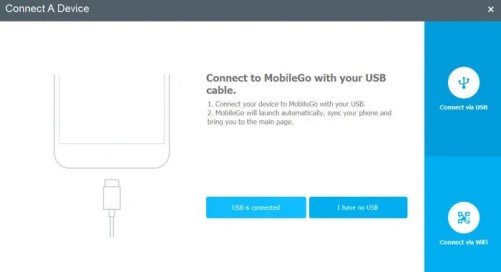Oppo– A Chinese tech brand that wiped off the mobiles that claimed themselves to have the best cameras. Oppo completely focussed on providing high-quality camera features, knowing that the present generation is completely crazy about getting the finest of shots under a small, compact device. Good cameras are not just what Oppo rocks, as the features that come along the Oppo devices are super-efficient and user friendly.
Oppo PC Suite is a very efficient tool that helps transfer files and makes changes in your Oppo devices via your PC/ computer. And as you all know, a larger screen with multiple functions always helps to make various changes to a small device. Before proceeding with the download, check out some cool features that Oppo PC suite (2020) brings along.
Oppo PC suite (2020) Details-
The most basic yet the most useful feature of Oppo PC suite is the file transfer that you can perform from a computer to Oppo mobile and vice versa. The ease of creating a backup is unmatchable as the latest Oppo PC suite brings along one-click backup that gets your job done. You can also mirror your phone using the PC suite and completely operate your Oppo mobile from the computer.
De-duplicate is a feature that Oppo PC suite holds, which will delete all the duplicate files that are existing in your device unwantedly/ unknowingly. You can also download and install apps from stores that your computer can get access to, which you can later transfer to your Oppo mobile. How cool is that!
Download Oppo PC suite (2020)-
Step 1-
Click the link given below to be redirected to a page from where you can download the latest version of the Oppo PC suite.
Download Oppo PC suite (2020)
Step 2-
You’ll find a rectangular, green widget that will read “download”. Click the button to instantly start the download.
Step 3-
Wait for the download to complete. You can track the process in the upper part of the screen. Follow the instructions below to completely start and learn how to use the Oppo PC suite (2020).
How to use the Oppo PC suite (2020)?
Step 1-
Before everything else, you need to download the Oppo USB driver on your PC. You can visit the link given below from where you can install the USB driver opt for your Oppo device.
USB driver Oppo devices
Step 2-
On your Oppo devices, go to Settings and click on About. Locate Version and click on it 7 times.
Step 3-
When you do so, developer options will be enabled. Now go back to the settings and you will be able to find the enable Developer options in the menu list.
Step 4-
Open developer option and you will find “USB debugging” with a toggle. Enable the option as given in the image below.
Step 5-
Connect your Oppo device with the computer using USB cable and open the PC suite on your computer, which is also called Oppo MobileGo.
Step 6-
After connecting, the tool will detect your phone and push prompt notification to give access to USB debugging. Allow and continue with the instructions.
Step 7-
Your Oppo phone will initialize and you will all be set to use the tool. If the given connectivity measures don’t work, don’t worry! You can always use Wi-Fi and connect the Oppo PC suite with your Oppo smartphone.
If you followed the instructions correctly, your PC will be equipped with the latest version of the Oppo PC suite (2020). The PC suite must and will work with all the Oppo devices but still, there is an official list of Oppo devices that the PC suite is compatible with, which you can find below. In case if you don’t find your device, you can still try out the PC tool without worrying about the support.
Supported Oppo devices-
- Oppo A1
- Oppo A3
- Oppo A5
- Oppo A7
- Oppo A9
- Oppo A31
- Oppo A33
- Oppo A37
- Oppo F1
- Oppo F1 Plus
- Oppo F1s
- Oppo F3
- Oppo F5
- Oppo F7
- Oppo F9
- Oppo F9 Pro
- Oppo F11
- Oppo F11 Pro
- Oppo Find 5
- Oppo Find 7
- Oppo Find X
- Oppo K1
- Oppo K2
- Oppo K3
- Oppo Neo
- Oppo R1
- Oppo R3
- Oppo R7
- Oppo R9
- Oppo R11
- Oppo Realme 1
- Oppo Realme C1
- Oppo Realme U1
- Oppo Realme 2
- Oppo Realme 2 Pro
- Oppo Realme 3
- Oppo Realme 3 Pro
- Oppo Realme 5
- Oppo Realme 5 Pro
- Oppo Realme X
- Oppo Realme XT
If you find any difficulties in the download or installation process, feel free to reach out to us via the comments section. Rest assured, stay tuned for related articles and frequent updates. Also, share this article with all the Oppo users!

![Download Oppo PC Suite 2020 [Windows] for all phones Download Oppo PC suite (2020)](https://digistatement.com/wp-content/uploads/2020/03/Oppo-PC-Suite_5.jpg)
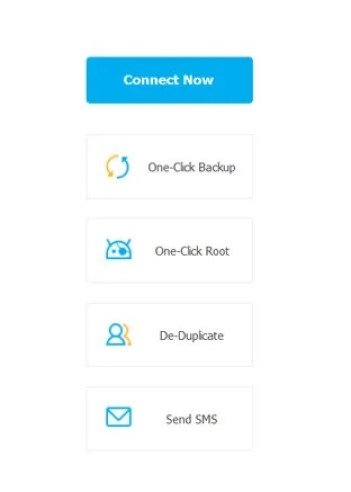
![Download Oppo PC Suite 2020 [Windows] for all phones Oppo PC suite (2020)](https://digistatement.com/wp-content/uploads/2020/03/Oppo-PC-Suite_3.jpg)