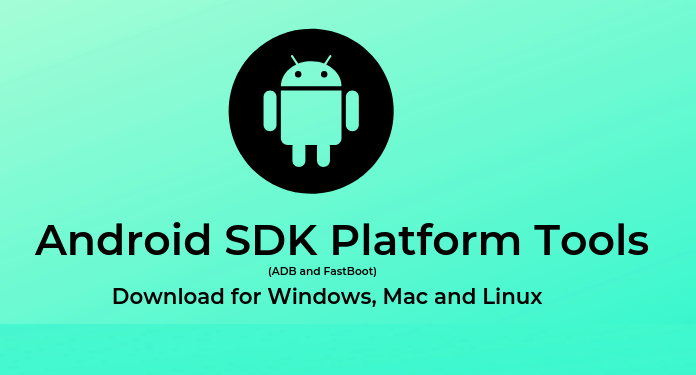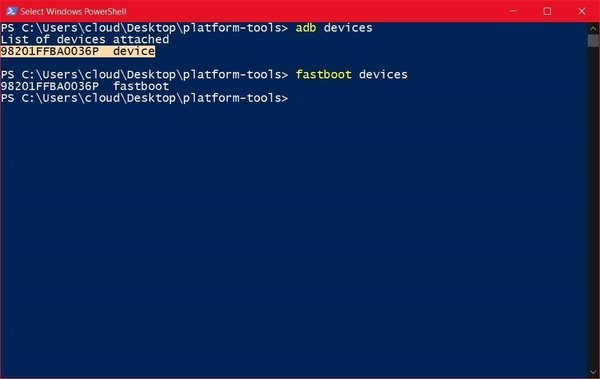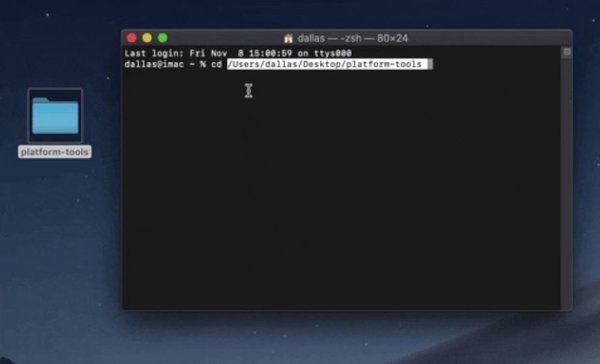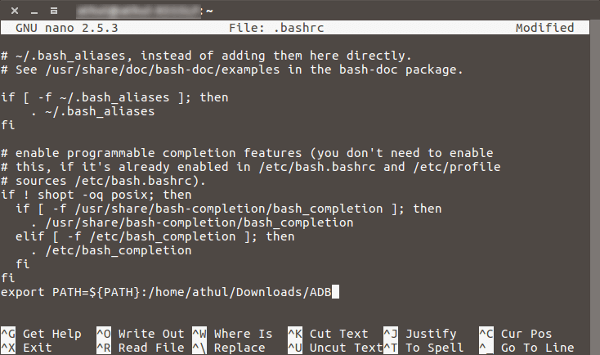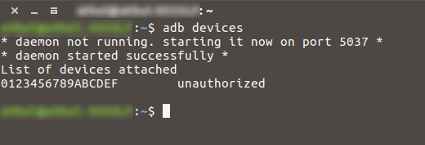Android SDK Platform Tools is a part of the Android Software Development Kit. It is useful in Android App development. Apart from this, there is also a lot of other stuff this can do. Platform Tools interface with ADB and Fastboot to provide several other interesting features. Unlocking bootloader seems to be the most important one for users who want to root and flash custom ROMs. Platform tools are available for Windows, Mac, and Linux as well.
Platform Tools provide a lot of features like instant backup, unlocking bootloader, flashing recovery images and more. These tools let us do all these without downloading the entire Android Studio or SDK. Today we have got you covered with this interesting topic of how to get Platform tools on your system and use ADB and Fastboot.
Android Platform Tools 2020:
Well, before beginning, make sure that you have all the USB device drivers installed for your phone. You can download these tools from the links given below and know how to use it in ADB and Fastboot. Go to Settings > Developer options > Enable OEM unlocking and USB-debugging.
How to Install Platform Tools and use ADB and Fastboot:
For Windows
STEP 1 –
Download the Platform-tools from the link given below and extract the zip file. After extracting copy the folder to the C drive of the PC.
Download Now– [Platform Tools for Windows]
STEP 2 –
Go to the folder and right-click on any blank space by holding the right shift key at the same time. You will see a menu of options with either an option of Open Command Prompt here or Powershell here. Click on it.
STEP 3 –
After the shell opens, follow the process below:
- Type adb devices after connecting the phone through USB with USB debugging on. You will see a pop up on your phone. Allow it.
- Type adb devices again. You will now see a successful connection with a serial number of your connected device.
- You have now Platform Tools installed on your device and ADB and Fastboot working. To flash custom recovery image files you can now use the command fastboot flash and many others.
For Mac
STEP 1 –
Download the Platform-tools from the link given below and extract the zip file. After extracting copy the folder to the desktop.
Download Now– [Platform Tools for Mac]
STEP 2 –
Open a terminal window and type in cd /Users/”your user name”/Desktop/platform-tools.
STEP 3 –
After the shell opens, follow the process below:
- Type adb devices after connecting the phone through USB with USB debugging on. You will see a pop up on your phone. Allow it.
- Type adb devices again. You will now see a successful connection with a serial number of your connected device.
- You have now Platform Tools installed on your device and ADB and Fastboot working. To flash custom recovery image files you can now use the command fastboot flash and many others.
For Linux
STEP 1 –
Download the Platform-tools from the link given below and extract the zip file. After extracting copy the folder to the desktop.
Download Now– [Platform Tools for Linux]
STEP 2 –
Open a shell window and type in sudo nano .bashrc .
STEP 3 –
After the nano editor opens, follow the process below:
- Add this line to the end of the code: export PATH=${PATH}:/home/YOUR-USERNAME/path/to/adb
- Type adb and allow the pop up on your phone. You will now see a successful connection with a serial number of your connected device.
- You have now Platform Tools installed on your device and ADB and Fastboot working. To flash custom recovery image files you can now use the command fastboot flash and many others.
So, this was how easily you can set up Platform tools in your PC and use ADB and Fastboot. Go ahead and start exploring things with the Platform-tools.
Stay tuned for further updates on Platform-tools, ADB, and Fastboot on. Also, share this article with all those Android fans who were wondering about these.