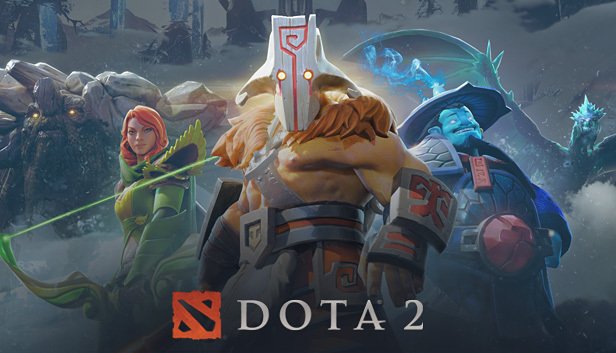Nobody can handle too many FPS drops or stuttering while playing a competitive online game like Dota 2. While it is obviously acceptable to an extent, sometimes, you just have to do something about it. In this article, we will help you understand what may be causing your Dota 2 to be dropping FPS and stuttering.
Under the in game settings of Dota 2, navigate to the video tab. Here, enable Use Advanced Settings. You may want to lower your resolution to ensure the smoother running of the game. Make sure your Display mode is set to Exclusive Fullscreen. Now, look for the Rendering tab and enable Use Advanced Settings. Disable as many of the options below as you are willing to. Note that you can leave Normal Maps, Ground Parallax, Atmospheric Fog, Grass, Tree wind, and Specular on, since they do not demand many resources. Lower the textures, effects, and shadow quality from their current setting. You can also consider lowering the game render quality from the slider bar below.
Open up your task manager by right-clicking the taskbar. Here, while Dota 2 is running, right-click on the application and select Go to Details. Now, right-click the application once again and choose Set Priority and set it to High or above. This is bound to better your performance. Whilst you are playing the game, you should also try to end other programs that are running in the background from the task manager. Under the startup tab, you can also disable certain other programs from starting up in the background while you are playing the game. Restart the game to apply your changes.
Go into the Steam Library and right-click on Dota 2. Here, select properties. You will find the option to edit its Launch Options. Type in the following here to ensure the game is launched at optimal settings for it to run smoothly: “+cl_showfps 1 -novid -nojoy +r_dynamic -console +fps_max 300 -high -autoconfig”.