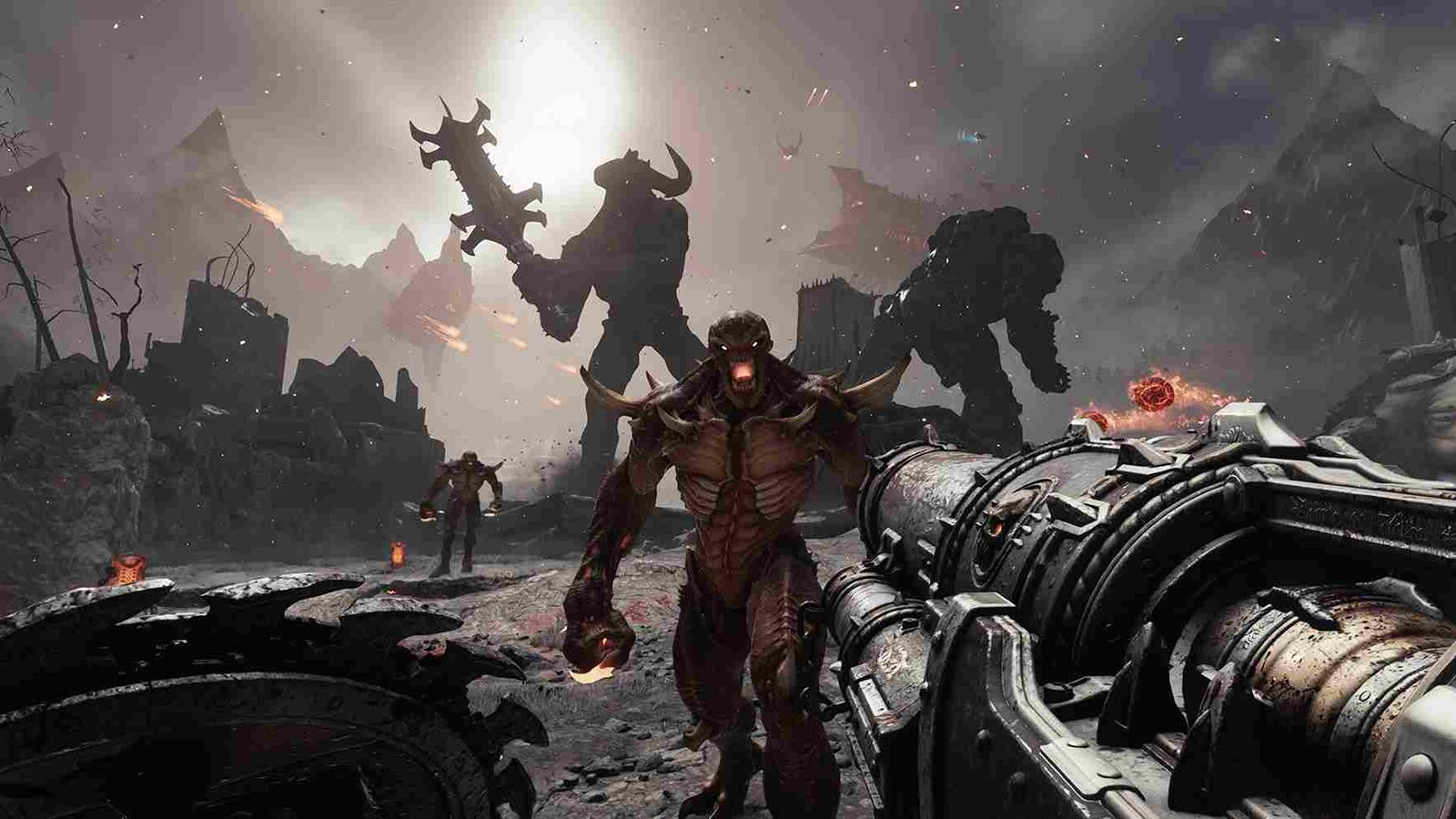The Doom franchise is famous for its fast-paced gameplay, which still manages to hold up incredible details on the visual side. But with the newly released single-player campaign, Doom: The Dark Ages, the visuals have taken a hit. We are bringing this up because some players have said that the graphics/textures become blurry while playing the game. So, is there any fix for it yet? Read till the end to find out.
You might think that graphical issues like these are tied to your system and its capabilities. But that could not be farther from the truth! This is because even those with the latest GPUs, like the 5080, are getting blurry graphics and textures in Doom: The Dark Ages. So, have the devs acknowledged this yet? Are there any player-suggested fixes to try out?
Doom The Dark Ages Blurry Graphics/Textures Issue: Is there any fix yet
So far, the officials have been busy addressing a few of the major bugs and issues in the game. Still, this particular issue with blurry graphics is yet to be resolved. Till then, here are some potential fixes that may or may not solve the issue for you. In the absence of an official fix, these fixes are our best shot!
Basic checks
Before you try the most popular fixes, one of the first things to try is to restart the game and your PC. After that, make sure to run both Steam and the game as an administrator. Also, close any background apps that might be taking too much of your system resources. We are talking about performance-heavy ones like web browsers, Discord, or recording software, etc.
DLSS settings
Well, there’s a simple graphics tweak that can make a big difference. For this workaround, start by setting DLSS mode to “Quality” and cranking the DLSS sharpness to 100 in the game’s settings menu. Then, turn Chromatic Aberration and Film Grain off in the video settings. After this, restart the game with admin settings and see if you can see a much sharper, cleaner image.
Nvidia Control Panel
Some players have suggested enabling DSR Factors in the NVIDIA Control Panel. All you have to do is head to the Manage 3D Settings in the Nvidia Control Panel and set the DSR Factor to 2.25x DL (Deep Learning). Do not forget to save the changes you make before you launch the game again.
Verify game files
Perhaps there are some corrupted or missing files causing the blurry graphics. To rule this out, open the Steam Client and right-click on the game from your Library. After that, select Properties and then go to the Installed Files tab. Here, select the Verify Integrity of Game Files option. Once the scan is complete, launch the game to check whether the issue persists.
Keep Everything Updated
Doom: The Dark Ages (or any modern game) needs an updated system at all times! That means your Windows OS, your GPU drivers, and the game itself via Steam or your chosen platform. So if something’s acting up, check for updates first and install them ASAP. It’s a simple step, but it can save you hours of troubleshooting.
Those are all the workarounds we have to share for now. We hope this was helpful. Now, before leaving, do not forget to bookmark DigiStatement, and we will keep you posted on all the latest games. Also, click here to find out how to fix the issue where the game does not launch while audio loads up in Doom: The Dark Ages.