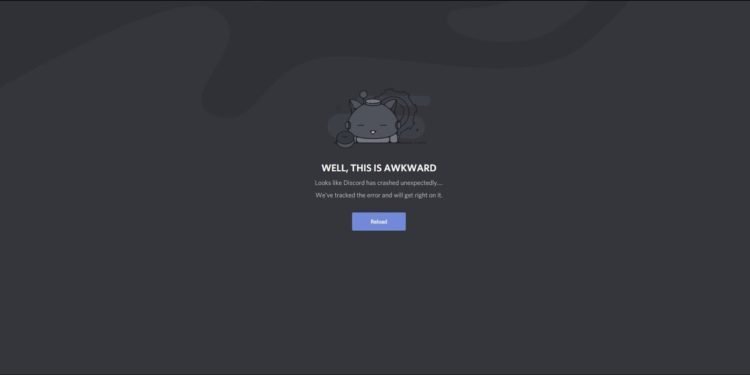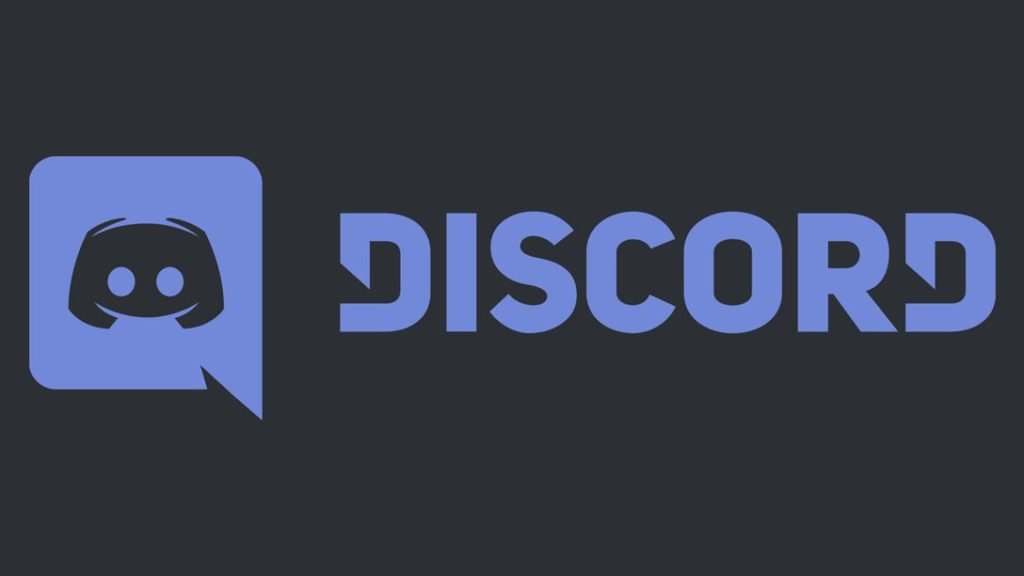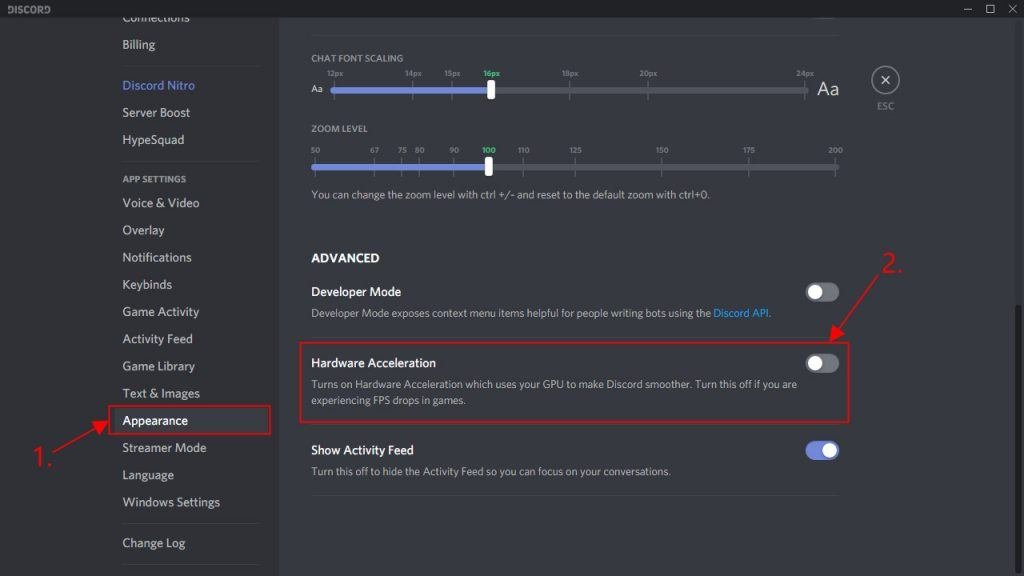Discord is one of the most popular communication apps among gamers. It is a VoIP or Voice Over Internet Protocol app. Likewise, it is an instant messaging and digital distribution platform. Discord allows users to communicate with voice calls, video calls, text, and messaging. Additionally, users can also send over media and files in private chats or as part of community servers. Discord is available on various platforms such as Windows, macOS, Android, iOS, iPadOS, Linux, and web browsers. This article is regarding a fixing guide on Discord crashing in 2022.
How To Fix Discord Crashing in 2022
Update To The Latest Version of Discord
Always make sure to update to the latest version of the app. Many bugs, glitches, and crashes see fixes with new updates. Therefore, staying on the latest version of the app can solve many crashing problems.
Reinstall The Discord App
Some of the crashes in the Discord app can be due to glitches that are fixable with a fresh install. Therefore, try uninstalling the app from your device. Then, download and install the latest version of the App. This can solve the Discord crashing issue.
Turn On Legacy Mode
Turning on Legacy Mode in the Discord app can fix the crashing problem. In order to do this, follow the steps below:
- Firstly, Launch the Discord app
- Right-Click on the User Settings
- Next up, Select the Voice and Video settings
- In the drop-down of Audio Subsystem, click on Legacy
- Finally, Confirm this action to turn on Legacy Mode.
Disable Hardware Acceleration in Discord
Turning off the use of GPU for hardware acceleration can fix the game’s crashing issue.
- Firstly, launch the Discord app
- Next up, click on the Settings icon
- Go to User Settings, and click on Appearance
- Then, in Hardware Appearance, click on disable and exit the Discord app
- Finally, Start the Discord app again.
Clear Cache and Delete AppData Content of Discord
Corrupt files or cache can be the cause of the Discord crash issue. Follow the steps below to avoid such crashes:
On PC, press the Windows key + E
- Next up, type in ” %AppData%\discord ” in the address bar of the Windows Explorer.
- Then, open up the Cache folder
- Now, Delete every file that is present in the cache folder
- Next up, select the Discord folder again
- Double click on Local Storage and also delete everything here.
- Finally, launch the Discord app.
On Mobile,
- Go to settings
- In the app’s settings, find the Discord app
- Tap on the Clear Cache button.