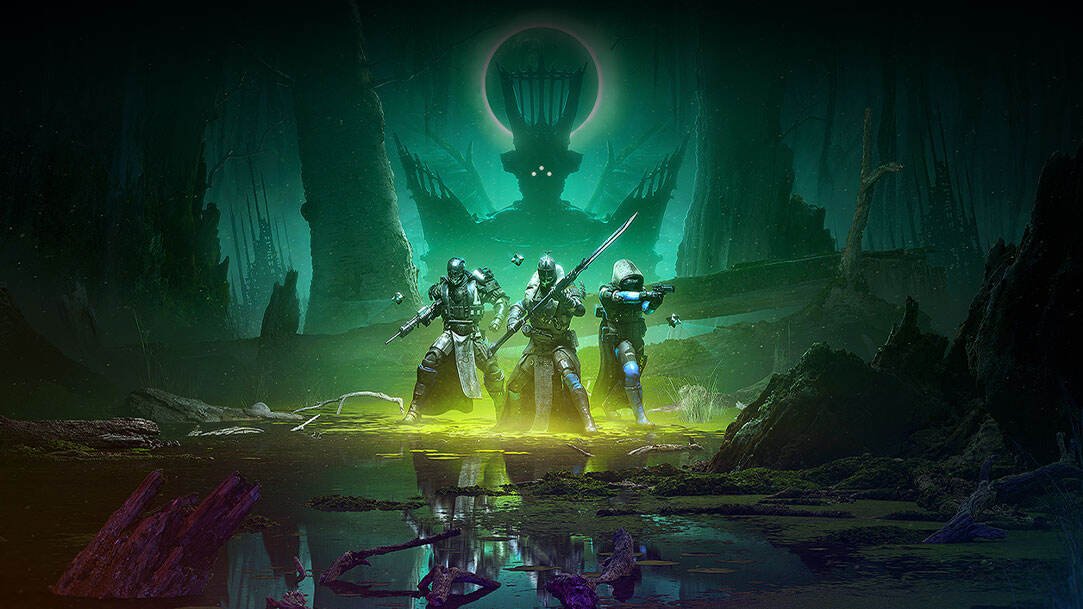Error Code Leopard is a very frustrating issue in Destiny 2. It generally pops up when you start a co-op session and try to connect with your friends. This means that you will not be able to play together with your friends or with other players due to this issue. There are multiple reasons why you might encounter this issue in the game. An unstable internet connection or server downtime can also trigger this error message in Destiny 2. So, if you are looking for more information on this topic and wondering how to fix it, then you have come to the right place.
Destiny 2 is one of the most popular MMO action-adventure video games on the market. It has beautiful graphics and various stories and content that keeps the players engaged. The game mainly focuses on co-op but also has other multiplayer aspects. While you can enjoy the base game for free, you will need to pay for the DLCs. The devs keep adding new stuff to the game in order to keep it interesting. Bungie also tries to ensure that the players get a seamless experience while playing Destiny 2. But, issues like Error Code Leopard can completely ruin the mood. So, let us try and help you fix this problem.
| Also read: How to fix Error Code Canary in Destiny 2?
Destiny 2 Error Code Leopard: Fixes & Workarounds.
Since a poor network is a potential culprit behind Error Code Leopard, we have some methods that might fix this. We have sorted out some other stuff as well that will help you connect with your friends in Destiny 2.
1) Restart the game-
The first method is to restart the game. This usually fixes small connection issues. You should ask your friends to do the same and then check if Error Code Leopard still stops you from playing together.
2) Reboot your systems-
The next step in the process is restarting your systems. This is applicable to both PC and console players. Ask your friends to reboot their systems as well. This flushes the system memory and sorts out small glitches.
3) Check your internet connection-
As we mentioned before, you will face this error code mostly due to a poor internet connection. So, make sure that you are getting a decent internet speed without fluctuations. Also, we recommend using an ethernet cable over a wireless connection to play the game.
4) Power cycle your modem and router-
You should power cycle your networking devices from time to time in order to maintain their performance. To do this, disconnect all the devices from the internet and turn off your modem and router. Now, wait for at least 30 seconds and then turn them back on. Next, connect your PC/console back to the internet and launch the game.
5) Connect to a different network-
If you and your friend are both using the same router for the internet connection, then you might encounter Error Code Leopard. Bungie suggests that players use different routers for different consoles/PCs when playing Destiny 2.
6) Enable UPnP on your router-
If you try to launch Destiny 2 through different devices that are connected to the same network, then you should enable UPnP on your router. This will allow multiple connections to access the game’s servers without any issues. We recommend contacting your service provider before going ahead with this step as enabling this setting can also pose security risks.
7) Disable strict NAT-
If you are using strict NAT on your router, then you might encounter Error Code Leopard. Bungie suggests players use the Open or Type 1 NAT setting when playing Destiny 2. You can also use port forwarding to resolve this issue but we strongly recommend contacting your internet service provider before doing these changes.
8) Free up the network-
If you are connected to your home or work wifi, then it is possible that a lot of other people are using the same network. This divides and weakens the connection and triggers these types of error codes. So, disconnect other devices from the network and then launch Destiny 2.
9) Reinstall the game-
If nothing else works out for you, then you can try reinstalling Destiny 2 on your system. Uninstall the game and remove all the files. Then, download the latest version from the store and install it. Ask your friends to do the same.
Well, this brings us to the end of this article. We hope that you found it helpful. Stay tuned to Digi Statement, and happy gaming.