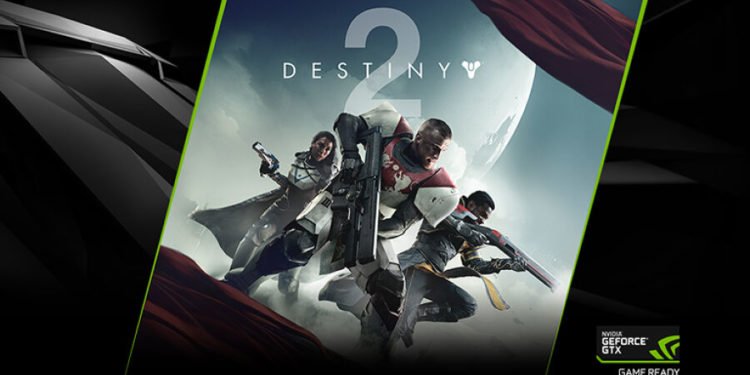Destiny 2 is one of the most popular online multiplayer shooting games which was released in 2019 by Bungie. It was first released in 2017 as a pay-to-play title for the PlayStation 4, Xbox One, and Microsoft Windows platforms. On October 1, 2019, it went free-to-play under the New Light title, using the games as a service model. Although this game is played by gamers all over the world, it has some errors and glitches which annoy the players. One of the errors is ‘error code broccoli’, it surfaced after the 2021 update. If you are facing the same error and want to fix it, we have it all covered in this blog!
Destiny 2: The Game
Players take on the role of a Guardian, guardians of Earth’s last safe city, wielding the force of Light to defend humanity against various alien races and fight the looming threat of the Darkness. Like the original Destiny, the game has expansion packs that expand the plot and introduce new material to the game.
Destiny 2 received mostly positive reviews when it was released. The game was praised for its many enhancements over its predecessor.
What is the error code broccoli in Destiny 2?
The Broccoli error indicates that there is a problem with the GPU of the detection player, which is usually caused by a driver crash. To try to fix this error, the player should always ensure that its operating system and graphics drivers are up to date.
Screen size glitches and outdated Windows build are some causes of this error in the game.
How to fix the error code broccoli in Destiny 2?
Though there are no patch updates released for this error, we have some solutions which will definitely help you fix the error.
Method 1 Rollback Your Graphics Driver
Error code broccoli can be caused by the wrong graphics driver, and rolling back the graphics driver will certainly help you.
- Firstly, search for Device Manager in the search bar and open it.
- Right-click the device that causes this issue and select Properties.
- Click the Roll Back Driver option under the Driver tab and follow the on-screen instructions to switch to the previously installed driver.
- Restart your computer and check to see if the issue has been fixed.
Method 2 Turn off the Game Mode
Some users have reported that turning off the game mode has helped them fix the error. Here is how you can do that:
- Press the Windows key and I key together to open the settings application.
- Then choose Gaming. Click the Game Mode in the left panel.
- Then turn off the Game Mode option.
- When done, reboot your computer and check whether the error code broccoli is improved.
These solutions should fix the broccoli error in the game. If not, contact the customer support of the game for assistance.