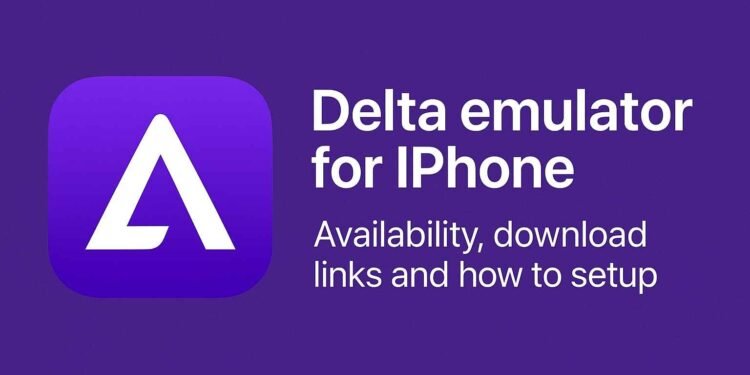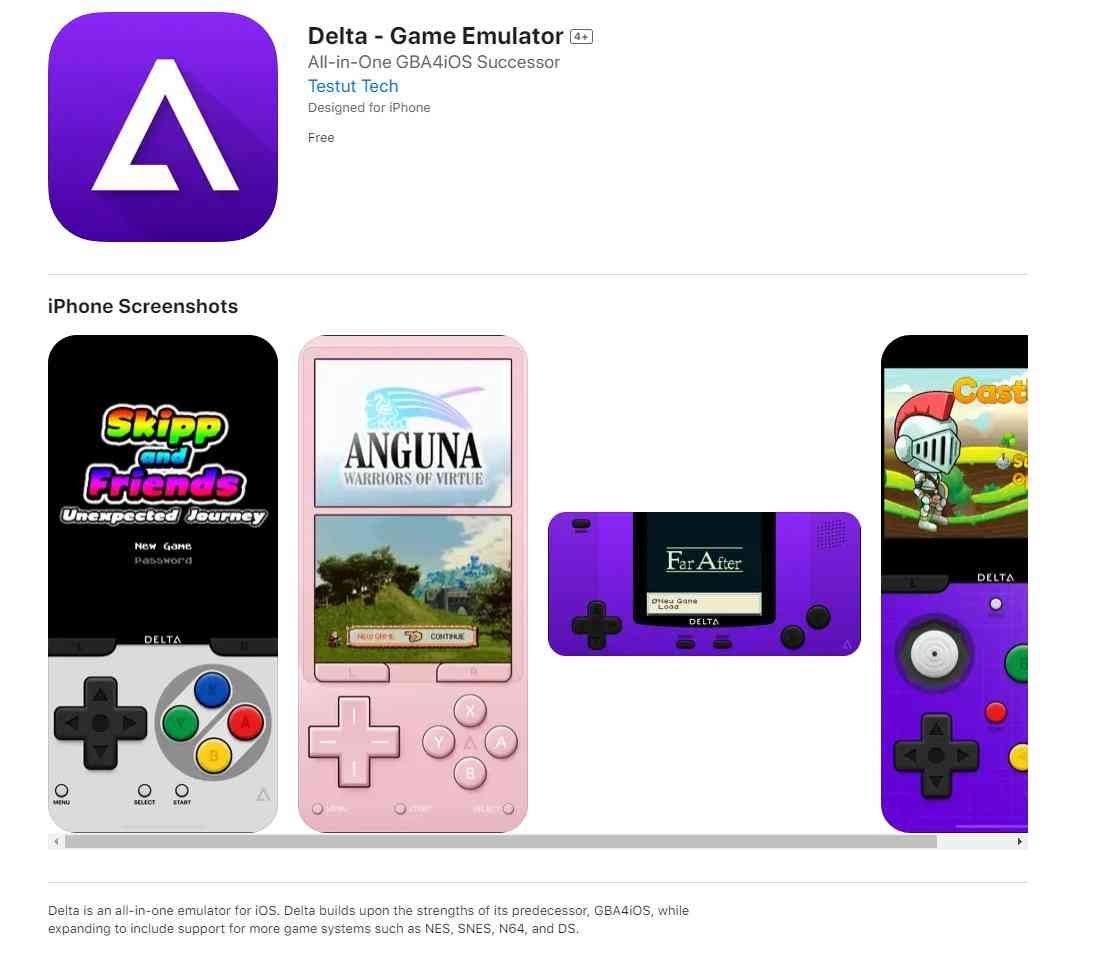Delta is a video game emulator created for iOS and iPadOS. It supports a variety of Nintendo and Game Boy consoles. Earlier, the app was only available on Altstore; however, since its release on the App Store, it has gained traction.
Delta emulator for iPhone: Availability, download links and how to setup
Download link: As stated previously, the game is available on Apple’s App Store. For users in Europe, the app can be downloaded via AltStore PAL.
How to set it up
- Tap on the plus icon on the top-right to access your files app. Locate your game files, then select them and choose the option ‘open’ on the top right. In this way, you can import your games to the Delta emulator.
- Thereafter, you can play any game from the library. If you don’t have a controller connected, the controls will show on screen.
- Tap on the menu in-game to bring up the load, save, and cheat options. Though you will have to type cheats manually. There is also a hold button that will automatically hold a specific button on the screen while you focus on other buttons. This might come in handy for racing games.
- In case the games in your library are not showing any box art, you need to tap and hold on their icon to bring up a few options. Select the ‘change artwork’ option and then select the game’s database. Now search for the game and select the right option when it shows up.
- By following the previous step, you can also find the option to import and export your save files.
There is a limitation to the app as it does not allow you to modify the aspect ratio to suit your needs. Game Boy games will display in monochrome (black and white), while Game Boy Color games will display with full color support.
While starting up Nintendo DS games, you might receive an error that says DS files are missing. Select the import files option, and you’ll get the names of files along with the option to import them. You need to have these files downloaded and stored to import them. You can get them from a Nintendo DS or directly from searching on Google. Thereafter, add them one at a time, then click on the home screen option, and you should be able to run the game.
That will be all from Digistatement. We have covered all the basic information about the emulator. However, if you have any trouble while downloading or setting up the Delta emulator, feel free to let us know. Also, for other information or news about games and related topics, visit us.