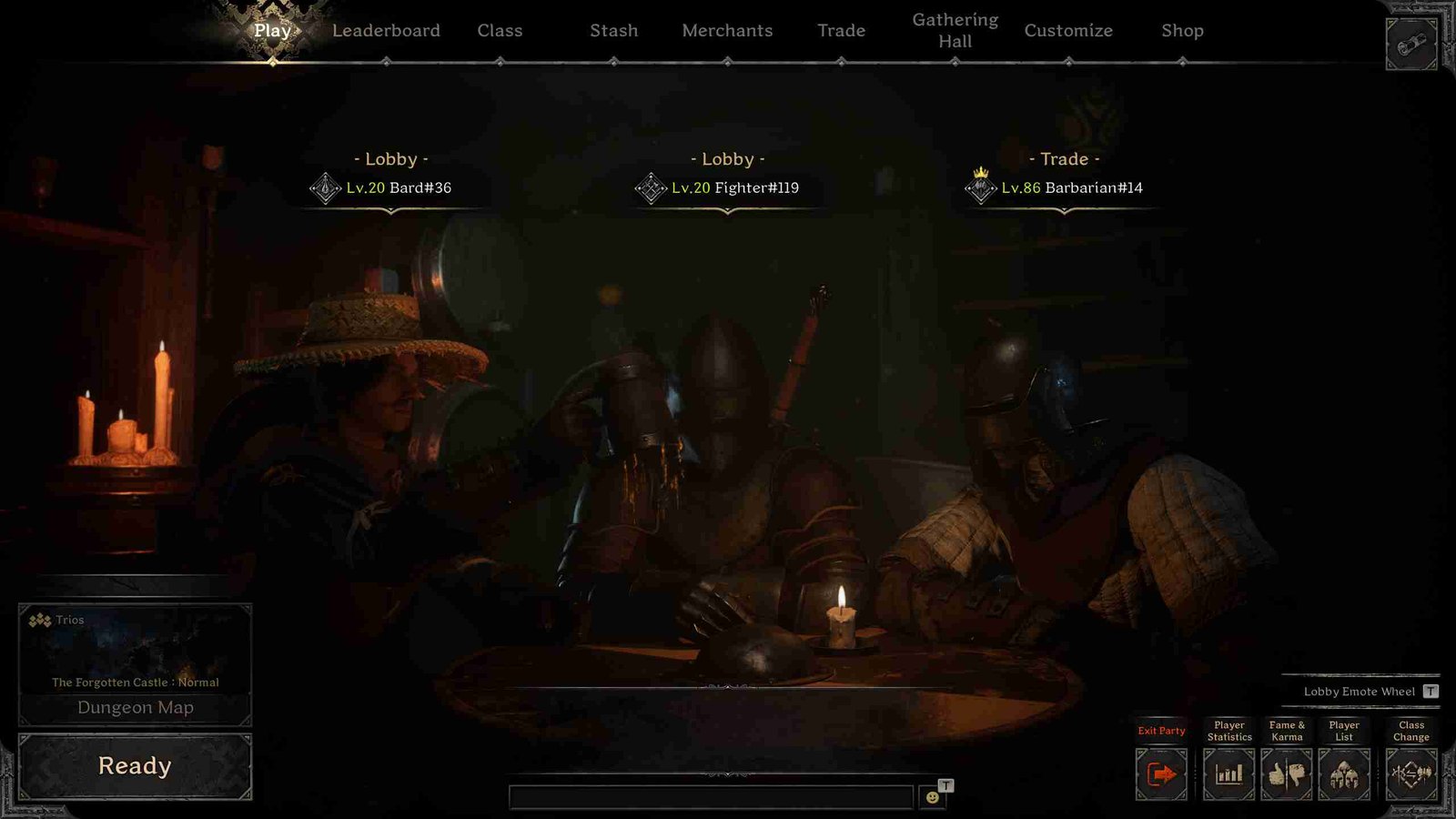Dark and Darker is an intense fantasy FPS dungeon adventure that is all about exploring treacherous depths, battling gruesome monsters, and competing with other treasure hunters for mythical riches. The game, although popular, is still in Early Access, and the developers are actively optimizing it for an even greater experience. That being said, in this guide, we have gone over the Failed to Complete Quest Error Code 10 issue in Dark and Darker that many players have reported encountering. If you have encountered the same, here’s how you can go about fixing this issue.
As the name suggests, the “Failed to Complete Quest Error Code 10” prevents you from completing important quests in the game, which is a big problem because quests are how you progress and unlock new stuff. Imagine you’ve just finished a tough quest in Dark and Darker and are ready to reap the rewards. You hit the “Complete” button, expecting to celebrate your victory, but instead, you’re greeted with a frustrating Error Code 10 message. So, is there any official fix for this issue? Have the players found an effective workaround yet? Well, keep reading till the end to know it all.
Dark and Darker failed to complete quest error code 10: How to fix it
While there is no official fix for Error Code 10 in Dark and Darker and no single workaround guarantees success, here are some potential workarounds worth trying.
Restart the Game and System
Sometimes, a simple restart can work wonders. Close the Dark and Darker game completely and shut down your gaming system. Wait for a few minutes before turning your system back on and launching the game again. If you are lucky, a simple restart should do the trick for you!
Check the Game for Updates
As discussed earlier, the game is still in its early access phase, and developers often release updates to fix bugs and improve game performance. Therefore, open the game client and check for any available updates for Dark and Darker. If updates are available, download and install them.
Try to Switch Characters in the Game
Switching characters within the game can sometimes also solve the issue, as reported by some players. So, if you encounter Error Code 10 after completing a quest with one character, try switching to a different character in your roster. Play with the alternate character for a while, then switch back and attempt to complete the quest again to see if the error persists
Spam the Complete Button for Some Time
Although it may seem unconventional, sometimes repeatedly pressing the “Complete” button can bypass certain glitches and allow the quest to be completed successfully. This has worked for many players so give it a shot!
Reload a previously saved file
Reloading a previous save is another potential workaround for Error Code 10 in Dark and Darker. If you encounter the error after completing a quest, try loading a save file from before you attempted the quest. While it may require replaying certain parts of the game, reloading a previous save can sometimes bypass the issue so do give it a shot.
Verify Game Files
Corrupted or missing game files could also be the culprit behind Error Code 10. So, head to your Steam Library, right-click on the game, and select Properties. Next, make your way to the Installed Files option. Here, select the Verify Integrity of Game files option. Wait for the scan to complete and then launch the game to check if the issue persists.
Reinstall the Game
If all else fails, reinstalling the game may be the ultimate solution. Uninstall Dark and Darker from your system and then download and install it again. After a reinstall, the issue should be fixed.
Well, these are some workarounds we have for now that might be able to resolve the issue. Well, we hope this guide was helpful and for more gaming news and guides like this, don’t forget to bookmark DigiStatement. Read more: DRAGON BALL Sparking ZERO Crossplay Support: Is it Available?