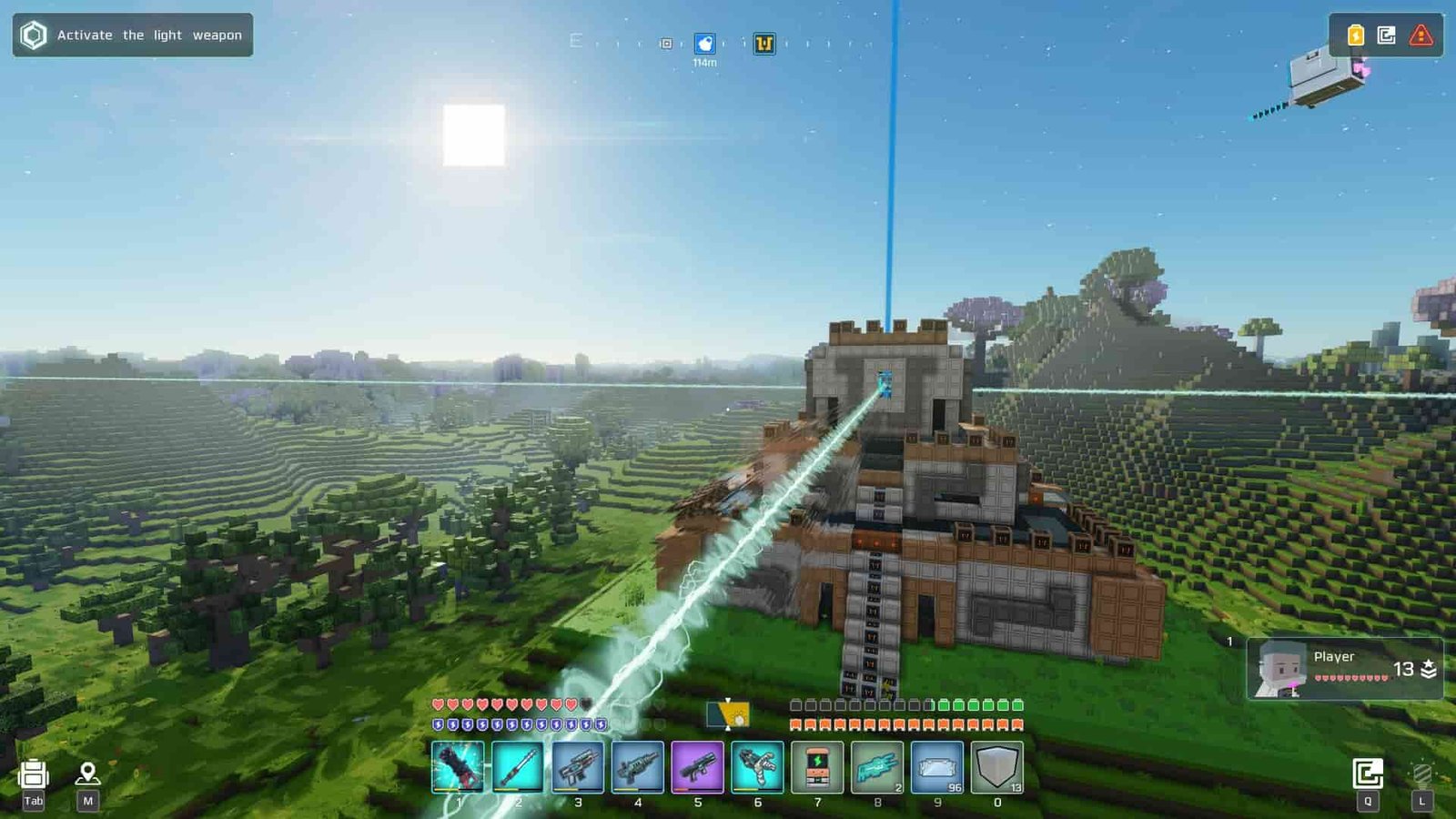After a healthy development phase, the full version of Cubic Odyssey has finally been released on May 14, 2025, on PC, PlayStation 5, and Xbox Series X/S. If you are a PC player, then it’s obvious that you know what modding games means. But to mod games or tweak in-game settings or saves, it is important that you know where the game actually saves your progress on your PC. Without it, you can’t really do any modifications to the game files. That said, if you are a curious player looking for details regarding where the save files of Cubic Odyssey are stored on your PC, consider reading this guide for everything you need to know about the same.
While knowing the save files of Cubic Odyssey can be beneficial in various aspects like backing up your progress, transferring them to a different PC, or deleting them to start fresh, you will also need them if you want your in-game progress of the demo version of Cubic Odyssey to be transferred to the live one. Below, we have explained everything.
Also read: Doom The Dark Ages Crashing at Chapter 21 Issue: Is there any fix yet
Cubic Odyssey Save File Location: Where is it
To gain access to the save files of Cubic Odyssey, first, open the File Explorer and then the C drive. After this, go the Users folder and then open the folder that has your Windows username. Inside this folder, you will have to find the Documents folder. Open it and then open the Cubic Odyssey folder. Now, head over to \save\SteamUserID folder (a bunch of random numbers)\1. Inside this, you will find all the saved game files.
Transfer demo progress to main game
For this, go to the following directory: C/Users/Usernamefolder/Documents/Cubic Odyssey Demo/save/0. Copy the contents of this folder and then paste it in the directory mentioned in the previous paragraph (where the game saves are located).
Note: Transferring progress from the game’s demo version to the latest release can invite a ton of game-breaking bugs. So, we advise you to be cautious when doing the same. If the demo saves break the game, then delete them and verify the game files via Steam to bring everything back to normal.
With that said, now you know all about the location of the saved game files of Cubic Odyssey. We hope that you find this guide informative. If you did, consider visiting DigiStatement for more such interesting reads on all things gaming.