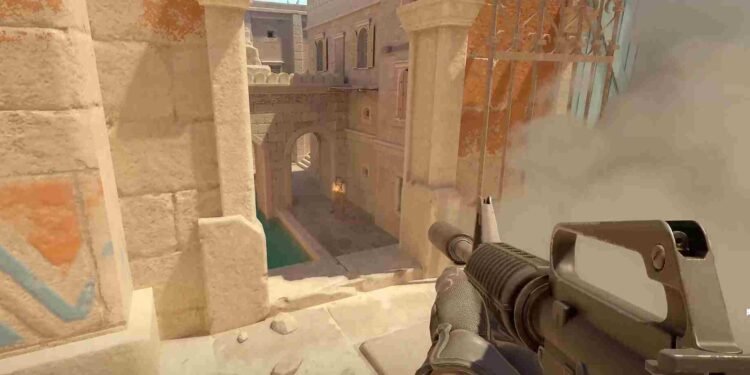While struggling with your games in Counter-Strike 2, are you one of those players who tend to rummage through the in-game settings, hoping you will find an edge with the perfect tweak? Apart from changing your sensitivity, crosshair, resolution, etc., you also have the option to mess around with the HUD and how it looks on your screen. You might have other reasons to change the look and feel of the HUD and all of its icons. Now, if you are new to the game or have forgotten how to do so, keep reading this guide till the end.
Just so that we are on the same page, by HUD we are referring to the on-screen information you see while playing CS2. All the elements, like the health and armor bar, ammo count, mini-map, and a timer. While designed to give you essential game information without distracting you from the action, everyone has their preferences, and the size and scale that works for someone may not work for you. So, here is how you can tweak it.
Counter Strike 2: How to change HUD Size & scaling
Obviously, you will have to change these settings from the in-game menus. Just so that there is no confusion at all, we have listed the steps to do the same below. Check it out!
- Start the Game and Access Settings: Launch Counter-Strike 2 and while you are in the game, press the Escape key to open the main menu.
- Navigate to Settings: In the main menu, look for the “Settings” option and click on it.
- Adjust HUD Edge Position: In the Settings menu, head to the “Video” tab, and here, under the “Video” tab, find the “HUD Edge Position” option. You can adjust the horizontal and vertical positions of the HUD elements.
- Change HUD Scaling: Still in the Settings menu, switch to the “Game” tab. In the “Game” tab, locate the section labeled “HUD”. Look for the “HUD Scale” option to change the size of the HUD elements. Move the slider to adjust the HUD scale. Sliding it to the left makes the HUD smaller while sliding it to the right makes the HUD larger.
Additional HUD Customization Options:
It is not just the size and scale of the HUD that can be customized. If you noticed, in the same “HUD” section, you can find other customization options such as:
- Team Color: Change the colors used for different teams in the HUD.
- Large Player Count: Toggle a larger display of player counts.
- Community Notification Alerts: Manage alerts for community notifications (likely related to Steam).
After making the adjustments, back out of the Settings menu. Your new HUD settings should be applied immediately, and you will see the icons and elements resized according to your adjustments. Return to the game and check if the new HUD size and position are to your liking. If necessary, repeat the steps to further tweak the HUD settings.
Well, that is how you can change the HUD size and scale in Counter-Strike 2. We hope that you were able to customize the HUD in the way you wanted. Now, before you leave, don’t forget to bookmark DigiStatement for more guides and news on all things gaming. Read more: Palia Gossamer Veil Moth: How to Get, Find, & Catch?