A gaming juggernaut has been finally put to sleep while another rises from its ashes. Valve’s Counter-Strike: Global Offensive’s PC servers have officially gone offline (the Xbox 360 version remains online), and the game has been replaced by the shiny new Counter-Strike 2. Released on September 27, 2023, CS2 is a very fresh launch and, as such, has a plethora of issues that need to be ironed out. The infinite loading screen issue is one of them that many have reported encountering.
So far, we don’t know the proper cause behind this issue. However, we do know that many players are unable to enjoy the game due to it just getting stuck on an infinite loading screen. A game as popular as this shouldn’t be suffering from these types of problems. So, is there a fix for this? Let’s find out!
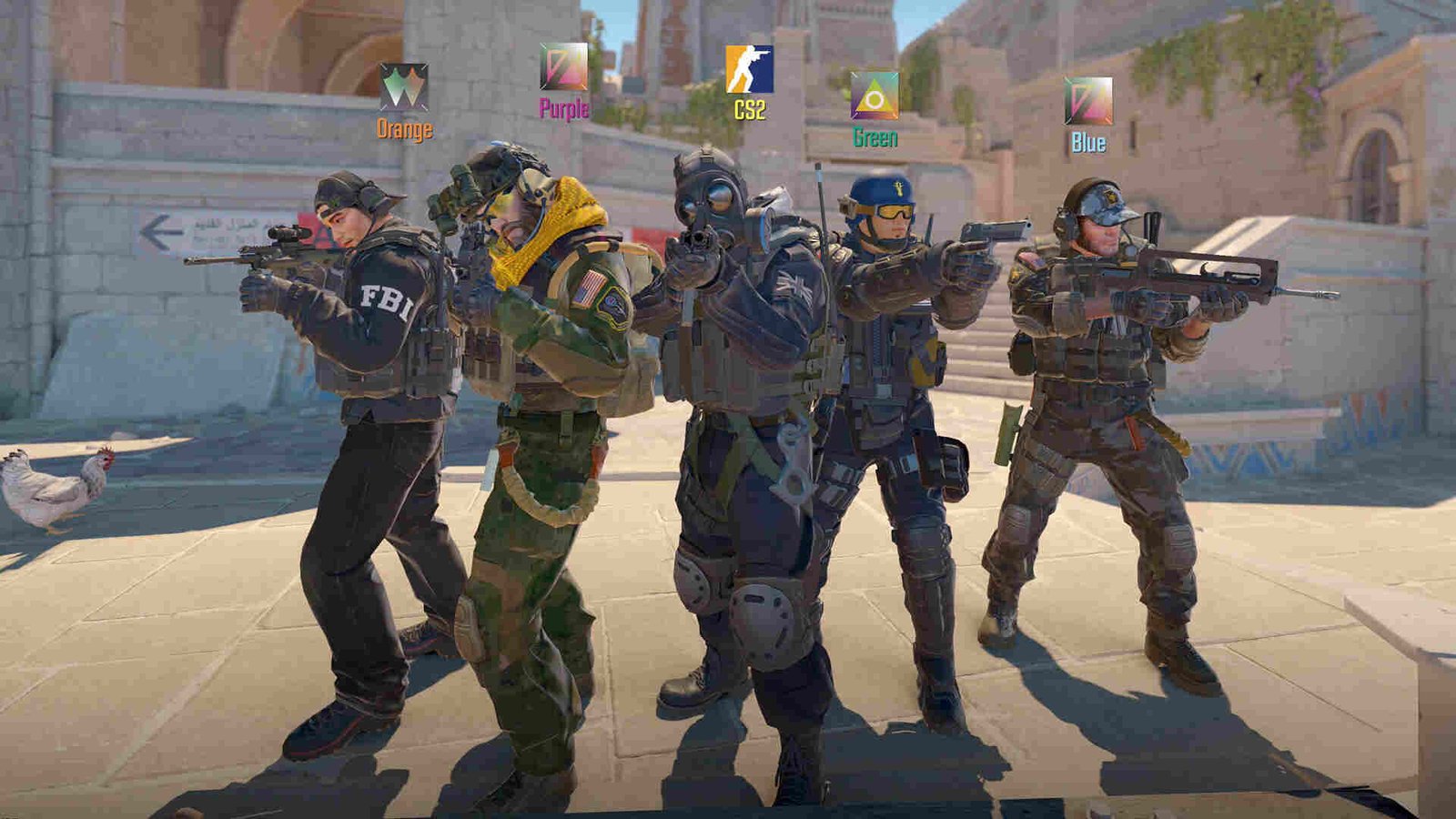
Counter-Strike 2 (CS2) Infinite Loading Screen Issue: Is there any fix yet
Players are recommended to try the potential workarounds mentioned below. Some might be of help, while others may not be that effective. But still, give each one a try.
Delete CS2 config files –
Some players were able to fix this issue by deleting the config folder of CS2. u/felipealmeid4 removed every file in the following path and got the game working properly: C:\Program Files(x86)\Steam\userdata. Although we don’t really recommend deleting all the files/folders in the directory, you can just find the CS2 folder and delete it. Well, u/No_Comb_4964 resolved this issue by deleting the cs2_video.txt file in the following directory: C:\Program Files(x86)\Steam\userdata\{unique number fold}\730\local\cfg. So, try doing the same.
Note: If you cannot find the Steam folder in the C: drive, check on which drive it is installed, and then follow the same steps as mentioned.
Restart –
Restarting could also help deal with this issue. Just close the game and then start it again. If that doesn’t work, then perform a restart of your PC too. And if even that doesn’t work, follow the next workaround.
Repair game files –
A major cause behind this issue could be that the game’s files have either gone missing or corrupted. The best way to fix this is to repair your game files. To do that, open Steam and navigate to Library. From there, right-click on Counter Strike 2 and select Properties > Installed Files > Verify integrity of game files. After the verification is complete, restart your PC and then launch the game.
Remove auto execs –
During the game’s beta, lots of players created and placed autoexecs to automate the command execution process. Now that CS2 is officially available, players are highly recommended to delete or remove those autoexecs. This might help you get rid of the infinite loading screen issue.
Run in Windowed Mode –
If you’ve been trying to run the game in full-screen mode, try switching to windowed. This workaround has proven its effectiveness in other games too, so it might do the same here. All you have to do is press Alt + Enter on your keyboard when loading CS2, and the game will now switch to windowed mode.
Update GPU drivers –
One of the best ways to prevent issues like this is to keep your GPU drivers updated. In case you are behind on updates for your GPU, download and install them ASAP. For this, just head to the official website of the GPU manufacturer and get the drivers from there. Alternatively, you can also use the companion app of your GPU to update the drivers.
Give admin rights –
Maybe the reason CS2 is stuck in an infinite loading screen is because it does not have proper admin rights. These days, almost all games need admin privileges to run properly, so we suggest you do so with CS2. To start, right-click on the game’s .exe file and select Properties. Switch to the Compatibility tab and checkmark the “Run this as an administrator” option. Finish the process by clicking Apply and OK.
Perform a clean boot –
You can also try performing a clean boot and see if it helps curb this issue. To start:
- Type in msconfig in the Windows search bar and open System Configuration.
- In the new window, switch to the Services tab and select Hide all Microsoft services.
- Click on Disable All. Next, select Apply.
- Now, switch to Startup and click on Open Task Manager.
- In the Startup tab of Task Manager, select each enabled application and disable them.
- Once that’s done, close Task Manager.
- Head back to the Startup tab of System Configuration and click on OK. Now, do a restart of your PC, and then launch the game.
Reinstall –
In the event that none of the aforementioned workarounds provide any meaningful results, the last and only option is to simply reinstall the game. After this, check whether the infinite loading screen persists.
Well, that’s all we have on this issue for now. We’ve got more guides on Counter-Strike 2 coming up, so keep checking out DigiStatement. Also, read: Counter Strike 2 PS4, PS5, Xbox One, Xbox Series X/S, & Nintendo Switch Release Date

