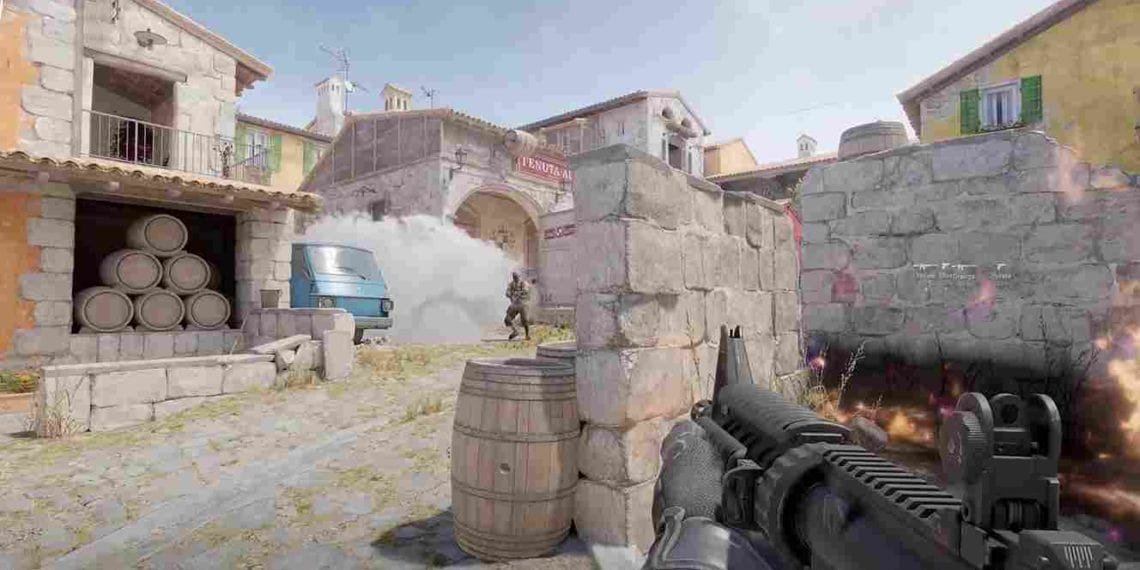Developed and published by Valve, Counter Strike 2 is well-known for how it offers a uniquely customizable experience to the players. After the success of Counter-Strike: Global Offensive, Valve released the free upgrade to CSGO named CS2 on September 27, 2023. And once again, CS2 is a game that the fans have fallen in love with. This is, of course, mostly owing to the unique features and new content that this free upgrade has introduced. However, we can also attribute the success of CS2 to the different customization features it offers. For example, you can adjust the HUD settings too. So, are you aware of how you can change the HUD in Counter Strike 2? If not, then consider reading this article until the end to find out the steps required to adjust this setting in the game.
Valve’s Counter-Strike series is one of the biggest and most popular FPS shooter game series across the world. Counter-Strike 2 is definitely following the tradition of fulfilling the expectations of the fans, as the extension has been a blast among the CS fans. With action-packed personalized gameplay, Counter-Strike 2 is definitely destined for great things, or at least so it seems as of now. The option to customize your HUD, which stands for heads-up display, is part of this unique gaming experience that CS2 offers. But how do you access the settings? More details on this are shared below.
How to Change HUD in Counter Strike 2?
So, since we’re talking about customizing the HUD in CS2, let’s get a brief idea of what it actually is. In almost all games, especially those that use a first-person perspective, the HUD is used to provide players with all the necessary details regarding their character and gameplay. Then, one might ask, why is adjusting the HUD display such an important aspect? Well, it can serve players by allowing them to fit the HUD according to their aesthetic preferences, but that’s not all. The scale of the HUD can also prove to be crucial. A HUD bar that’s too small can make it difficult for the players to read the necessary information, while a large HUD UI can block their vision.
In Counter-Strike 2, you can adjust your HUD using two different methods. You can either change it from the in-game settings, or you can do so via console commands.
How to change HUD via the in-game settings?
- Launch the game and go to the main menu.
- Then, click on the wheel icon at the top-left corner of your screen to access the Settings menu.
- Go to the Game tab.
- Now, click on the “HUD” tab to adjust your heads-up display.
- You can change the HUD scale, HUD color, and more on this menu.
- To change the HUD positioning, go to the Video tab.
- Click on HUD Edge Positioning. Here, you can adjust the vertical and horizontal positioning of your HUD.
How to change HUD settings using console commands?
You can also use the console command window to make changes to your HUD in the game. Press the “~” key on your keyboard while in the game to open the console command box. Here, you can paste the necessary commands to adjust your HUD. For example, the “cl_reload_hud” command (without the quotes) will reset the HUD to its default scale. You can head here for more such useful commands.
Well, this is how you can change the HUD in Counter-Strike 2. If you enjoyed reading this article and want to read more such gaming-related content, then keep visiting DigiStatement! Read more: Counter Strike 2 (CS2): How to Change/Alter Crosshair?