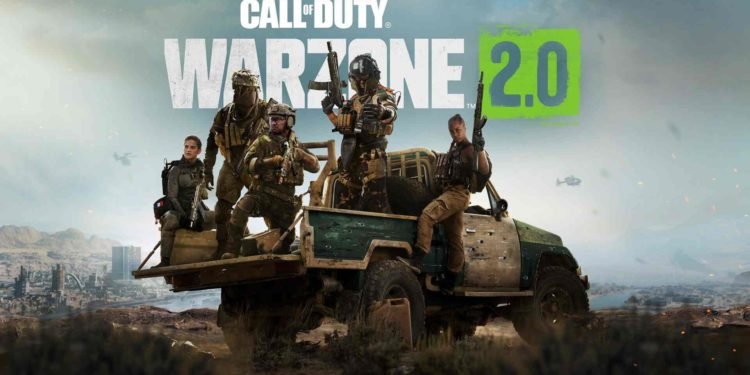Call of Duty Warzone 2 is a multiplayer first-person shooter game. Likewise, you have to set up your in-game profile with a specific name so that you can play with your friends. You can search for your friend’s name or have your friends search for your name so that they can add you. After adding your friends, you can play multiplayer matches with them. However, you may also need to change your name in the game, for some reason. This article is therefore regarding the steps on how to Change Name & Activision ID in COD Warzone 2.
Why would you want to change your name in Call of Duty Warzone 2?
There are a number of reasons why you may want to change your name in the game. One reason to change your name is that you may just want to get a more unique one. Likewise, two players having a similar name can also be confusing. Therefore, getting a more unique name can be very helpful for friends to find you in the game. Sometimes the change in content filters may flag your name as inappropriate. In such a case, you have to change your name anyway.
COD Warzone 2: How to Change Name & Activision ID
Here are the required steps –
- The first step is to launch the game and go to the home screen of the game.
- You can then click on the Options button to bring up the Quick Options menu. Here, you have to go to Settings.
- Then, you have to go to Account and Network. You have to go under the Online section and go to Activision Account.
- After going to Activision Account, you have to select Change Display Name and enter the new name that you want in the text field.
- You have to select Confirm to get the new name as your Display Name. Additionally, it is important to note that you only get 1 token to change your name which refreshes after every 6 months. Therefore, it is a good idea to be sure of the new name that you want.
This was an article regarding the steps on how to make changes to your Call of Duty Warzone 2 display name. You can also check out more informative guides on the game by following Digistatement.