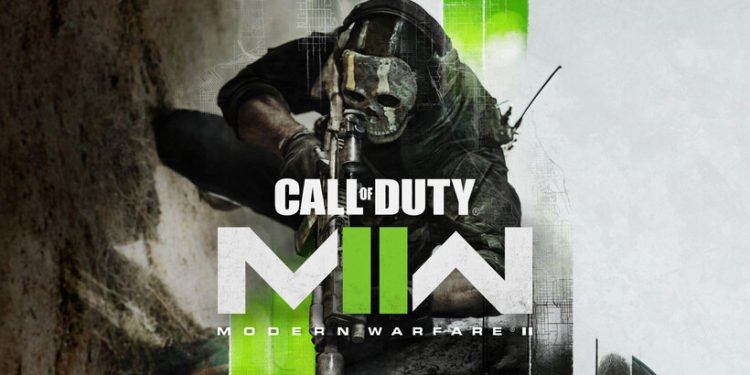There are a number of features in Call of Duty Modern Warfare 2 that you may not be aware of. Likewise, a very unique feature in the game is the ability to customize the crosshair. The default crosshair for the game is somewhat not suitable for most players. Well, it is possible to include a center aim dot in the crosshair. This article is therefore regarding the steps on how to turn on the Center aiming dot in COD Modern Warfare 2 (II).
What is the Center Aiming Dot?
It is an aiming dot that is an alternative to the default crosshair in the game. Likewise, it does not have a practical impact on the gameplay. It is simply a visual difference from the normal aiming crosshair. Thus, it is a matter of preference whether a player uses this aiming dot or uses the default one. Although there may not be a major impact on the gameplay, changing the aiming dot appearance can be helpful for some players. It is an element of the game’s aiming system that serves as a means for fine-tuning.
COD Modern Warfare 2 (II): How to turn on Center Aiming Dot?
Here are the required steps –
- First and foremost, you have to launch the game and go to the game’s main menu. You have to then go to the game’s Settings. Alternatively, you can also simply pause the game during a match and go into Settings.
- Next up, you have to go to the Interface option in Settings. In the Interface settings, you have to go down to the Advanced Interface Settings section. After doing so, you have to go to the Center Dot option and turn it on by changing the toggle.
- Also, set the Centre Dot Scale option to Largest, for better visibility.
- Finally, you can now go back into the game and check out the new center aiming dot.
This was an article regarding the steps on how you can change the crosshair in Call of Duty Modern Warfare 2 to a center dot. As you can see from the above steps, it is relatively simple to make this change. Also, make sure to check out other useful guides on this game by following Digistatement.