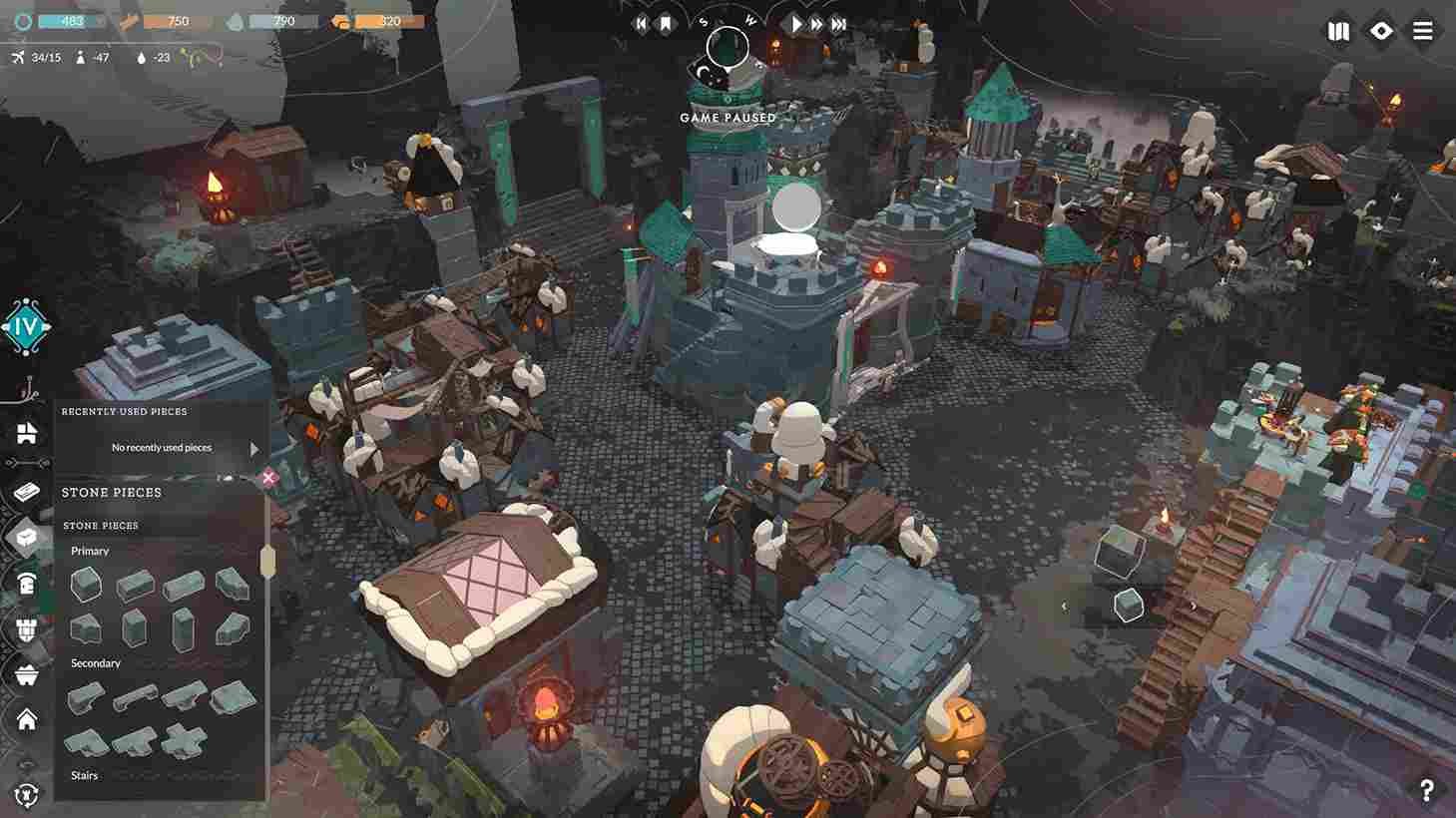Cataclismo has finally received its full 1.0 release, blending real-time strategy, fortress building, and intense tower defense action. Now, whether you’re meticulously crafting the perfect stronghold brick by brick or fending off waves of horrors from the mist, chances are you’ll want to back up or transfer your save files at some point. Maybe you’re switching PCs, troubleshooting an issue, or just being extra careful with your progress. Whatever the reason, we’ve got you covered. Here’s where to find your Cataclismo save files.
So, you gave Cataclismo a test run through unconventional means, loved it, and decided to go legit-—good on you! But now you’re stuck wondering: Where are your old save files hiding? Or else, you want to tweak around with the game and want to have your saved game tucked away safely. Fortunately, Cataclismo keeps its save files in an easy-to-access location so that you can transfer your progress seamlessly. Here’s exactly where to find them and how to move them over to your freshly purchased copy.
Cataclismo Save File Location: Where is it
When a player asked where Cataclismo stores its save files, one of the developers, Jorge Garcia from Digital Sun, responded with the exact location. If you’re looking to transfer your progress and skip the early game tutorials, here’s where to find your save files and how to access them.
Where Are Cataclismo Save Files Located?
Cataclismo save files are stored in the following directory, and here is how to Find Your Save Files Step by Step
- Open File Explorer: Press Win + E to open File Explorer.
- Navigate to Your Username Folder and go to:
- C:\Users\[Your Windows Username]
- Access the Hidden AppData Folder: If you don’t see the AppData folder in your user directory, it’s likely hidden by default. To reveal it, open File Explorer, click the View tab at the top (or View > Show in Windows 11), and check Hidden Items. This will make the AppData folder visible, allowing you to access the LocalLow directory where Cataclismo saves are stored.
- Go to LocalLow: Open the LocalLow folder.
- Find the Digital Sun Folder: Inside LocalLow, locate the Digital Sun folder.
- Enter the Cataclismo Folder: This is where your save files are stored.
Transfer and Back-up
Now, you can copy the entire Cataclismo folder and paste it somewhere safe. Other than that, if you have to transfer your saved files, copy the entire Cataclismo folder from the old installation. Paste it into the same directory in your new location. Launch Cataclismo, and your saves should be intact!
That’s all there is to it! Hopefully, this guide helped you locate your Cataclismo save files so you can transfer, back up, or modify them as needed. Whether you’re picking up where you left off or just making sure your progress is safe, you now know exactly where to find them. Keep visiting DigiStatement for more gaming content like this. Also, click here to find out where the save files for Atomfall are located on your PC.