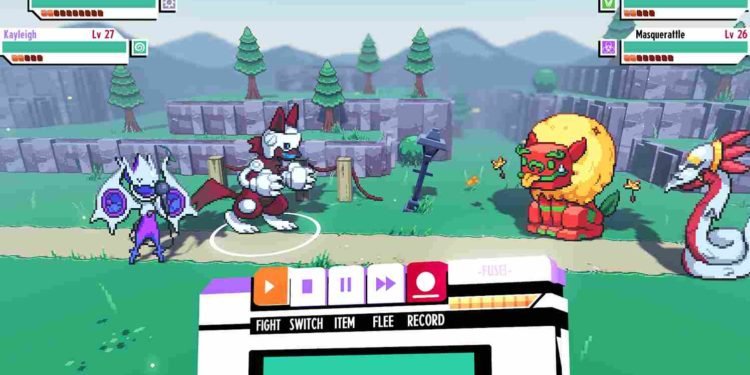Venturing into the world of Cassette Beasts, a game filled with cool monsters and exciting adventures, players have hit a little snag. Released for PC on April 26, 2023, this game lets you collect and mix monsters for epic battles. However, it has come to light that some players playing the game on their Steam Deck using a controller are facing a problem. The external controller isn’t playing nice with the game. It’s like having a cool toy that won’t work the way it should. In this guide, we’re going to figure out how to fix this issue, so players can get back to enjoying the fun of Cassette Beasts without any hiccups.
Even with the Steam Deck Verified badge, which usually assures a smooth gaming experience on the Deck, some players are scratching their heads as their controllers do not work as intended in Cassette Beasts. So, how do you fix this? Are there any potential solutions so that you can dive back into the monster-filled world without any technical glitches? Well, continue reading to find out.
Cassette Beasts Steam Deck controller not working: How to fix it?
Unfortunately, there’s no single official fix for the issue; instead, what we do have are a bunch of workarounds that have been effective in resolving similar issues in other games. In addition to this, a developer has also mentioned a few workarounds for this issue. But keep in mind that these workarounds are not guaranteed to work for everyone.
Restart the Deck
One of the simplest yet often effective solutions to address issues with the controller while playing games on the Steam Deck is to restart the Deck itself. Sometimes, a straightforward reboot can work wonders, providing a clean slate for the controller to establish a smoother connection with the game. This has been suggested by the developer as well.
Big Picture Mode
Engaging in Big Picture Mode on Steam is another workaround players have explored to address the Steam Deck controller issue. This mode optimizes the Steam interface for TV screens and controllers and could potentially solve the issues you are having with the controller.
Try Different Proton Versions, Especially Proton Experimental
Proton versions, acting as compatibility layers for running Windows games on Linux, can significantly impact the performance of games on the Steam Deck. Some players have found success in getting their controllers to work by experimenting with different Proton versions, especially Proton Experimental or Proton GE. By exploring these variations, you can hope to stumble upon a Proton version that harmonizes best with the game, ensuring more fluid compatibility with the controller in use.
Controller Settings
A user-shared fix suggests accessing controller settings within the game, specifically the option to reorder controllers. By moving the Steam Deck from the second slot to the first, inexplicably, this adjustment seems to resolve the problem. While the reason behind its effectiveness remains unclear, players are encouraged to try this workaround to see if it works for them.
Steam Firmware updates
Regularly checking for these updates makes sure that your Steam Deck is equipped with the latest system software. To check for system updates, navigate to Deck Settings, go to System, and select “Check for Updates”. If an update is available, download and install it promptly. After the update is complete, run the game and check if the controller is working. This is yet another workaround recommended by the developer.
Connect controller later
Another potential solution to this issue is connecting the external controller to your Steam Deck after you’ve launched the game and dropped out of it. Once done, check if the issue persists.
Reinstall
As a final workaround, you can try reinstalling the game. When all else fails, a fresh installation of Cassette Beasts might rectify lingering issues with the Steam Deck controller.
Anyway, we hope that with the help of one of the workarounds mentioned in this guide, you were able to enjoy Cassette Beasts without any issues with your controller on the Steam Deck. Well, that is all we have for now but for more helpful gaming guides like this, remember, DigiStatement is the place to be! Read more: Azure Striker GUNVOLT 4 Release Date: When it will be available