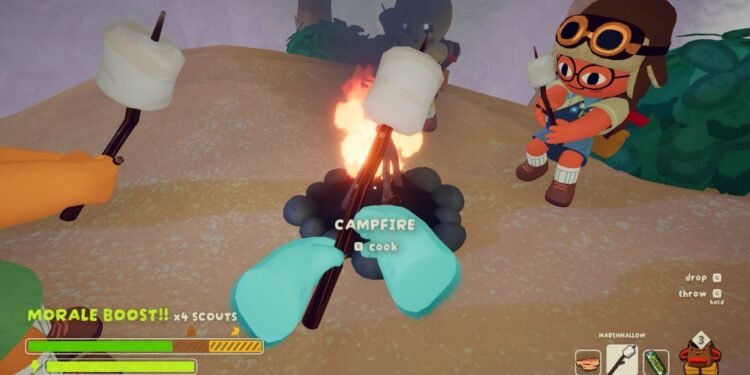While PEAK gives a relaxing and fun way to experience the climb and explore the game world, it is not available for Mac. The reason is simply that the gaming market is less profitable as compared to Windows and consoles. However, there are third-party software and cloud gaming solutions that you can use to enjoy the game on a MacBook. We have described the use of 2 software programs for playing the game. Also, cloud gaming services such as Nvidia GeForce Now and shadow.tech allows you to use their servers for playing the game. However, if you want the game to be locally present in your system, consider the following methods:
Can you play PEAK on a Mac?
Using KegWorks
Installing KegWorks can help with playing Windows Steam games. Firstly, you will need to install the Mac version of Steam and Homebrew. Open the terminal window by pressing the command and spacebar together and typing terminal.
Paste the following code and press Enter to install Homebrew: /bin/bash -c “$(curl -fsSL https://raw.githubusercontent.com/Homebrew/install/HEAD/install.sh)”
Paste the copied install commands: brew upgrade brew install –cask –no-quarantine Kegworks-App/kegworks/kegworks to install kegworks via Homebrew.
After this, go to the applications folder and find Kegworks Winery and open it. (~/Applications/Kegworks/YourWrapper.app/Contents/drive_c/Program Files (x86)/Steam/steamapps).
Click on the plus sign to add an engine in order to make it work. A recommended engine that could be used is WS11 Wine10.0_1, which you’ll find in the add engine menu. Download and install it by clicking on the option. Then, from the list of installed engines, select it and choose ‘create new blank wrapper’.
You’ll be asked to name the application. After naming it, click OK. The process thereafter may take a while. After it’s done, click on View Wrapper in Finder. The application will be present in the kegworks folder in user applications. After locating it, double-click to open.
Click on Winetricks, then search for Steam in the search bar. Click on the apps folder, select Steam, and run. Close the window once the program run is complete. Click on the browse button and navigate to Program Files x86, then click on Steam and then choose steam.exe.
This would complete the configuration, so now you can close the window and open the application again that you named. This will download and open the Windows version of Steam, and now all you need to do is go to the Steam library. There, find the PEAK game and run it.
Using Crossover
Download Crossover from the website, install and launch it. Create a new bottle from the bottle menu. You will have to name the bottle so you can spot it on your dashboard.
From there, choose the bottle and select install software. Search for Steam and click on install. As soon as it’s installed, it will run automatically, but you need to close it.
After that, from the advanced settings, select D3DMetaal for graphics and MSync for synchronization. You will be prompted to reboot the bottle, which you should do. Now, you can run Steam and navigate to its library to find and run PEAK. You can also watch the video below for more reference.
That should be all the options and information available for playing PEAK on Mac. In case you face an issue or have a doubt, visit Digistatement as we keep you updated about the latest happenings in the virtual world.