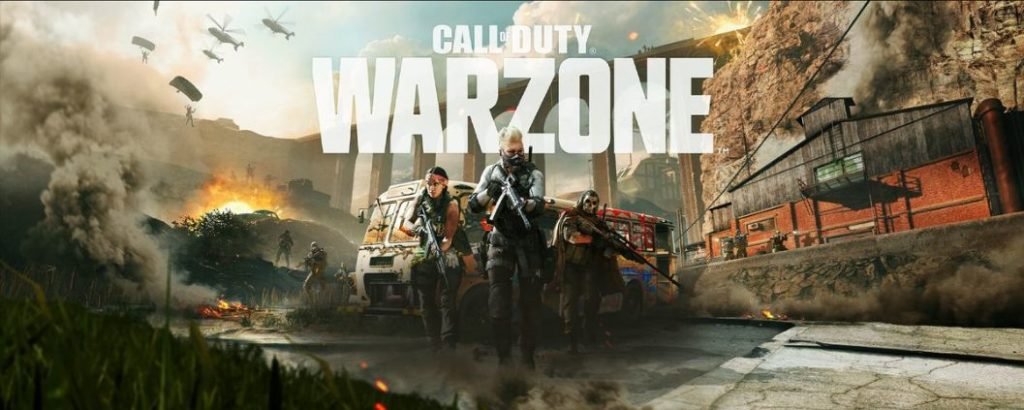Call of Duty Warzone is a well-received battle royale game that has plenty to offer to the hardcore FPS fans who like a challenge and love to master their reflexes and flexibility in their approach on the battlefield. It has beautiful graphics, hardcore gunplay, and well-designed maps like Verdansk and the newly released Pacific map have amazed the players. Every multiplayer game is bound to run into issues from time to time that breaks the game immersion with issues like random crashes, server issues, glitches, etc.
Lately, PC and console players are experiencing texture and graphical issues in the game that impedes the gameplay. Textures not loading properly can be very disastrous for any player. If you’re experiencing textures not loading properly in the Call of Duty Warzone, we have come up with a workaround that’ll fix the issue. Read the full article to know how to fix texture and graphics not loading in COD Warzone.
Textures not loading in Call of Duty Warzone!
Textures not loading properly in a game, especially multiplayer games is a nightmare for every veteran or casual player and can cause you to instantly lose the game as other players can get the drop on you easily if the graphics are not rendered properly.
Every player is aware that Warzone has a few glitches and bugs that can cause inconveniences, but nothing that impacts the gameplay was encountered until now. Many are frustrated because of the poor optimization of the game, but all hope is not lost as you can try a few tricks to fix it. With that being said, let’s dive into how you can fix the game’s texture not loading.
How to fix texture and graphics not loading in COD Warzone.
It seems the texture problem is something to do with the new pacific map in COD Warzone and the graphics bug fix in that update is causing the graphics to not render properly in-game. After investigating this error, we have found that there’s one way to quickly fix the graphics issues in COD Warzone. Follow the steps mentioned below to fix the texture problem.
- Go to the options menu and head to the graphics tab in the game.
- Navigate thoroughly to the options below until you find the “On-demand Texture Streaming” option. You will have to disable it and restart the game.
It will fix the graphical issues of the game and will let you play the game as intended, however, there is a drawback as this feature is currently broken. When you close the game after applying changes to the option, it takes a very long time to close the game and even freezes the screen. We’ll recommend you turn the feature off and then restart the game. Well, if you navigate to the On-demand Texture Streaming option again, you’ll notice that the feature is turned off. With this, you won’t have any texture issues again in COD Warzone.
We hope that you enjoyed reading this article, stay tuned for more updates at Digistatement.