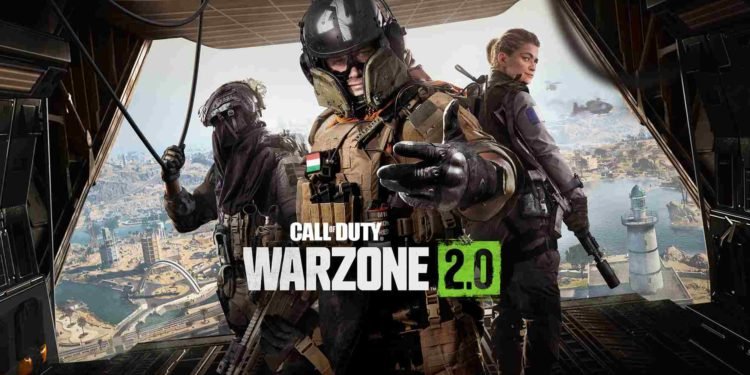Call of Duty: Warzone 2.0 is a slightly different take on the regular Call of Duty games. It is a battle royale game that also has a clan system. Clans are groups of players. You can join a clan or create one to form a party of like-minded people to connect and play together. You also receive a clan tag when you join or start a clan. Clan tags are the unique, 4-5-letter tags of a clan, which are displayed as the prefix in front of a player’s ID. Clan tags show your affiliation with a clan. Your clan tag appears in front of your gaming name inside square brackets. But what if you do not like your clan tag? If you are wondering how to change the clan tag in Call of Duty Warzone 2, then we have got your back.
Call of Duty (COD) Warzone 2: How to change Clan Tag?
It does not matter on which platform you are playing Call of Duty Warzone 2, as the steps to changing your clan tag will be the same for every platform. So keep reading and follow the steps below to change your clan tag.
- Open Call of Duty Warzone 2.
- Go to the home screen of the game. Now, if you are playing on a console, just press the “Option/Menu” button on your controller. However, if you are playing on a PC, go to the top-right corner of the game’s home screen. A menu should pop up on the right.
- Select the little “progression circle” icon to the right; this will open up a menu that shows your current level.
- Under your level indicator, there should be options that read, “Edit Showcase, Edit Calling Card, Edit Emblem, Edit Clan Tag”.
- As you might have guessed, choose the “Edit Clan Tag” option. Once you do this, you can enter your new clan tag in the game.
- Type the new clan tag of your choice and click on the “Done” option.
And there you go! Now that you have successfully edited your clan tag, you can see this new clan tag within square brackets as a prefix in front of your gaming ID in the game.
Note: You may get the error “Text is prohibited due to profanity” while changing your clan tag. In this case, you have to try a different tag as the text used is prohibited in the game.
That brings us to the end of this guide. We hope you found it to be helpful. For more articles like this one, stay tuned to Digistatement. Peace out and happy gaming.
Also read:
Call of Duty (COD) Warzone 2.0: How to Fix Friends List Not Loading Issue
Call of Duty (COD) Warzone 2.0: How to Turn Off Profanity Filter in Text Chat