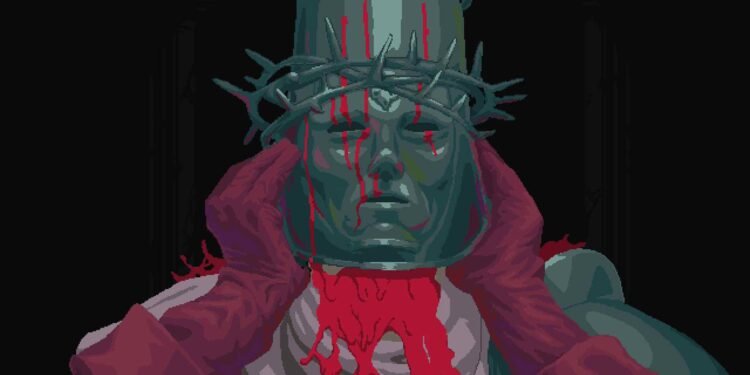Blasphemous is an amazing blend of Soulslike and Metroidvania gameplay. Released in 2019, it has been around for some time and has garnered a large player base. Now, being a 2D action platformer, many handheld PC gamers, especially the owners of the Steam Deck are flocking in to try the game. But alas! Some are facing the age-old black screen issues. Well, if you are encountering the same, consider reading to know how to fix it for good.
While the Steam Deck promises a seamless gaming experience with its verified compatibility, the reality for some Blasphemous players has been marred by an unexpected adversary – the persistent black screen issue. Despite the anticipation of a plug-and-play adventure, numerous players find themselves struggling with these black screen issues. That being said, here are some fixes for it.
Blasphemous Steam Deck Black Screen issue: How to fix it?
Various solutions are there to be suggested, but here’s the catch – they aren’t guaranteed to work for everyone. Every device is different, so what works for one might not work for another. Still, these potential fixes are your only bet on resolving the black screen issue right now.
Restart the Deck and Check for Updates
Sometimes, a simple restart can work wonders. Ensure your Steam Deck is powered off, then turn it back on. Additionally, check for system updates. Valve often releases patches to address compatibility issues on the Deck and improve performance. Go to your System Settings and ensure that the Deck is running the latest version.
Check the Game for Updates
Game developers frequently release updates to address bugs and enhance compatibility. Open the Steam library, find Blasphemous, and check for any available updates. If there’s an update, install it. This might include crucial fixes that could resolve the black screen issue.
Update the APU Drivers
Your Deck’s Accelerated Processing Unit (APU) driver plays a vital role in graphics performance. Check for updates for the APU drivers and install any available patches. Once downloaded, install the latest updates, and then launch the game.
Try Different Proton Versions
Proton is a compatibility layer used to run Windows games on Linux. Although the game runs natively on Linux, you can experiment with different Proton versions to find one that works best with Blasphemous. In your Steam Library, right-click on Blasphemous, go to Properties, and navigate to the Compatibility tab to choose a different Proton version. Proton Experimental is the one that has been suggested by the developers. So, give this a try.
Verify Files
Corrupted game files can lead to various issues, including black screen problems. Verify the integrity of Blasphemous game files through the Steam client. Right-click on the game in your library, go to Properties, navigate to the Installed Files tab, and click “Verify Integrity of Game Files”.
Play Undocked
Another potential workaround for the freezing issue in Blasphemous, especially when using the Anker USB-C Hub to dock with your TV, is to play the game undocked. Playing the game undocked was what solved the issue for a number of players. So, give this method a try.
Reinstall and Contact Support
As a last resort, consider reinstalling Blasphemous. Uninstall the game through Steam and then reinstall it. If the black screen issue persists, reach out to the game’s support team or community forums for assistance, and hope that they may have specific insights or fixes for your situation.
Well, this brings us to the end of this guide. We hope this was informative. Remember that DigiStatement is your place to be for all things gaming! We keep you posted daily with our guides and news on all the latest games. Read more: Streets of Rage 4 Steam Deck black screen issue: Is there any fix yet