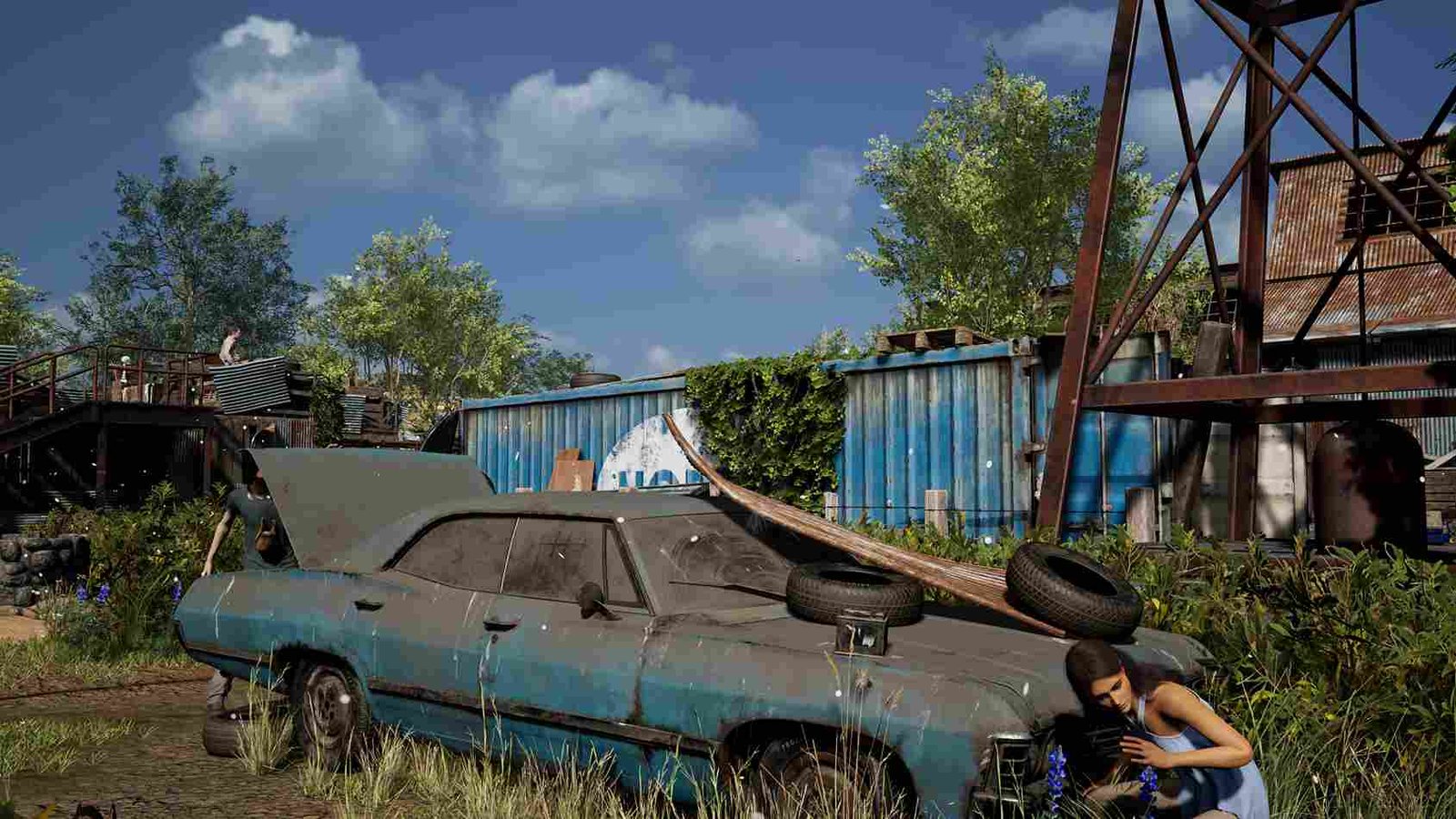The Texas Chainsaw Massacre, a classic horror film that sent shivers down the spines of audiences since its release in 1974, has now transcended the silver screen with the release of an immersive video game last year. Apart from playing on a PC, fans are also embracing the terror on the Steam Deck. The handheld gaming device offers a portable platform to experience the madness and macabre of the game, but to truly immerse themselves, players are seeking the perfect blend of settings for high FPS and optimal performance on the Steam Deck. So to know about the same, keep reading this guide until the end.
Despite The Texas Chain Saw Massacre not being officially designated as Steam Deck Verified, it has found its place in the playable category on this handheld gaming system. As the Steam Deck offers a vast library of games, each with its own unique set of configurations, players are always in search of optimal settings for titles outside the Verified list. Just like any other game on the Deck, knowing the best settings becomes crucial for gamers aiming to extract the utmost performance and FPS while playing Texas Chainsaw Massacre.
Best Texas Chainsaw Massacre Steam Deck Settings for High FPS & Performance
While individual player preferences may vary, our aim here is to offer a set of settings that prioritize a stable gaming experience on the Steam Deck. Recognizing that the ideal configuration might differ based on personal preferences and system specifications, the provided settings are tailored to strike a balance between maintaining a consistent 60 frames per second (FPS) and preserving decent graphics quality.
- Fullscreen Mode: Fullscreen
- Resolution: 1200x800p
- Upscaling: Disabled
- Image Quality: Native
- Preset: Custom
- Antialiasing: Medium
- Effects: Medium
- Foliage: Medium
- Post Processing: Medium
- Shadows: Low
- Textures: High
- View Distance: Medium
- VSync: Off
While we recommend using the medium settings for most in-game graphic options if you don’t mind playing at 30 frames per second, you can also try the “high” preset.
Proton?
Additionally, for players seeking further performance enhancements on the Steam Deck, leveraging Proton Experimental could prove advantageous. Proton Experimental is a highly useful compatibility layer that offers experimental features and optimizations aimed at improving game compatibility and performance, particularly for titles not natively supported on Linux-based systems like Steam OS. By utilizing Proton Experimental alongside the recommended in-game and Steam Deck settings, players may experience additional boosts in performance, smoother gameplay, and potentially better frame rates while diving into the horrors of The Texas Chainsaw Massacre. To do this, all you have to do is head to the Properties option of the game via your Steam library and then to the Compatibility tab. Here, you can try out different proton versions.
With these settings, you should now be able to play the game with the best possible frame rates and graphics quality on your Deck. Anyway, that is all we have to share on this matter. For more gaming reads like this, make sure to visit DigiStatement daily. Read more: Palworld Vortex Extension error throwing message “Error fetching latest Url for UR4SS_Xinput_v2.5.2.zip”: How to fix it?