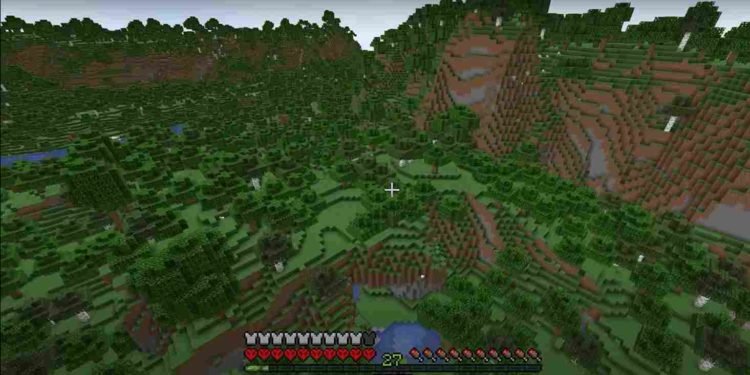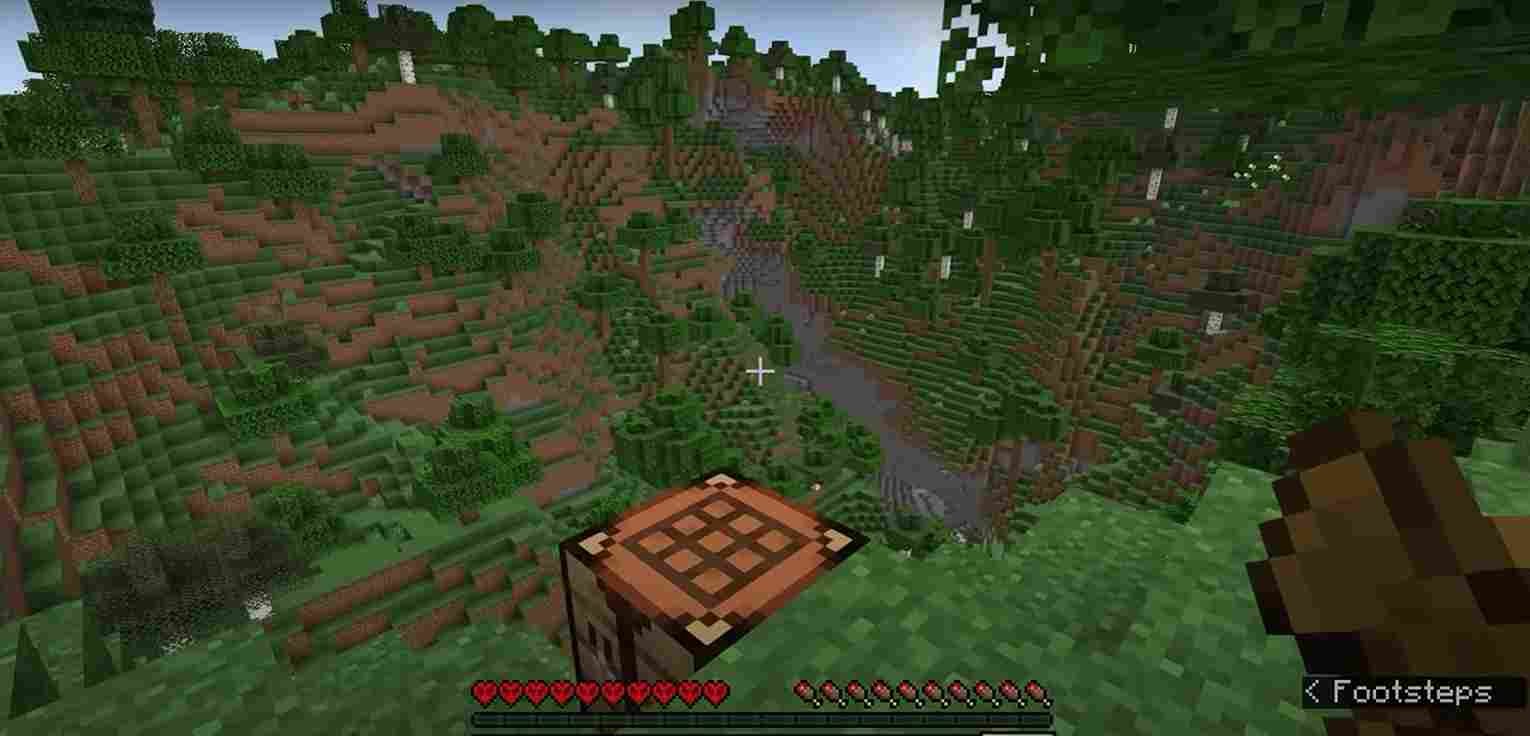As you might have known, the 1.20 update for Minecraft went live recently. With new mobs, features, and a new biome to explore, the 1.20 update was definitely an exciting event for Minecraft players. But that does not mean it did not have issues. Well, players who are experiencing a dip in FPS after updating their game to the latest version might be looking to make use of mods to get high FPS. Well, read this guide, as we will be sharing details on the best mods that can provide high FPS in Minecraft 1.20.
Playing the game in its normal state is fine and all, but have you ever tried mods? Modding is perhaps what makes Minecraft even more fun. Now, we have always had mods that are slightly goofy and focus on having fun with the game. But there are also mods to improve the performance of the game, and in this article, we will discuss them in detail.
Best mods to get high FPS in Minecraft 1.20 update
Without further ado, here’s a list of the best mods for the Minecraft 1.20 update. To make things easier, the download links and general installation instructions have also been provided down below. Check them out!
Note: The directory where the Minecraft mods folder can be found is: C:\Users\”YOUR PC USERNAME”\AppData\Roaming\.minecraft\mods. If you cannot find the mods folder, create one.
Fabric API
To get started, simply download the Fabric API mod file and place it in your Minecraft “mods” folder. So what is this Fabric API? Well, it is an essential modding platform that is the backbone for many mods to run and function in the game. Think of it as the foundation for all the mods you will be installing. You can download the mod by heading to this link.
Sodium
Now that the Fabric API is installed, let us get to the actual mods. So, if you are tired of experiencing lag and low FPS in Minecraft 1.20, say hello to Sodium! This optimization mod focuses on enhancing Minecraft’s rendering engine to deliver smoother gameplay and improved performance. By optimizing the game’s visuals, Sodium breathes new life into your Minecraft world. To install Sodium, download the mod file by clicking on this link. After that, extract the contents of the zip file and place it in the Minecraft “mods” folder.
Lithium
This mod is particularly for players who enjoy multiplayer but are constantly plagued with lag. Well, fear not, as Lithium is here to save the day! This optimization mod optimizes server-side performance, reducing lag. So, go ahead and give your multiplayer experience a boost by downloading the Lithium mod file from this link and placing it in the game’s “mods” folder.
Phosphor
Let there be light without the performance hit! Phosphor is a mod that optimizes Minecraft’s lighting engine, reducing lag caused by complex lighting calculations. With Phosphor installed, you’ll enjoy improved performance without compromising the visual appeal of your Minecraft world. Download the mod file here and add it to the game’s “mods” folder to brighten up your gameplay experience.
Iris Shaders
Ready to make Minecraft visually stunning? Iris Shaders is the answer! This mod introduces realistic lighting effects, shadows, and reflections, elevating the game’s graphics to a whole new level. While shaders typically require OptiFine, you can now enjoy the benefits of shaders with the Fabric-compatible Iris Shaders mod. Simply download the mod file by clicking here and place it in the “mods” folder to enhance your visual experience.
Final Steps
With the mods placed in Minecraft’s “mods” folder of your game’s installation directory, follow the steps given below to complete the process:
- Launch Minecraft with Fabric: Open the Minecraft launcher.
- Select the Fabric 1.20 version from the launcher’s version dropdown menu.
- Click the “Play” button to start Minecraft with the Fabric mod loader.
Adjust Minecraft settings for optimal performance:
- Once in the game, go to the “Options” menu and select “Video Settings”.
- Customize settings such as brightness, render distance, and graphics quality to suit your preferences and improve performance.
- Additionally, you can configure keybindings for the mod features by going to the “Options” menu and selecting “Controls”.
Well, with those mods installed, you should be able to get much better FPS while playing Minecraft 1.20 without compromising much on quality. We hope this guide was helpful. For more reads like this, visit Digistatement.
Read more,