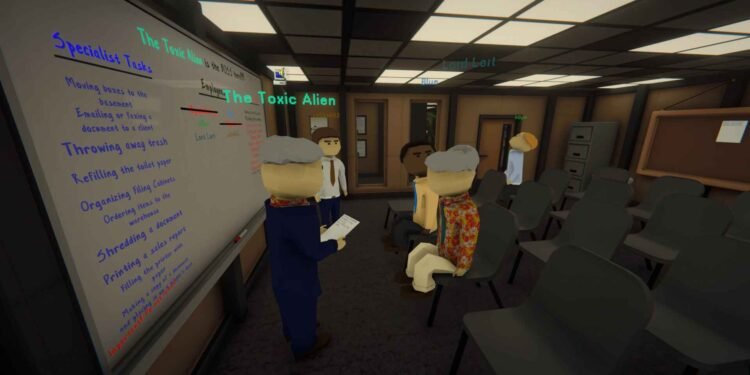Dale & Dawson Stationery Supplies is all about having a laid-back experience. How do you like the mix of social deduction, strategy, and casual office-themed fun? It is a chill game perfect for unwinding after a long day or perhaps a long PvP session. While it’s not officially supported on the Steam Deck, many players, including yourself, may have managed to get it running on the handheld. Now that the game is working, you’re probably looking for the best settings to maximize performance and FPS. Well, in this guide, we’ll cover exactly that.
In Dale & Dawson Stationery Supplies, you’ll constantly be on the move, whether it’s completing various “office tasks,” picking up objects, or sneaking around as a slacker to avoid detection. Smooth performance with high FPS is essential to keep the gameplay responsive and fluid during these interactions. Any stuttering or frame drops could be irritating and for some, might even induce dizziness. That’s why optimizing for higher FPS isn’t just a preference; it’s a necessity for fully enjoying the game! So let’s get to it.
Best Dale & Dawson Stationery Supplies Steam Deck Settings for high FPS & performance
Since the game isn’t Steam Deck Verified, the default settings might not give you the smooth gameplay you’re hoping for. Well, here are the settings that you should find effective to get the best possible performance:
Best Settings
To open up the settings menu in the game, start from the main screen and click on the Settings option. Scroll down until you reach the Graphics section, then make the following adjustments for optimal performance:
- Windowed Mode: Fullscreen
- Resolution: 1280×800
- Graphics Quality: Medium
- Depth of Field: Disabled
- Motion Blur: Disabled
- Field of View: 60-100 (depending on your preference)
- Antialiasing: Disabled
- Frame Rate: 60
- Vertical Sync: Disabled
- UI Scale: Be cautious with this, as players have reported issues with the UI being difficult to read, especially when using the in-game computer. Even with the UI scale set to 100%, the text remains quite small and hard to navigate. Adjust accordingly based on what works best for you.
These settings aren’t set in stone, so feel free to tweak them to suit your personal preferences. Everyone’s experience may vary, and adjusting a few settings here and there could make a big difference in performance or visual quality. Also, if you’re looking to maximize performance further, you can experiment with different Proton versions on the Steam Deck to see if they improve your gameplay experience. Don’t hesitate to try out a few options to find what works best for you! These tweaks should help you achieve better performance, higher frame rates, and an overall more enjoyable experience, making your time in Dale & Dawson Stationery Supplies as smooth as possible on the Deck.
Well, that is all we have to share for now for the best settings of Dale & Dawson Stationery Supplies on the Steam Deck. What about other handheld devices like the Asus Rog Ally or Lenovo Legion Go? Does the game work on these devices? Click here to learn about it and for more awesome gaming content like this, stay tuned to DigiStatement.