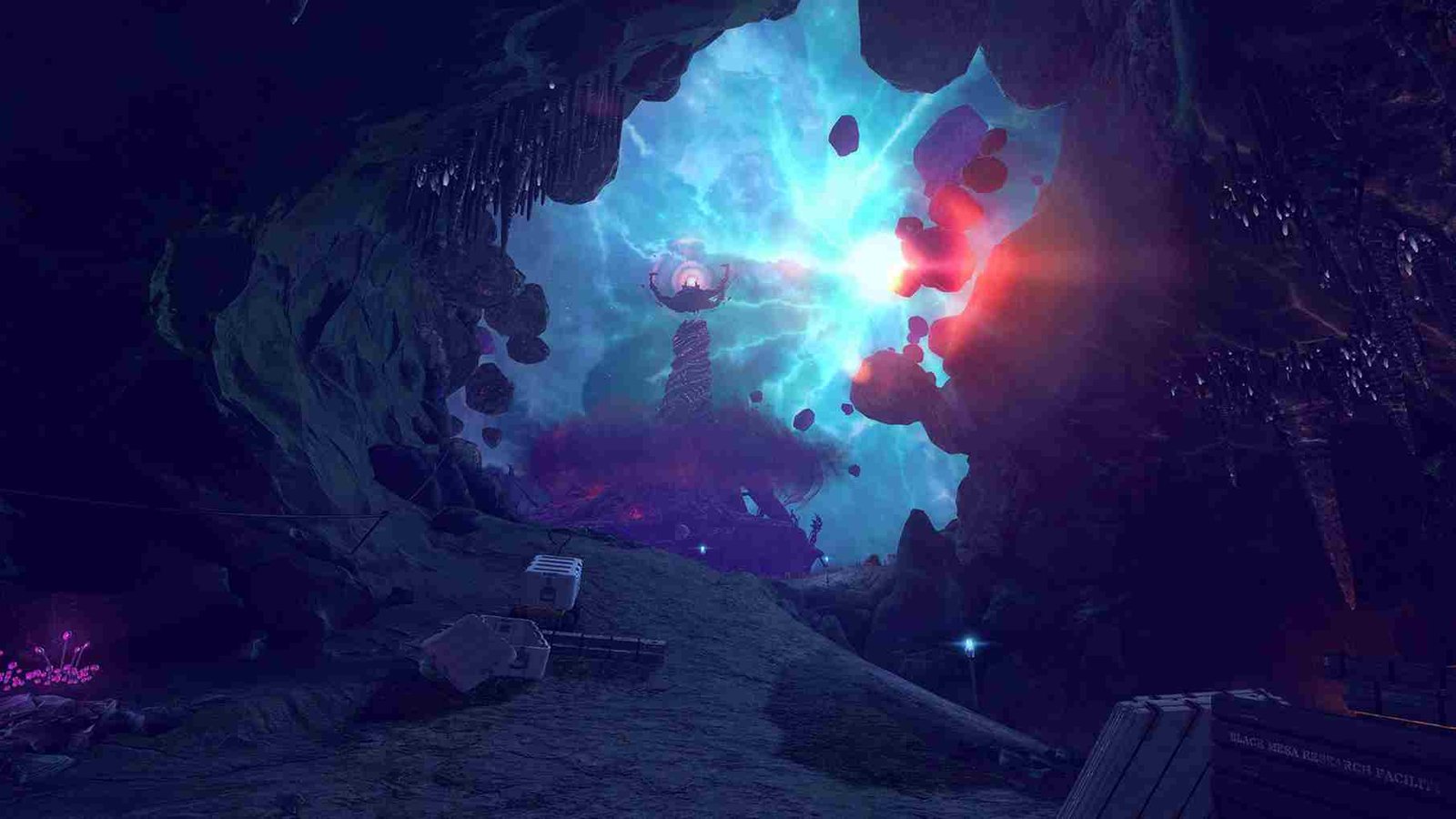With the recent update to Black Mesa, players are flocking back to this iconic game to relive the thrill of Half-Life on modern hardware. You, too, might be one of those players. But unlike some, you have chosen the Steam Deck as your platform of choice to play the game. Well, in that case, optimizing game settings for peak performance becomes essential. So, in this guide, we’ll provide some tips and tricks to help players like yourself on the Steam Deck achieve high FPS and optimal performance in Black Mesa. Whether you’re exploring the depths of Black Mesa for the first time or revisiting familiar territory, these settings adjustments will make sure that you have a smooth, lag-free experience without compromising much on the graphics department.
While Black Mesa may not be officially Deck verified, that hasn’t deterred players like yourself from experimenting with the game on the Steam Deck. Like many other titles, Black Mesa is indeed playable on the Steam Deck, despite not having official verification. That being said, the next step after successfully running the game is to optimize it for the best performance. Follow the instructions provided below to fine-tune the game settings and unlock the full potential of your Steam Deck.
Best Black Mesa Steam Deck Settings for High FPS & performance
You can change the settings through the in-game options. Now, to access the “Video Options” settings tab, pause the game and navigate to the options menu. Then, select the “Video” tab from the menu to adjust the graphics and display settings as given below.
Video options
- Resolution: 1280x800p
- Display mode: Fullscreen
- Field of View: 50
- Vsync: Off
- Lens Flare: Off
- Chromatic Aberration: On/Off (personal preference)
- Radioactive Noise Shader: On
- HUD Post Processing: On
- Motion Blur: Personal preference
- Overall Quality: Potato
Advanced Settings
After changing the settings in the “Video Options”, keep scrolling until you come under the “Advanced Settings” section. Here, you will need to make the following changes:
- Anti Aliasing: Off
- Model Detail: High
- Texture Detail: Ultra
- Filtering: Anisotropic 16X
- Water Reflections: Medium
- SunShadow Quality: High
- SunShadow Memory Usage: Medium
- Dynamic Shadow Quality: High
- Dynamic Shadow Memory: High
- Dynamic Shadow Softness: High
- Dynamic Lights Quality: Ultra
- God Rays: Off
- Brightness: 22–30 (personal preference)
- Enable Unsupported Performance Heavy Video Options: Unchecked
Also, keep in mind that these recommended settings serve as a starting point to optimize your Black Mesa experience on the Steam Deck for high FPS and performance. However, it’s important to note that these are not absolute settings. If you find that these settings don’t provide the performance you desire, don’t hesitate to make adjustments. Tweak them gradually, testing different configurations until you find the combination that works best for your preferences.
With that, we have come to the end of this guide on optimizing Black Mesa for the Steam Deck. We trust that with these settings, you’ll be able to enjoy the game smoothly with the best graphics possible. Also, for more helpful reads like this and to stay updated with the latest gaming guides and news, make sure to visit DigiStatement regularly. Read more: Black Mesa Steam Deck, Lenovo Legion Go, & Asus Rog Ally Support Details