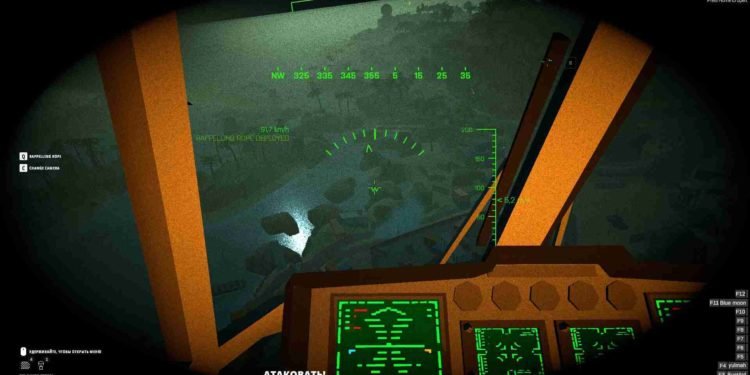BattleBit Remastered is an exciting new indie release that is being praised for its gameplay by players left and right. Yes, it is addictive, supports online play, and has surpassed the expectations of almost everybody. But at the end of the day, it is still a piece of software, and as such, a few bugs and errors are normal. But what if a crash comes along, preventing you from opening the game altogether? Well, that is exactly what has been happening with some players encountering the Error Code 0xc0000005. And in this article, we will try to shed some light on the issue while also providing you with some potential fixes to try.
If you have been gaming on a PC for some time, you may not be a stranger to Error Code 0xc0000005. This annoying error seems to seep its way into every popular game. This particular error can arise if your PC is not able to process the files of the program that is being attempted to launch or if you have corrupted DLL files. There is also a consensus that this error has something to do with memory, particularly video memory. That being said, let us see if a fix is available for this issue.
BattleBit Remastered Error Code 0xc0000005: Is there any fix yet
First and foremost, there is no official fix for this issue yet. And much like other issues with the game, the developers have not acknowledged this one either. Naturally, this has led to players discussing a fix among themselves. Now, what we have done is scoured the internet for workarounds that have had success with some or many players. We have listed them down below for you to try and see if they solve the issue. Keep in mind that these are potential fixes and therefore not guaranteed to work for everyone.
Run Utility Repair:
BattleBit Remastered has a utility repair option in its launcher. So, launch the game and see if there is an option to repair the game files. Run the repair utility and restart your PC. After this, check whether the issue persists.
Verify Game Files:
Open Steam, go to your game library, right-click on BattleBit Remastered, and select “Properties.” In the Properties window, navigate to the “Local Files” tab and click on “Verify Integrity of Game Files.” Steam will check for any corrupted or missing files and replace them as needed. Restart your PC and try launching the game again.
Update Graphics Drivers:
Outdated or incompatible graphics drivers can cause various issues, including the error you’re encountering. Visit the website of your graphics card manufacturer (such as NVIDIA or AMD) and download the latest drivers for your specific GPU. Install the updated drivers, and then launch the game.
Reinstall Easy Anti-Cheat:
BattleBit Remastered utilizes the Easy Anti-Cheat system. If none of the above solutions work, try reinstalling Easy Anti-Cheat. You can find Easy Anti-Cheat’s .exe file in the game’s installation directory. Run the EAC program and follow the prompts to reinstall it.
Run SFC
To fix the Error Code 0xc0000005c, you can try running the system file checker. To do this, head to the search bar in the taskbar and type “cmd”. Now, right-click on the Command Prompt result and select Run as Administrator. After this, in the cmd window, type the following command and press enter: “sfc /scannow“. This will initiate a scan, resulting in the deletion or replacement of corrupted files from your system. Once the scan is complete, restart your PC, launch the game, and check whether the issue persists.
Remove third-party antivirus program
If you are using any third-party antivirus program on your PC, you might have to disable it to fix this issue in BattleBit Remastered. The antivirus program might be restricting the game from launching properly, which is why disabling it becomes necessary.
You can try these potential fixes to solve the Error Code 0xc0000005 in BattleBit Remastered. If the error continues to occur, the last resort is to uninstall the game and then reinstall it. Since the game is still in its early access phase, we can expect the developers to address these issues in a future update. When that happens, we will make sure to inform our readers, so consider bookmarking this page. Anyway, that is all for this guide. For more gaming-related guides like this, stay tuned to Digistatement. Read more: BattleBit Remastered Shadowplay Not Working Issue: How to fix it