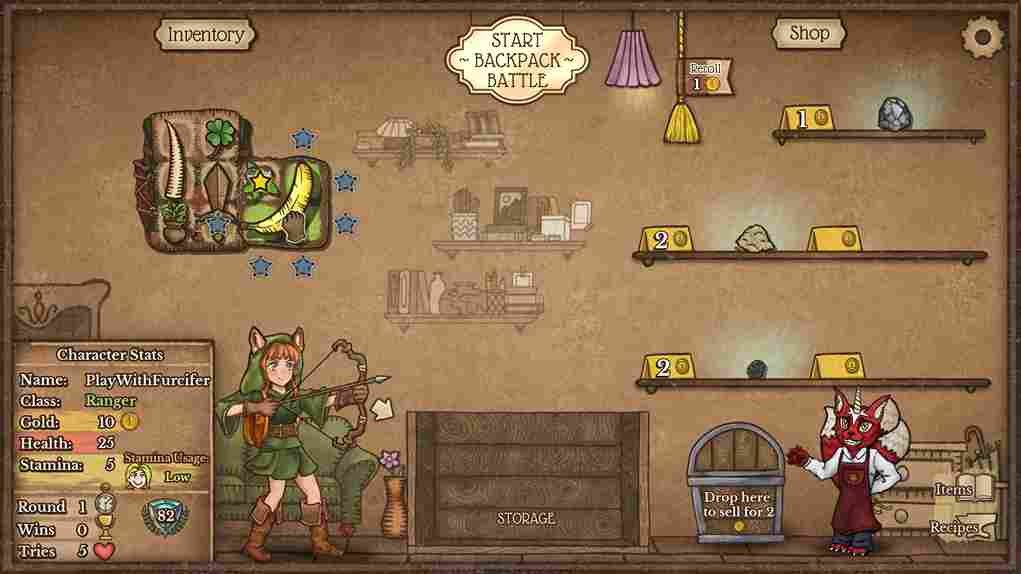Backpack Battle is a unique game with its PvP inventory management auto-battler mechanic. No wonder why people who have tried this game seem to get hooked on its gameplay. You must be enjoying your time in this world of item crafting and strategic combat. Since you will be engaging in inventory management and other activities in the game, comfort and accessibility play crucial roles in the gaming experience. That being said, many players are looking to play the game in their native language. However, the question arises: is it possible to change the language within Backpack Battles? Well, here we are with all the answers.
Playing a game in one’s own language is not just about convenience; it significantly impacts the overall gaming experience. In Backpack Battles, managing your inventory is a big deal. You’ve got to understand what each item does and how to use it strategically. But imagine trying to do all that in a language you’re not comfortable with. It can mess up your game. You might not understand what items do, or you could miss out on important strategies. Playing in a language you don’t know well can ruin the fun. That’s why being able to switch languages in Backpack Battles is super important. But is it even possible.
Backpack Battles Change language Feature: Is it available
Many players have been facing challenges when attempting to change the language settings in Backpack Battles. Despite their efforts, they have found themselves unable to do so. The absence of this option could be due to various factors, such as the game still being in early access or other reasons. Regardless of the cause, the reality remains that the game currently lacks the feature to switch between different languages.
Workarounds
While the feature may be implemented at a later date through a patch/update, you can try the community-suggested workarounds to be able to somewhat change the languages. They may work for some but are not guaranteed fixes.
Through Steam
To change the language for Backpack Battles or any other game on Steam, navigate to the Settings menu within the Steam application. Under the Interface tab, select your desired language from the drop-down menu, then restart Steam for the changes to take effect. Once restarted, the Steam interface will be displayed in the chosen language, and this setting should also apply to Backpack Battles and other games played through Steam.
Note: Backpack Battles supports multiple languages, including English, French, German, Spanish, Japanese, Korean, Simplified Chinese, Portuguese, and Traditional Chinese. Attempting to switch to a language outside of these supported options is not possible.
Deleting Files (for English Speakers)
If, for some reason, you are not able to switch the game to English, there is a workaround for you to try. Start by heading to this path: C:\Users\KHB\AppData\Roaming\Godot. This Godot folder likely contains configuration files or cached data that might be causing the problem. By removing it, the game may reset to its default settings, thereby resolving any language-related issues. After deleting the folder, relaunch the game, and English should appear normally. It’s essential to note that deleting this folder may reset other game settings or preferences, so you may need to reconfigure them accordingly after relaunching Backpack Battles.
And that is all that you need to know about changing languages in Backpack Battles. We hope your doubts were cleared. For all your other gaming-related queries, make sure to visit DigiStatement regularly. Read more: ENDER MAGNOLIA Bloom in the Mist Steam Deck, Lenovo Legion Go, & Asus Rog Ally Support Details