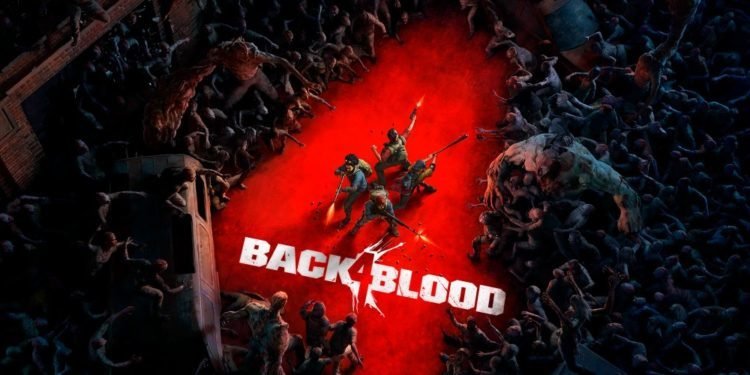Back 4 Blood has been a popular game. The game, which is currently on the BETA version will be getting its full version, with an official release date set on 12th October 2021. Published by Warner Bros Interactive Entertainment, Turtle Studios developed a game that promises an enriching graphic experience.
But a lot of people have been looking for enhancing their gaming performance and clock more FPS. In this article, we share the trick and settings on how you can get better performance in Back 4 Blood.
Settings Outside Back 4 Blood Game
- Head to Steam and check the tab on the left side. This is where you will get to see all the games in your library. Choose Back 4 Blood.
- Select Back 4 Blood and right-click to select Properties.
- Once you are inside the in-game properties menu, select the Local Files tab from the left-hand side. As you select Local Files, click on the Browse option.
- This will open the file location. You can see the application file of Back 4 Blood. Right-click to open the Properties.
- As the Properties menu opens up, you will come across a range of other tabs. Select the Compatibility tab. From here, click on the Disable full-screen optimisations and tick mark it. Then select Change high DPI settings.
- When this tab opens up, tick mark Override high DPI scaling behaviour. Select OK and click on Apply to close the Properties menu.
Another way you can fix the application is by going to the Gobi folder from Back 4 Blood’s file location.
- Select the Gobi folder from the Back 4 Blood file location.
- From here, select Binaries > Win64 > Back4Blood application. Right-click on the application file to access the Properties.
- As the Properties menu opens up, you will come across a range of other tabs. Select the Compatibility tab. From here, click on the Disable full-screen optimisations and tick mark it. Then select Change high DPI settings.
- When this tab opens up, tick mark Override high DPI scaling behaviour. Select OK and click on Apply to close the Properties menu.
You can go to the Steam library, and open the Properties of Back 4 Blood from the left-hand tab. This time, when you open the Properties menu from Steam
- Go to General. From here, select Launch Options.
- In the Launch options, write/paste the following command
-USEALLAVAILABLECORES -nomansky +mat_antialias 0 - Click on Paste to attach the Launch Options
Enhance Performance With Settings Inside The Game
Game settings inside the Back 4 Blood game can also help in enhancing performance. Once you open the game and arrive at the home screen, click on the Esc button to open the menu. Navigate down to Options and select the Graphics tab from the top. Henceforth, when the Graphics setting opens up, keeping the following settings.
- Window Mode: Fullscreen
- Screen Resolution: Matching your Monitor’s best display rate (1920x1080p in general)
- Anti-Aliasing: Off
- Motion Blur: Off
- Chromatic Aberration: On
- Adaptive FX Quality: Off
- VSync: Off
- Limit FPS: Off
Along with this, select Quality as Custom, and go for the following settings
- Post Processing Quality: Low
- Texture Quality: High
- Effects Quality: Low
- Shadow Quality: Low
- Foliage Quality: Medium
Switch Off Sharpening and Apply the changes made in Graphics settings. Restart your game and you will be able to notice FPS and better performance in Back 4 Blood. For more PC-gaming related content, updates and guides, click here.